To create a new task, press the ‘New task’ button in the toolbar.
The Task creation window is opened on the 'General' tab. This is common to all tasks:
Name & Description
Type: this information is mandatory. Once a type is selected the dialog is completed with additional tabs.
Scheduling: To schedule a task, tick the check box 'Enable automatic scheduling for this task' and define the scheduling options:
- Periodicity: the interval at which the task is executed: every hour, day, week, month, periodically. The 'Periodicity' pane at the right allows setting the details.
- Limit interval: the starting and ending date between which the task can be executed.
- Start processing: the exact time at which execution can start. This option is not available for hourly time intervals.
For periodically execution, a time interval can be expressed in minutes (with a minimum of 10 minutes)
Manual execution of a task is always possible, through the 'Execute once' button in the overview.
Execution time window: the time window is used by the job agent to stop a task when the maximum allowed duration has been exceeded. It serves as a built-in security to prevent blocking of consecutive tasks. A maximum of 120 seconds is allowed. If more time is required, a specific request must be made. The option is in most cases disabled.
NOTE: this time window is applied to operations on the database (example: preparing data for transfer)
Notification message: a message can be sent either when the task is completed successfully, completed with errors (job was completed but one or more tasks have failed) or when it failed. The details of the process can be included in the message. Additionally, the instance on which the problem occurred is included in the subject of the message. To activate the option, simply flag the check box and enter one or more email addresses. (Multiple email addresses are separated by a semi colon).
Notification when a problem occurs is mandatory. The completion notification is optional.
Example of notification message: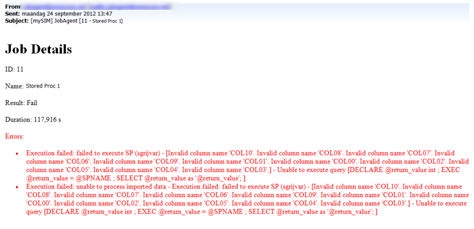
Technical note:
When no notification mails are sent, check out the following setting:
Select * from settings where name='RELAYSERVER' and modulename='WEBAGENT'
The last tab ‘Group rights’ is common to all types of tasks. This tab allows setting the access rights to the different tasks.
Following different types of tasks are possible:
SQL: a series of Stored Procedures
Data load: import of data from different sources
Data export: export of Selligent data to external media
Batch: a series of subtasks, executed sequentially with Fail/Succeed conditions
Priority: a series of subtasks, executed sequentially, respecting the priority given

