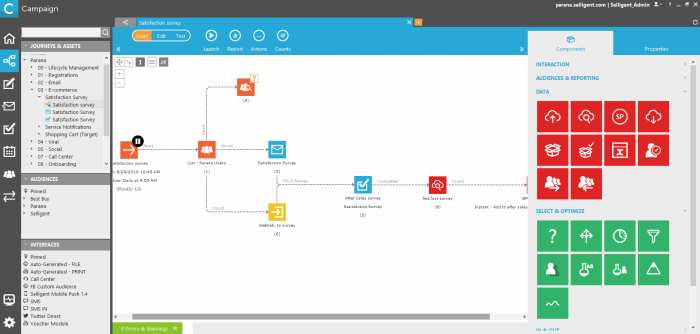The creation, management, planning, and follow-up of marketing campaigns require multiple interventions on different levels, from the creation of contact lists, through the design of nice looking messages up till the planning of the actual customer journey. To simplify the process all elements required to complete the process are grouped in one single interface: Selligent Campaign.
Selligent Campaign provides a structured interface to handle all aspects of a marketing campaign. Navigation between the different elements of a campaign is easy and items created in one context are easily accessible from the other contexts.
The Selligent Campaign interface is composed of the following building blocks:
Top bar — The top toolbar is always visible and provides access to:
- The avatar image which can be modified by the user
- Access to account settings
- Access to online help
Vertical navigation bar — The left side of the screen contains a vertical navigation panel that contains icons that represent the context to work in. It provides access to the different functionality and configuration entries. This navigation bar remains available at all times and provides access points to:
- Home — The global Home page
- Journeys — Entry point to Journey context where journeys are generated and managed
- Editor — Entry point to the editor of messages, used for the creation and management of mails, pages and templates
- Express — Entry point to the context for handling express mails and journeys. This is optional and only available if the necessary rights are attributed.
- Form — Context where forms are built and managed. This is optional and only available if the necessary rights are attributed.
- Planning and Communication cadence — Entry point to the planning tool for journeys and management of marketing pressure. (optional)
- Lists — Entry point to the lists context, for the creation and management of all list types used in journeys to target people and store or consult data
- Processes (includes tasks, exports & interfaces) — Entry point to tasks, exports and interfaces
Tree view — To the right of the vertical
bar is a tree view of the folders and elements that are relevant to the
selected Context in the navigation bar. For example, the Journey Context
contains a tree view of Journeys & Assets, Lists, Webfolders and Interfaces.
From the tree view, elements can be selected for viewing and editing through
click or double-click, displaying them respectively in the existing tab
or a new tab.
In some contexts, such as journeys and messages, elements can be dragged
and dropped onto the main window for use in a journey or message.
Horizontal Tabs bar — This bar contain a Home tab and a tab for each element opened. The + tab allows the creation of a new element in the current context.
Main window — This is where all design and publication operations will be performed for the selected element. The right hand side of the main window provides access to Component building blocks and Properties. Components can be dragged and dropped onto the main window and configured.