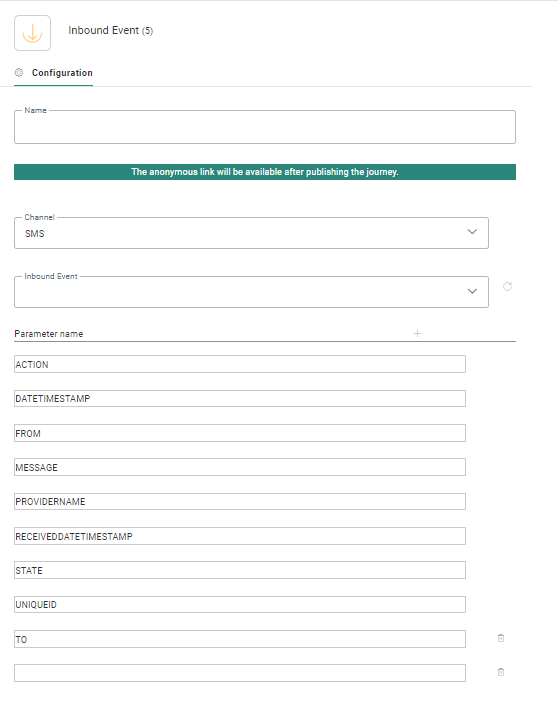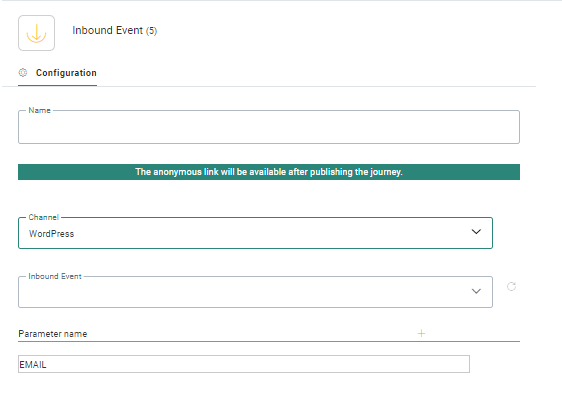![]() The Inbound Event Component is used as an Inbound Event where
The Inbound Event Component is used as an Inbound Event where
* incoming SMS messages on a specific number are searched for keywords and when found, a follow-up can be defined.
* data in a WordPress form is collected in Engage and stored in the database
Example:
SMS: The keyword is STOP. When this keyword is detected in an SMS message on a specific number, the contact will be automatically unsubscribed for the SMS channel.
WordPress: A registration form on the WordPress website is submitted and the data is stored in an Engage contact profile.
Properties
Set a name for the Inbound Event Component. This will be visible from the design canvas.
A comment is displayed saying that the anonymous
link will be made available after the journey has been published.
The anonymous link can be used to send anonymous contacts to the journey.
(For example, anonymous users can be redirected from a website to this journey.)
Note: You can
double click this link to access the journey directly. This will also
allow you to test the different steps in the journey.
If you add the following code to the URL of the anonymous link, the pages will be displayed in the language of your choice:
&SG_LANG=code
where code is the language code
Select the Channel for this Inbound Event. A choice can be made between SMS and WordPress.
SMS
Inbound Event — Select an event from the drop-down list. These events are defined in the Data Exchange entry and can be only used once in a published journey. The selected event contains the keywords to look for. All greyed out events are already active in another journey and cannot be used twice.
The Parameters sections contains an overview of all default parameters that are passed on with this event and can thus be used in the journey. These parameters cannot be modified, but additional custom parameters can be added.
- ACTION: OPT-OUT or MO (Mobile Originated = message sent from a mobile device). The OPT-OUT action depends on the provider capabilities. Currently this is available for Linkmobility and SoMobile. The message is always 'STOP'
- DATETIMESTAMP: Datetime stamp of the event, provided by the provider - converted to UTC timezone
- MESSAGE: Contents of the message
- FROM: The phone number the MO message was sent from. This is the phone number of the contact/consumer.
- TO: The phone number or shortcode the message was sent to.This is the phone number/shortcode of the brand.
Example:
There's a brand with 2 sub-brands A and B.
- A uses shortcode 8540
- B uses shortcode 7865
Brand A sends out an SMS to the contact, who then replies to this message. This incoming SMS that is sent to brand A, will have a TO value 8540. - NUMBER: The number of the sender
Warning: From version 3.1.0 onwards, the NUMBER field is deprecated, and replaced with the FROM and TO fields !
- PROVIDERNAME: The name of the provider
- STATE: D (Delivered), S (Send), P (pending), SCH (Scheduled), EXP (Expired), B (Bounced), HB (HardBounced), SB (SoftBounced), OTHER (default) // I (Incoming), CLICK (Click), VIEW (View)
- UNIQUEID: The unique id of the message
- RECEIVEDDATETIMESTAMP: Timestamp when we received the event - always in UTC timezone
WordPress
Inbound Event — Select a WordPress Inbound event from the drop-down list. These events are defined in the Data Exchange entry and can be only used once in a published journey. All greyed out events are already active in another journey and cannot be used twice.
The Parameters sections contains an overview of all fields that are passed on with this event and can thus be used in the journey. The EMAIL field is mandatory but you can add custom fields which will then be available in the WordPress form.
(More details on the WordPress integration can be found in the integration topic.).