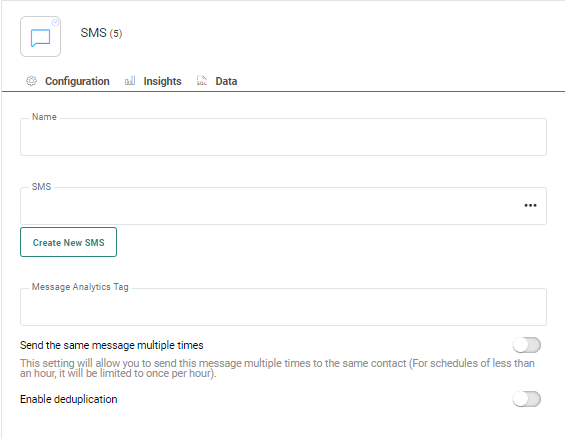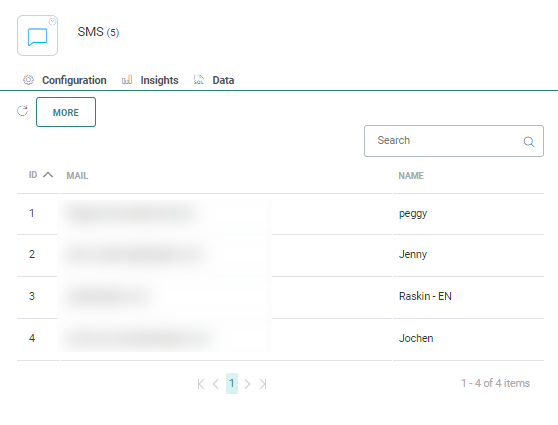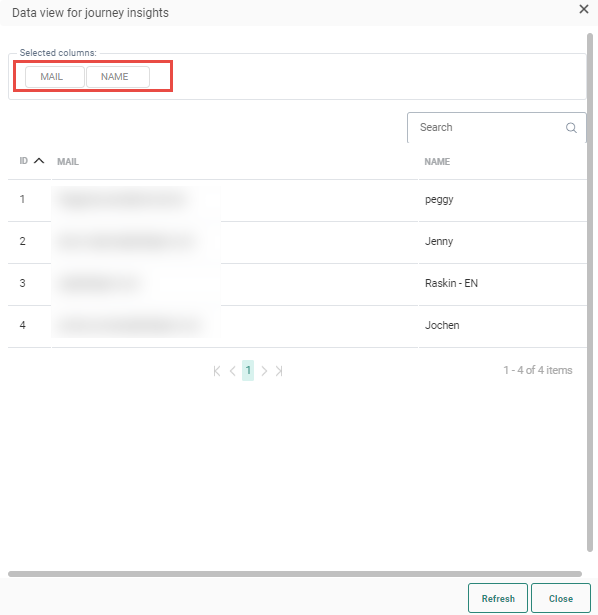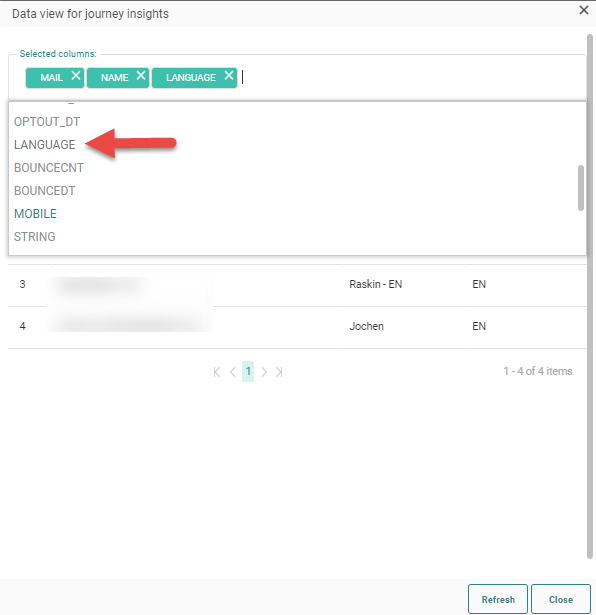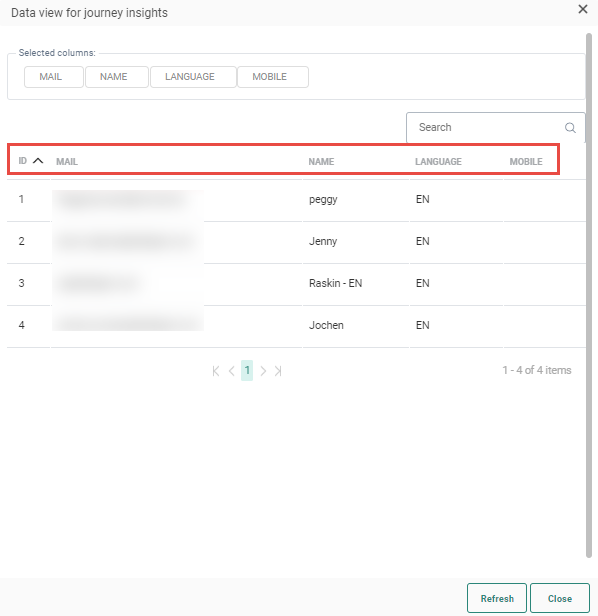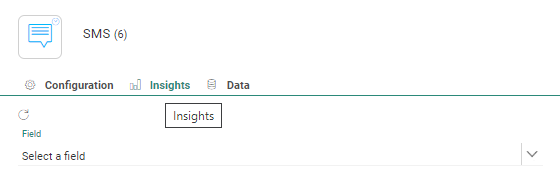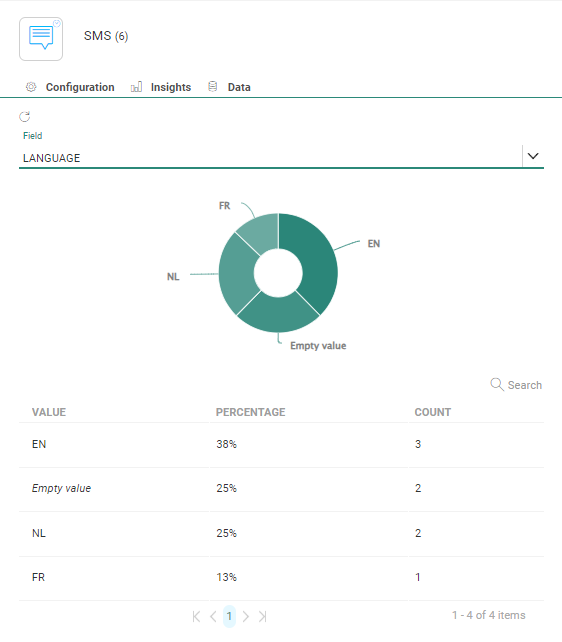![]()
The SMS Component allows sending SMS messages to the contacts in the selected audience. The phone number that the SMS message will be sent to is stored in the MOBILE field of the Audience List.
Properties
There are 3 tabs in the properties panel: the Configuration tab containing the component properties ;the Data tab with the target contacts' data details; the Insights tab showing the distribution of the targeted audience.
Configuration tab:
- Name — Set the name of this component in the journey. This name is displayed on the Design canvas.
- Sms Message — Select the actual SMS message to be used in this journey. An Asset selector is available to choose the content from. Only published SMS messages can be selected. The audience of the SMS message must be the same as the journey audience. Otherwise, an error is returned during validation.
- Create New SMS - When the SMS needed for the journey does not yet exist, you can create it by clicking this button; This will take you to the Content Editor where a new SMS is created. From the Content Editor, you can go back to this journey using the 'Back to journey' button in the toolbar.
- Message Analytics tag — Enter the value for the Analytics tag to pass to the tracker when activated.
- Enable deduplication — If there are duplicate contacts in the journey's audience, you can use Deduplication
to select a unique contact based on a field or
a combination of fields. This avoids sending the SMS more than once to the same contact
because the contact is in the Audience List more than once.
You can define the following settings:- Unique key — You can define the field in the audience that should be used to perform deduplication. This can be a combination of fields as well, for example the name and phone number for a contact can be used to detect duplicates.
Prioritization — Here you define what field in the audience should be used to define the record that has priority over the others in case duplicate records are found. For example, you can use the last update date as a prioritization rule.
Sorting — Choose from ascending or descending to define the record that should be kept.
When the SMS Component is used in combination with the Recurring Batch Component, an additional option is available:
- Send the message multiple times — Select the option if you want the same message to be sent multiple times to the same contact but only once within the selected time frame of the Recurring Batch Component.
SMS providers often support additional output fields which are specific to the provider. These output fields can now be used when the SMS component is used in the journey. As a result, the marketer is able to customize the sending of the SMS.
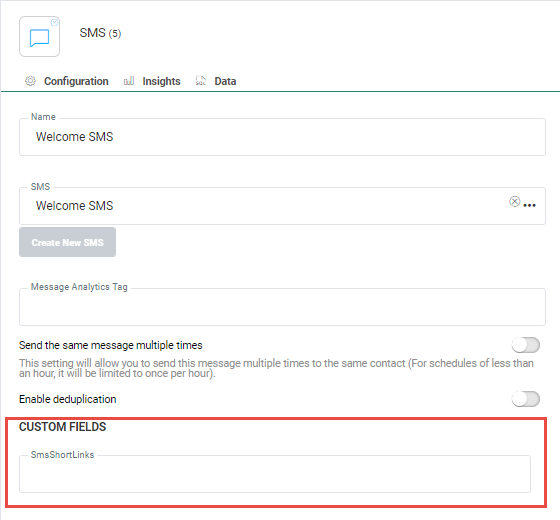
Example:
A SMS provider allows to set a validity time for the SMS indicating the time span in which the SMS can be delivered to the contact. By filling out this field in the journey, the provider will take this validity period into account when sending out SMS and stop sending out SMS messages after this time.
Another use case is where a specific send date is supported by the provider. When setting up a journey, a send date can be filled out and the SMS will be sent to the contacts at the indicated date.
Data tab:
The Data tab provides an overview of all contacts in this step of the journey, with their name, email and unique ID. You can search for a specific contact in the list using the Search field.
Note: The records listed are taking into account all filters on the component, such as opt-out. The Data in this tab is as a result not necessarily the same as in the event leading to this step.
Click the More button to display a dialog with a more in-depth information for these contacts.
A default set of fields from the Audience List is provided, but you can add additional fields for an even more detailed view on these contacts. Click in the 'selected columns' field to access the drop-down listing all available Audience fields and select the ones to add to the overview:
The columns are now added to the overview:
You can sort the results using any of the columns as well as search for contacts.
Note 1: Only users with the 'Personal data' permission will have access to this tab.
Note 2: When there is an issue with the journey and the contact data cannot be calculated, the user is informed. Correct the journey and consult the Data tab again.
Note 3: To get the latest data, a refresh of the Data is required when changes have been made to the journey.
The Insights tab provides detailed aggregated insights in a pie -chart format on audience distribution based on a field selected from the Audience List.
For example, how are contacts in this step of the journey distributed over different languages.
Note : When there is an issue with the journey and the insights cannot be calculated, the user is informed. Correct the journey and consult the Insights tab again.
Note 2: To get the latest data, a refresh of the Insights tab is required when changes have been made to the journey.
Events
The SMS Component does not generate any events. Therefore, no other components can be added after an SMS Component in the journey.