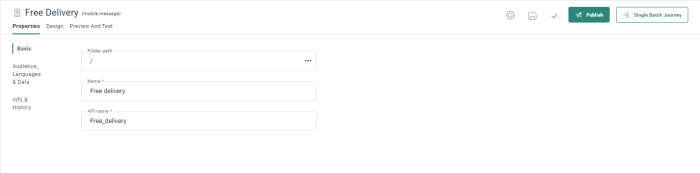When the Mobile message is created, some of the properties are already set. They can, however, still be modified from the Properties panel.
Note: At the top of the Properties panel, the current status of the message is visible. If the message has not been published at all, the status will indicate this. Also, when the message was edited and the changes have not yet been published, the status will inform the marketer of unpublished changes.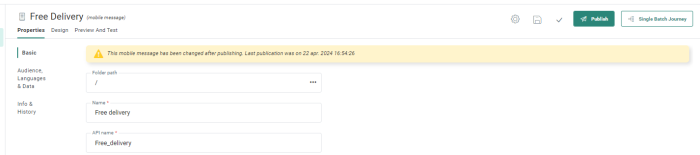
Basic properties
- Folder Path — The folder where the mobile message is stored.
- Name — Enter a name and optional description.
- API Name — Give an API Name to this message. The name cannot contain spaces. The API name is used when the message is called from the API.
- Languages — Selects the languages for each version of the message. The list of languages to choose from depends on the languages defined for the Organization. The mobile message will be sent in the language of the device. If the device has language specified, no mobile message is sent.
- Contacts without a language receive — Enter the language that should be used in case contacts have no language defined.
- Contacts with no match on language — Enter the language that should be used if the contact has a language different from the ones in which the content is provided.
- Audience — Selects fields from the selected audience to be used for personalization. The list of audiences to choose from depends on the audiences configured for the Organization.
- Mobile app — Select the mobile app for which this message is being created. When multiple Device Lists are linked to the selected Audience list, the corresponding mobile apps will all be listed in the drop-down.
You will also be able to use information from the selected mobile app (Device List) to personalize the message. - Restrict this message to specific devices — If desired, you can limit your mobile message to be sent to contacts with either Android or iOS devices. By default, the option all devices is selected, which means no restriction is applied.
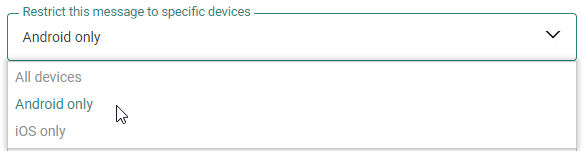
Note: The selected restriction is reflected throughout the Engage platform.
For example : Only the contacts with the applicable device type are shown in Preview and Test of the mobile message, the count of messages sent to the targeted count of contacts in journeys properties corresponds to match only the contacts with the applicable device type and the message they will receive, etc.
Technical note:
An expression is available to use the Device List data to personalize the mobile message:
mobileValue('FIELD_NAME')
translateMobileValue('FIELD_NAME') is used to translate option list codes to values
- Data
Selections (optional) — Defines all possible data
selections that might be used as content for the items in the message.
These data selections are typically used for repeaters but can also
be used in Text content. The available data sources to choose from
depend on the Organization configuration. For more details on how
to configure data selections check out this
topic.
Note: The audience has an impact on the personalization fields. If the audience is modified, make sure that the fields used in the message exist in that audience.
-
Event data: here you can choose between
- No event data — In this case the message behaves as a normal message.
- transactional data — Select this option to make the message available to create transactional journeys from. By selecting the option, the message is marked as a transactional message, transactional data can be defined and used and the message will only be available for use in a transactional journey. (For more information on transactional messages check out this topic.)
- Custom event — When Custom Events have been defined for the selected audience, the marketer can use the data in the Custom Event to personalize the message that will be used afterward in a Custom Journey triggered by the Custom Events. Messages using Custom Events data can only be used in event-driven journeys.
Info and History
- Description — Add an optional description
- Asset label — The label(s) assigned to this asset. Select one or more labels from the drop-down. (These labels are configured in the Admin configuration.) Users with the proper Access permissions can also create new labels here by typing the new label value in the field.
Note: Mobile messages will be sent to contacts in the Audience list. This implies that the contact must have registered the app on their device. Anonymous app users are not targeted. Furthermore, only one Device List can be linked to the Audience list.