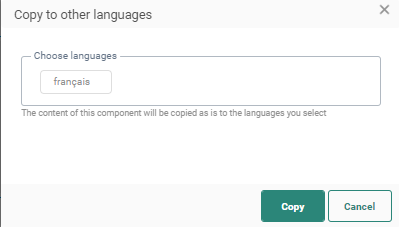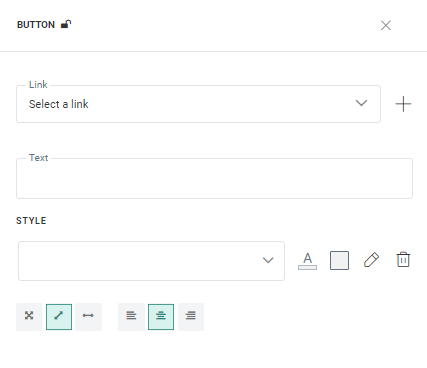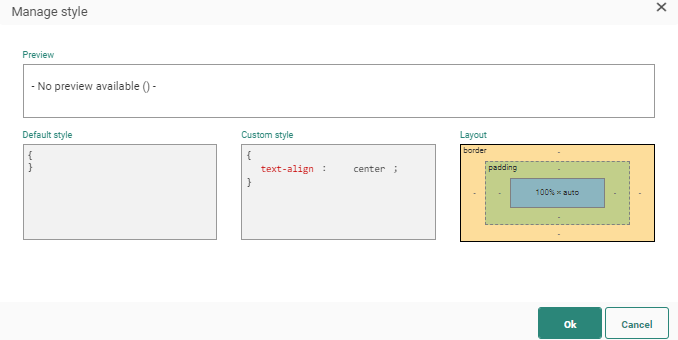When a Button is placed onto the page, you must configure the action that is taken when the contact clicks the Button.
In the properties panel on the right, do the following:
1. Assign an existing link to the Button (select one from the drop-down) or create a new one (through the +). The link URL can contain personalization fields. Clicks on the link are tracked and measured by the system.
2. Set the text for the Button. Personalization fields and emoticons can be used. Limited styling options are provided.
3. Define the styling properties of the text itself, such as the font used and the color. Choose a color for the Button borders. You can access the Style editor from here and make other changes as well directly in the CSS.
4. Use the layout options at the bottom to adapt the size of the Button (100% width or actual size which depends on the text inside the Button) and the position of the bottom (left, center, right)
Copy Button Component content to other languages
By default, when adding new Content Components to a message, only the structure of the component is copied automatically to other languages. However, using the function copy content to other languages, you can now copy the component with its content to one or more languages.
This option is available once the component is placed onto the message and multiple languages have been defined for the message.
Click the button Copy content to other languages in the component properties.
![]()
A dialog is displayed in which the target languages can be selected.