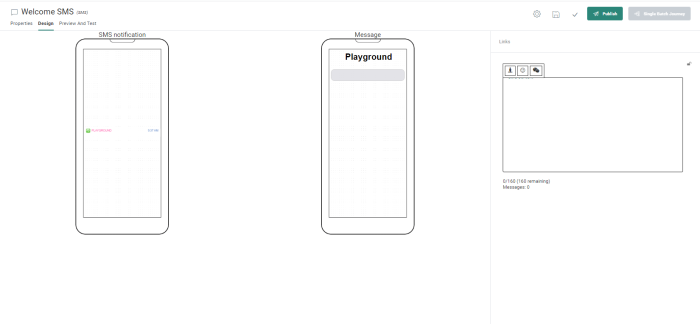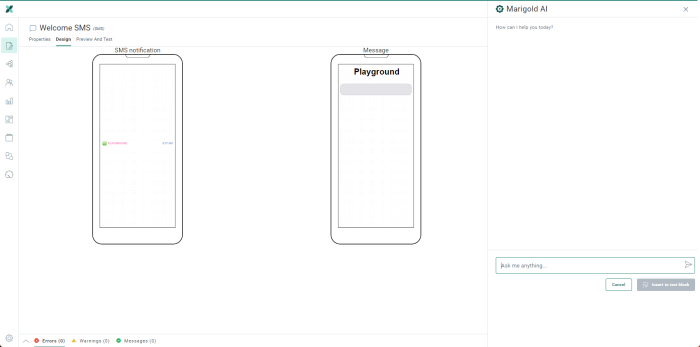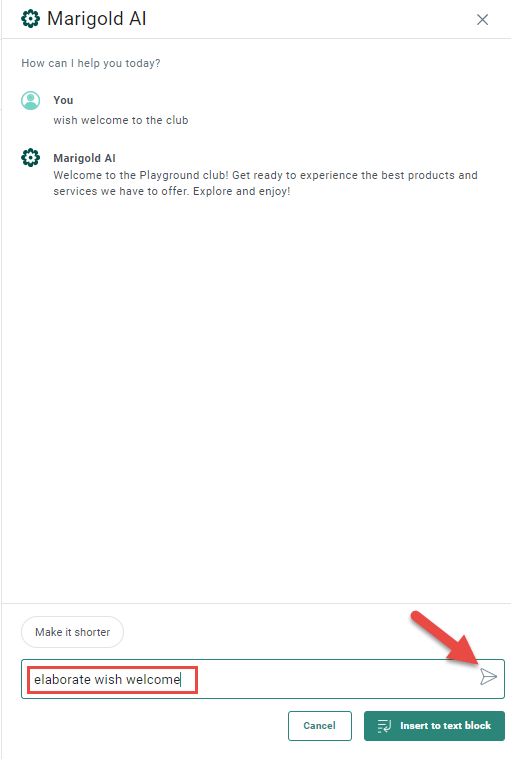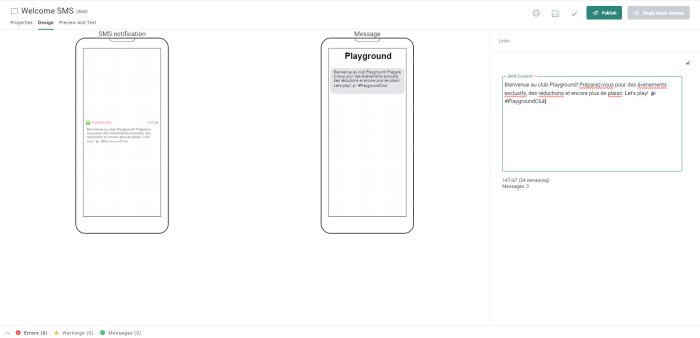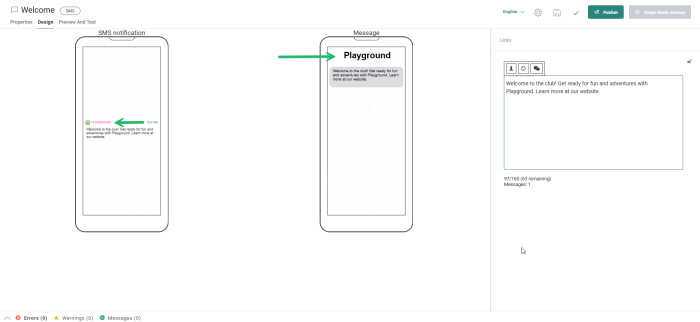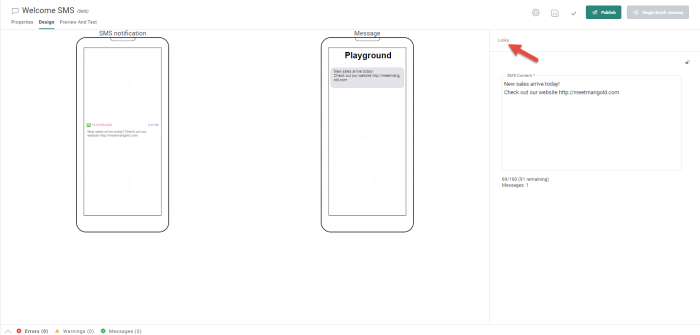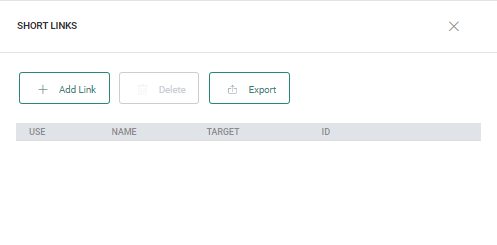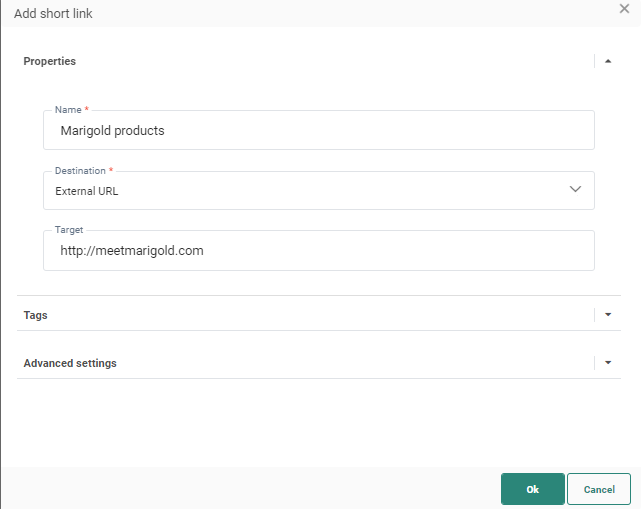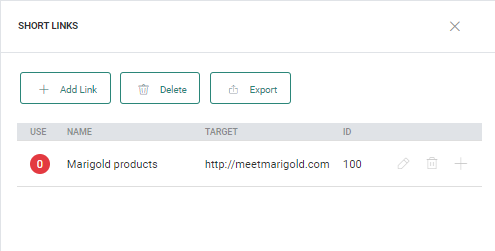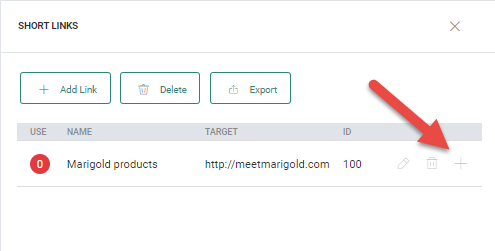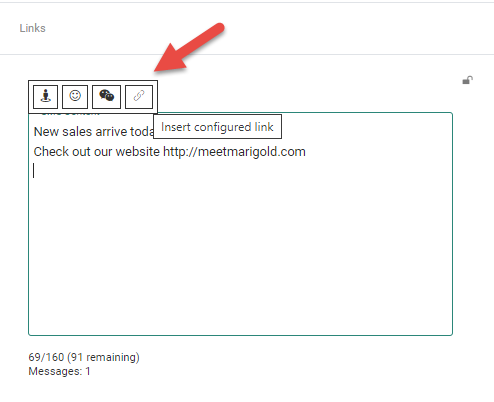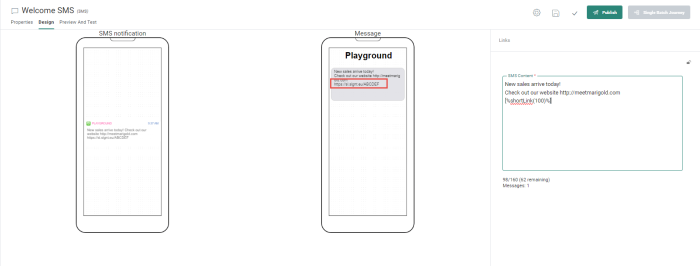SMS messages can contain personalization fields, emoticons as well as tracked shortlinks.
On the right-hand side, there is a design canvas to enter the content of the SMS message. When you enter the text of the SMS message, a Personalization toolbar appears:
Click the Personalization icon or Emoticon to personalize the message. If you need help with the content of your SMS message, you can use the Generate text with AI icon to start the AI conversation:
Enter your question or some keywords, and press the arrow to generate the text. The generated text is adapted to the type of content you are creating, in this case an SMS. The length of the generated text is limited to respect the maximum number of characters per SMS message.
Note: If you select the existing text in your message first and then click the AI icon, the selected text is used as the question in your dialog and the AI generated text will overwrite the selected text in your message if you agree to use it.
Additional options are available to make the selected text shorter, check the spelling, change the tone or completely rewrite the text.
Note: The text is generated by default in the language of the keywords or sentence entered, unless specific instructions are given in the AI dialog. After generating the text, you can also ask to get it translated by adding for example 'in French' in the chat.
You can also use the instructions at the bottom to make the text shorter.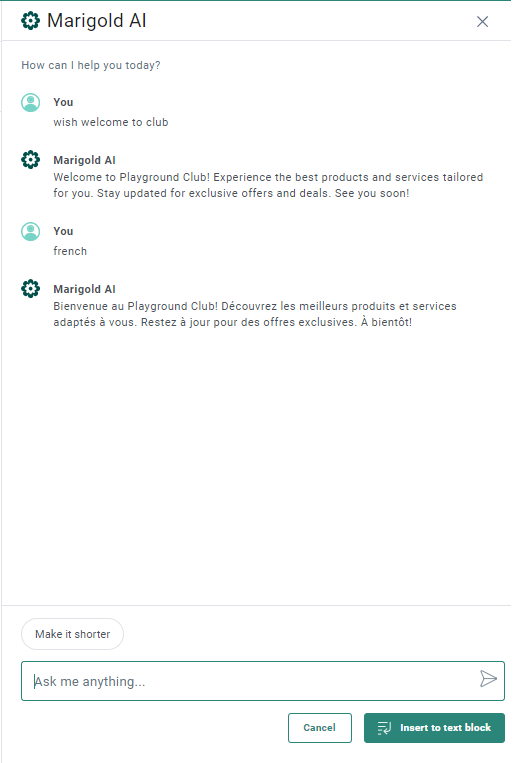
If you are happy with the result, click Insert to text block to copy this content to your SMS message:
Below the text input box, the number of used/maximum allowed characters are shown, followed by the number remaining (in parenthesis). The Messages field displays the number of different language versions of the message that will be sent. A maximum of 160 characters per message are allowed.
Warning: The character count is an approximate value.
Counts are always an indication as long as the SMS is not rendered for all recipients.
Also, data might change between editing and sending the SMS. For example, when a personalization field is used for an address, which might change over time.
When short links are used in the SMS, the exact length of the short link is used for character counting.
If more than one language has been selected, you must also click on the Language drop-down menu to enter the text for the other versions in the other languages.
A preview
Links in SMS content
Links can be added in 2 ways to an SMS:
- Manually, by entering the URL directly into the content of the SMS. These links are not tracked (and so no reporting on it) and are not shortened.
- Via the Links Dialog. These links are tracked and are always shortened.
Configure links in the Links Dialog
Upon designing your SMS content in Marigold Engage, go to the Short Links section by clicking on the Link button at the top-right.
In the Links section, click on the +Add link button to add a new link.
In the Add link dialog , enter a link name and an external URL as target.
The target URL in this link will automatically be shortened when the link is added to the SMS message. URL shortening is a technique that is used to turn a long URL into a shorter one. It helps to create unique SMS links for text communications that are limited in length and easily directs customers to a specific web page.
Once your link is created, it's available in the Links section.
Add link to SMS content
Add a link to your SMS content using one of the following options :
1. Click on the + icon on the right of the link in the Links section. The link is automatically added at the end of the SMS content. Cut and paste the link to the correct position if needed
2. Click on the link icon that appears while typing in the SMS Content field. The link is then added to the SMS content at the location of your mouse cursor. By default the most recently configured link is added to the message.
When the link is added a shortLink expression (eg.[%shortLink(100)%]) is used. The message design on the left shows a 'dummy' short URL (eg. https://short.slgnt.io/ABCDEF).
Note: A short URL is used, as the actual URL shortening only happens at Journey execution send time.
The preview of your SMS message, also shows this link as such.
Note: The Short URL expires after 90 days.
Related topics