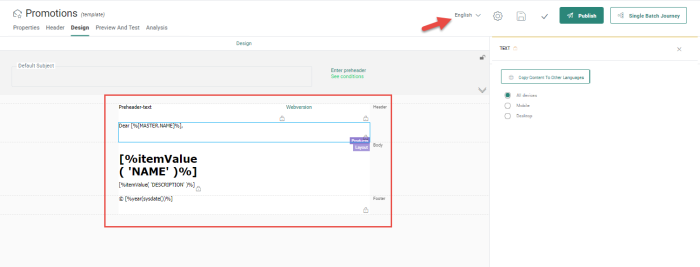Available languages defined for that Organization can be selected upon creation of new messages. However, the properties of the message allow the chosen languages to be changed at any time: new languages can be added, existing ones removed.
Only languages defined for the Organization for which the message is being created, can be selected.
When the message is displayed, it is automatically displayed in the language of the user, IF this language exists on the level of the Organization. Users can then start immediately creating the message content in their language.
Note: The translation into the different languages is added directly by the user in the message itself.
1. To add content for a different language, access the drop-down list linked to the Language field and select the language:
Note: The list of languages is defined in the properties of the message. If a language is missing here you can still add it to the message properties as long as the language exists on Organization level.
2. Once a language has been selected, the message is displayed for that language, with the same layout as the original one but without any actual content.
Template in French, with same layout but no content yet: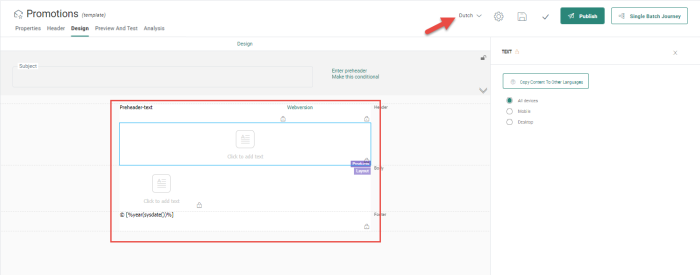
Note: Remember that visibility constraints on components, variables, links and data selections are available for all languages.
You can now start by
- adding text to Text components for the selected language
- redefine button text and links where needed
- select images and add links and alt text
- redefine the actual content for repeaters (data selection is already there)
- fill out the email header and set visibility constraints on the email header
Note: You can re-use links created in the other language as long as they do not contain language specific values.
3. You can check at any time the progress by using the Validate function. In the lower section of the window, all warnings and messages will be listed regarding missing content, links, email header fields, etc for the current selected language. This will give you an indication of what is still to be done.
4.Repeat the same steps for all languages.
Note: When a content is published, all languages are published.