The support team handles technical issues and inquiries through support tickets.
How to create a new support case
To contact support, click the blue Support bubble in the corner of your screen to submit a case. Check out our support business hours for information on when phone support is available and how to submit a Priority Level 1 case outside business hours.
Marigold Support Portal
You can view and add updates to your open support cases in the Marigold Support Portal! Within the portal you can:
- Access help articles, best practices and all things Sailthru in our Get Started documentation.
- View your open and past support cases. By default, you’ll only see support cases that you created. If you’d like to be enabled to view all support cases submitted across your company, please click the Support bubble in the corner of your screen to contact the support team.
- Go to the Zendesk Feature Request portal.
Update an Open Case
To update an open support case:
- From the Portal home page, select My Cases.
- Select a case from the list to open the detail page.
- Select the New button on the Case Comments list.
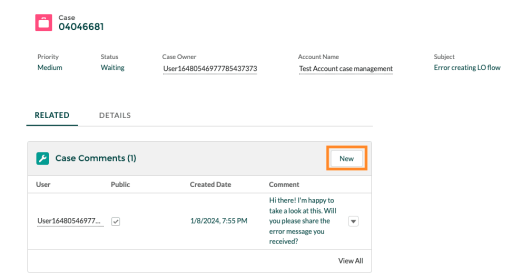
- Add and save any updates you wish to add. You’ll receive an email notification when the support team has replied to your case in the portal.
Portal Access
If you are not an existing Marigold Support Portal user, we recommend you continue to create support cases as you usually would. If you’d like to be added as a new Support Portal user, please click the Support bubble in the corner of your screen to contact the support team.
Feature Requests
Browse, vote on, and submit feature requests straight to our Product team through the Zendesk Feature Request portal.
Before your first login, you’ll need to create a user. Visit this signup page and enter your information. Once you submit the form, a verification email will be sent to you. You must click the link in the email to set your password before submitting feature requests from within the portal. Once you’ve verified your email, log in at sailthru.zendesk.com.


