The Campaign Summary reports in the Email Classic menu offer metrics that help you analyze the success and engagement of your email campaigns across time and for various user segments.
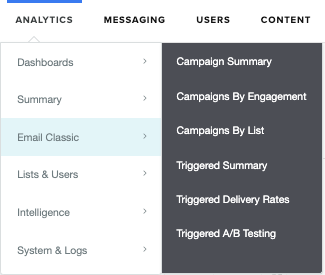
Campaign Summary Report
View aggregate and individual campaign-level data for your email campaigns.
- Use the drop down menu to filter the displayed campaigns by List, Source Template,Day of Week, and campaign Label. Use the Start Date and End Date fields to set a date range.
- The filter also applies to the CSV export as well as aggregate data displayed by the Total row and the graph above the table.
- Use the Toggle Columns button to choose column headers in order to turn metrics on or off in your account. (See Campaign Summary Report Analytics Glossary below for a definition of all metric columns.) These selections are saved as a preference on your personal account for Campaign Summary and Campaign Detail reports with configurable data columns.
- Click the Download CSV button to download the report, which only include the currently displayed columns as selected in the Toggle Columns dialog.
- Click the Bar Chart Icon
 or the Campaign Name for any Campaign to view the Campaign Detail Report.
or the Campaign Name for any Campaign to view the Campaign Detail Report.
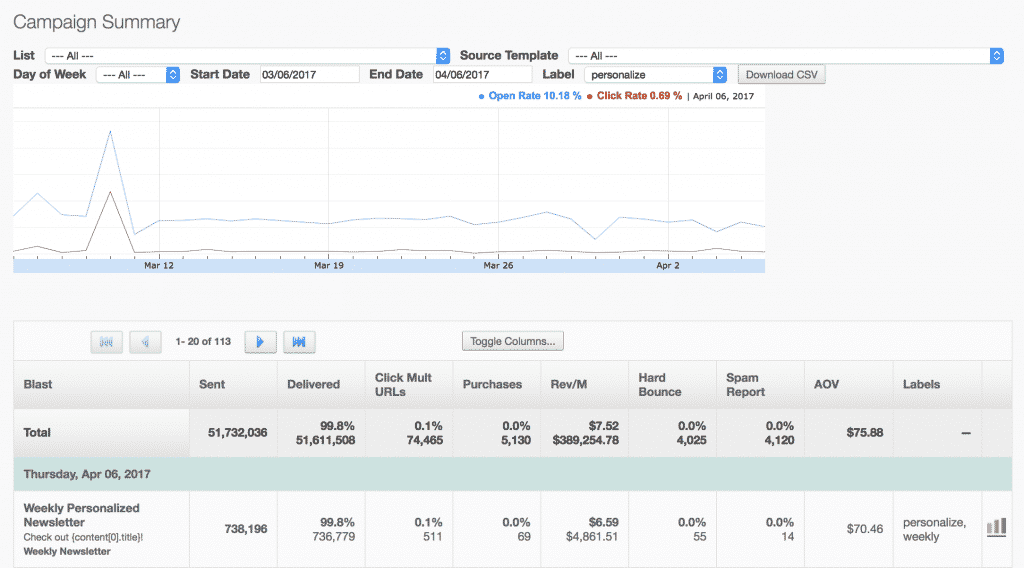
Campaign Summary Report Analytics Glossary
| Name | Description |
| Blast | Includes the name of the campaign message subject line and audience list used. |
| Sent | Count of the number of emails sent for the corresponding campaign. |
| Delivered | Count and % of emails sent, minus any hardbounces or softbounces |
| Beacons | The count of unique users who opened the email with images enabled in their email client, loading your included beacon image. |
| Unique Opens |
Unique count and % of messages that were opened, this includes both human and machine opens. % = unique opens / delivered |
| Real Opens |
Unique count and % of messages opened or clicked on by a human. % = real opens / delivered |
| Projected Opens |
Unique count and % of messages opened from recipients whose interactions were not hidden by Apple MPP. % = real opens / visible profiles |
| Pre-cached Opens |
Unique count and % of messages pre-cached by a machine open. % = pre-cached opens / delivered |
| Real and Pre-cached Opens |
Unique count and % of pre-cached messages that recipients later clicked on a link and/or read outside of the Apple Mail app. % = real and pre-cached opens / delivered |
| Est Opens | Confirmed Opens, plus the estimation of users who opened with images turned off but did not click. |
| Total Beacons/M | The number of total beacon impressions that were registered, including repeat opens, per thousand users messaged. |
| Total Clicks & CTR |
The total number of clicks & CTR from all links in a message, includes both Real and NHI. CTR = total clicks / delivered |
| Total Real Clicks & CTR |
The total number of Real clicks & CTR from all links in a message, includes multiple clicks by a recipient within the same message. CTR = total real clicks / delivered |
| Total NHI Clicks & CTR |
The total number of NHI clicks & CTR from all links in a message, includes multiple clicks by various NHIs. CTR = total NHI clicks / delivered |
| Unique Clicks & CTR |
The number of unique clicks & CTR from all links in a message, includes both Real and NHI. CTR = unique clicks / delivered |
| Unique Real Clicks & CTR |
The number of Real unique clicks & CTR from all links in a message. CTR = unique Real clicks / delivered |
| Unique NHI Clicks & CTR |
The number of NHI unique clicks & CTR from all links in a message. CTR = unique NHI clicks / delivered |
| Clicks / Opens |
The click to open rate of unique openers, calculated as the number of users who clicked at least one link compared to the number of unique opens. CTOR = unique clicks / unique opens |
| Click Mult URLs | Percentage of users who clicked on multiple links within one email message. |
| Total Clicks/M | The number of total clicks (the count includes multiple clicks by the same user, and is not based on unique user counts) per thousand users who were sent an email message. |
| Purchases | Purchase conversions as counted from individual (unique) users. |
| PV/M | The number of pageviews generated by clickthroughs from this campaign, per thousand users messaged. You must implement the Personalization Engine JavaScript on your site in order to track this. |
| Rev/M | The amount of revenue generated by purchases from this campaign, per thousand users messaged. You must implement Purchase APIfor this data to appear. You may define the value per thousand pageviews on the Settings page of your account. This value is calculated by the following formula:Rev/M = Total Revenue / (Total Sent / 1,000) |
| Hard Bounce | A failed delivery of an email due to a permanent reason such as a non-existent address. Hardbounces are automatically removed from your valid list and will not be mailed to. |
| Soft Bounce | A report of a delivery problem or failed delivery. Among other reasons, messages may soft bounce at the server level, because of a resource exhaustion such as a full disc, or because of spam filters. A softbounced message may eventually be delivered and the system makes redelivery attempts of softbounced messages. If you'd like to learn more about non-delivery messages and email protocol you can read more here. |
| Opt Out |
Users who have opted out of receiving your messaging, including unsubscribes. When you dig into opt-out numbers, you may see an opt-out status:
|
| Spam Report | The number of users who reported your email as spam and were automatically opted out. |
| AOV | Average Order Value is calculated by the total purchase revenue over the total number of purchases. Note, this does not include ad revenue. |
| Total | Sum of all campaigns in report. |
| Send Start Time | Time the campaign began sending, in your account's local timezone. |
Campaign Detail Report
To get to the Campaign Detail Report, click on the Bar Chart icon ![]() on the Campaign Summary Report.
on the Campaign Summary Report.
Within the Campaign Detail Report, the following buttons provide further options:
- Audience Builder has its own criteria based on the specific campaign.
- Save to List
- Download Recipients CSV
- Download Campaign Statistics Zip
On the right of the screen is the All Campaign Recipients, which displays a summary of current stats. Click Recalculate Stats button to update the stats shown.
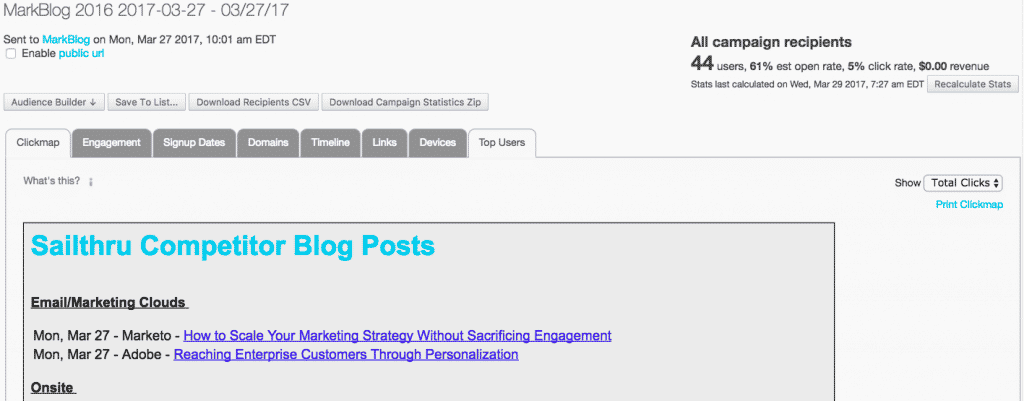
Audience Builder
Use Audience Builder to filter your results. For more information on Audience Builder filters, see the Audience Builder Filter Reference.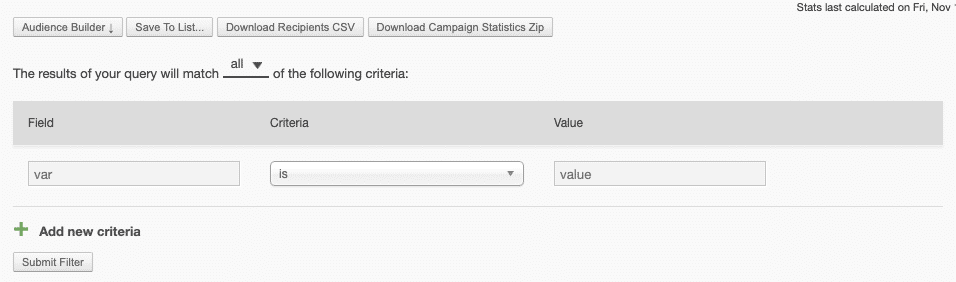
- Select the Audience Builder button to open the filter options.
- Select all in "The results of your query will match all of the following criteria" to switch between all and any.
- Select the Criteria for your filter. The Field and Value options will change depending on the chosen criteria. Check filter descriptions in the Audience Builder Filter Reference.
- Add further filtering by selecting Add new criteria.
- Select Submit Filter to start the job. When the job completes, the campaign recipients count updates, showing your selected filter or filters.
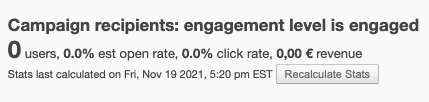
Email Actions filters allow you to filter on actions your subscribers have taken with your email messaging. You can filter using:
-
Real Clicks: Clicks caused by human interaction with your messaging
-
Real Opens: Opens caused by human interaction with your messaging
-
NHI Clicks: Clicks caused by machine interaction with your messaging
-
NHI Opens: Opens caused by machine interaction with your messaging
-
Pre-cached Opens: A message that's been pre-cached by Apple MPP in email.
The filters include:
-
any last click - Clicks from all links in email, includes both Real and NHI.
-
last real click - Real clicks from all links in email.
-
last NHI click - NHI clicks from all links in email.
-
any last open - Opens, includes both Real and NHI.
-
last real open - Real opens in email.
-
last pre-cached open - Pre-cached opens by Apple MPP in email
-
any open - Opens, includes both Real and NHI.
-
real open - Real opens in email
-
pre-cached open - Pre-cached opens by Apple MPP in email
-
any click - Clicks from all links in email, includes both Real and NHI.
-
real click - Real clicks from all links in email.
-
NHI click - NHI clicks from all links in email.
-
reads email using
Campaign Detail Report Sections
|
Name |
Description |
|
Clickmap |
Displays the number of clicks received by each static link (including those surrounding images). Those with no number displayed have not been clicked. Use the Show Dropdown menu to filter by Number (#) of Purchases generated after clicking through that link or Total Revenue driven from clickthrough of that link. Reports can be saved as a PDF. |
|
Engagement |
Provides breakdown of performance by users' engagement level prior to send. For more information, see User Engagement Levels. |
|
Signup Dates |
Campaign-specific user activity grouped by users' sign-up date. For natural lists, this is the date that the user was added to the list. For smart lists, this is the date the user profile was created. |
|
Domains |
Campaign-specific user activity grouped by users' email address domains, i.e. user@example.com. Only the top 20 domains are shown. |
|
Timeline |
Distribution of opens (beacon) and/or clicks over time. |
|
Links |
Your 200 best-performing URLs broken down by percentage of users who received that URL, its Click Rate, Total Clicks, and any Purchases and/or Revenue generated from users who clicked through that URL. |
|
Devices |
The breakdown of engagement by various desktop, phone, and tablet devices, including only the top twenty devices. |
|
Top Users |
The most active recipients of your campaign, measured by the number of links clicked |
Campaign Detail Report Link Metrics
The following metrics are available for Campaign Detail Report Links.
|
Metric |
Definition |
|
Sent |
Count of the number of emails sent for the corresponding Campaign |
|
Delivered |
Count and % of emails sent, minus any hardbounces or softbounces |
|
Click Rate |
Unique clicks / sends |
|
Total Clicks |
The total number of clicks & CTR from all links in a message, includes both Real and NHI |
|
Total Real Clicks |
The total number of Real clicks & CTR from all links in a message, includes multiple clicks by a recipient within the same message |
|
Total NHI Clicks |
The total number of NHI clicks & CTR from all links in a message, includes multiple clicks by various NHIs |
|
Unique Clicks |
The number of unique clicks & CTR from all links in a message, includes both Real and NHI |
|
Unique Real Clicks |
The number of Real unique clicks & CTR from all links in a message |
|
Unique NHI Clicks |
The number of NHI unique clicks & CTR from all links in a message |
|
Purchases |
The number of purchases generated by clicking on this link |
|
Revenue |
The amount of revenue generated by purchases from clicking on this link |
Engagement, Domains, Signup Dates, Subject Lines and Devices Report tabs
The Subject Line tab shows when you use {subject} or {subject_line} to populate a dynamic email subject line.
|
Metric |
Definition |
|
Sent |
Count of the number of emails sent for the corresponding Campaign. |
|
Delivered |
Count and % of emails sent that were sent, minus any hard bounces or soft bounces. |
|
Beacons |
Count of unique users who opened the email with images turned on. |
|
Unique Opens |
Unique count and % of messages that were opened, this includes both human and machine opens. % = unique opens / delivered |
| Real Opens |
Unique count and % of messages opened or clicked on by a human. % = real opens / delivered |
| Projected Opens |
Unique count and % of messages opened from recipients whose interactions were not hidden by Apple MPP. % = real opens / visible profiles |
| Pre-cached opens |
Unique count and % of messages pre-cached by a machine open. % = pre-cached opens / delivered |
| Real and Pre-cached opens |
Unique count and % of pre-cached messages that recipients later clicked on a link and/or read outside of the Apple Mail app. % = real and pre-cached opens / delivered |
|
Est Opens |
An estimate of the total number of users who have opened an email, with and without images turned on. |
|
Total Clicks |
The total number of clicks & CTR from all links in a message, includes both Real and NHI. % = total clicks / delivered |
|
Total Real Clicks |
The total number of Real clicks & CTR from all links in a message, includes multiple clicks by a recipient within the same message. % = total real clicks / delivered |
|
Total NHI Clicks |
The total number of NHI clicks & CTR from all links in a message, includes multiple clicks by various NHIs. % = total NHI clicks / delivered |
|
Unique Clicks |
The number of unique clicks & CTR from all links in a message, includes both Real and NHI. % = unique clicks / delivered |
|
Unique Real Clicks |
The number of Real unique clicks & CTR from all links in a message. % = unique real clicks / delivered |
|
Unique NHI Clicks |
The number of NHI unique clicks & CTR from all links in a message. % = unique NHI clicks / delivered |
|
Total Clicks/M |
Total clicks per thousand users. |
|
PV/M |
Total pageviews per thousand users. |
|
Rev/M |
Total revenue per thousand users |
|
Hard bounce |
A failed delivery of an email due to a permanent reason. |
|
Soft bounce |
A report of a delivery problem or failed delivery. |
|
Opt out |
Users who have opted out of receiving your messaging. As you dig into opt out information, you'll see an opt out status:
|
|
Spam report |
Users who reported your email as spam and are automatically opted out. |
Clickmap Report tab
The drop down menu for the Clickmap Report will now include the following metrics:
|
Metric |
Definition |
|
Total Clicks |
The total number of clicks & CTR from all links in a message, includes both Real and NHI. (Any click percentages in Clickmap Report will be total clicks for that url / total clicks for the blast). |
|
Total Click % |
The % of clicks & CTR from all links in a message, includes both Real and NHI. |
|
Total Real Clicks |
The total number of Real clicks & CTR from all links in a message, includes multiple clicks by a recipient within the same message. |
|
Total Real Click % |
The % of Real clicks & CTR from all links in a message, includes multiple clicks by a recipient within the same message. |
|
Total NHI Clicks |
The total number of NHI clicks & CTR from all links in a message, includes multiple clicks by various NHIs. |
|
Total NHI Click % |
The % of NHI clicks & CTR from all links in a message, includes multiple clicks by various NHIs. |
|
Purchases |
The number of purchases generated by clicking on this link |
|
Revenue |
The amount of revenue generated by purchases from clicking on this link |
Top Users tab
|
Metric |
Definition |
|
|
|
|
Open Time |
The first Real open |
|
Click Time |
The first Real click |
|
First Clicked URL |
The first URL clicked by a Real user |
|
Total Clicks |
The total number of clicks & CTR from all links in a message, includes both Real and NHI. |
|
Total Real Clicks |
The total number of Real clicks & CTR from all links in a message, includes multiple clicks by a recipient within the same message. |
|
Total NHI Clicks |
The total number of NHI clicks & CTR from all links in a message, includes multiple clicks by various NHIs. |
|
PV |
The total number of pageviews |
|
Revenue |
The amount of revenue generated by purchases from clicking on this link |
Campaign Engagement Report
Campaign data broken down by Engagement Level. Use the drop down menu to filter by List. Use the entry fields to set the Start Date and End Date. Click the Download CSV button to download the report. 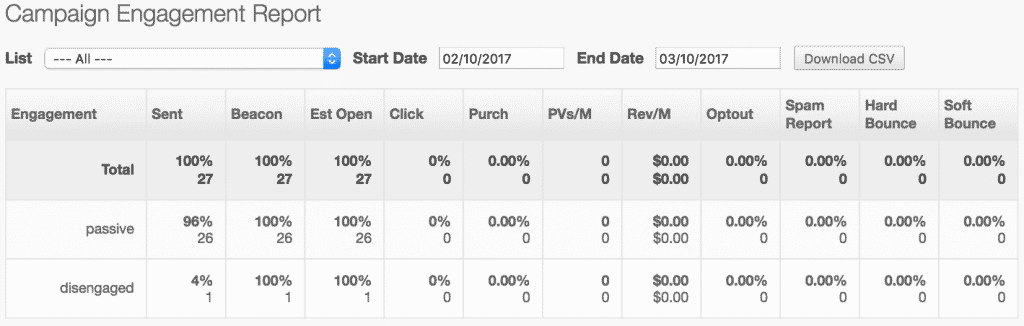
Campaign Engagement Analytics Glossary
| Name | Description |
| Engagement | A chart of the engagement levels of your users. |
| Metrics | Includes the metrics selected from the Campaign Summary Report Analytics Glossary |
| Sent | Count of the number of emails sent for the corresponding campaign. |
| Beacon | The number of users who opened the email with images turned on |
| Unique opens |
Unique count and % of messages that were opened, this includes both human and machine opens. % = unique opens / delivered |
| Real opens |
Unique count and % of messages opened or clicked on by a human. % = real opens / delivered |
| Projected opens |
Unique count and % of messages opened from recipients whose interactions were not hidden by Apple MPP. % = real opens / visible profiles |
| Pre-cached opens |
Unique count and % of messages pre-cached by a machine open. % = pre-cached opens / delivered |
| Real and Pre-cached opens |
Unique count and % of pre-cached messages that recipients later clicked on a link and/or read outside of the Apple Mail app. % = real and pre-cached opens / delivered |
| Est open | An estimate of the total number of users who have opened the email, regardless of whether they enabled images in their email client, allowing the beacon to load. (This estimate is based on the ratio of opens to clicks for those users with images enabled. That ratio is then multiplied by the total number of users who clicked.) |
| Click | For users on the list, the percentage of campaign sends that result in at least one email click. Note that mass mailings typically have some number of undeliverable messages (bounces), so the percentage is typically higher when you compare clicks to your delivery rates, instead. |
| Total Clicks |
The total number of clicks & CTR from all links in a message, includes both Real and NHI. % = total clicks / delivered |
| Total Real Clicks |
The total number of Real clicks & CTR from all links in a message, includes multiple clicks by a recipient within the same message. % = total real clicks / delivered |
| Total NHI Clicks |
The total number of NHI clicks & CTR from all links in a message, includes multiple clicks by various NHIs. % = total NHI clicks / delivered |
| Unique Clicks |
The number of unique clicks & CTR from all links in a message, includes both Real and NHI. % = unique clicks / delivered |
| Unique Real Clicks |
The number of Real unique clicks & CTR from all links in a message. % = unique real clicks / delivered |
| Unique NHI Clicks |
The number of NHI unique clicks & CTR from all links in a message. % = unique NHI clicks / delivered |
| Purch | The number of users who went on to purchase. You must implement Purchase API call for this data to appear. |
| PVs/M | The number of pageviews generated by clickthroughs from this campaign, per thousand users messaged. You must implement the Personalization Engine JavaScript on your site in order to track this. |
| Rev/M | The amount of revenue generated by purchases from this campaign, per thousand users messaged. You must implement Purchase API for this data to appear. You may define the value per thousand pageviews on the Settings page of your account. This value is calculated by the following formula:Rev/M = Total Revenue / (Total Sent / 1,000) |
| Optout | Users who have chosen to opt out of one or more lists. Opted out users will automatically be suppressed -- not sent to -- even if they are still on the list that you are mailing to. |
| Spam Report | The number of users who reported your email as spam and were automatically opted out. |
| Hard Bounce | A failed delivery of an email due to a permanent reason such as a non-existent address. Hardbounces are automatically removed from your valid list and will not be mailed to. |
| Soft Bounce | A report of a delivery problem or failed delivery. Among other reasons, messages may soft bounce at the server level, because of a resource exhaustion such as a full disc, or because of spam filters. A softbounced message may eventually be delivered and the system makes redelivery attempts of softbounced messages. If you'd like to learn more about non-delivery messages and email protocol you can read more here. |
| Total | The sum of all campaigns in the report. |
Campaigns Per List
Total number of campaigns sent to each list during the selected date range.
Entry fields are provided to set the Start Date and End Date. Use the Interval drop down to set the interval for daily, weekly or monthly. Click the Download CSV button to download the report.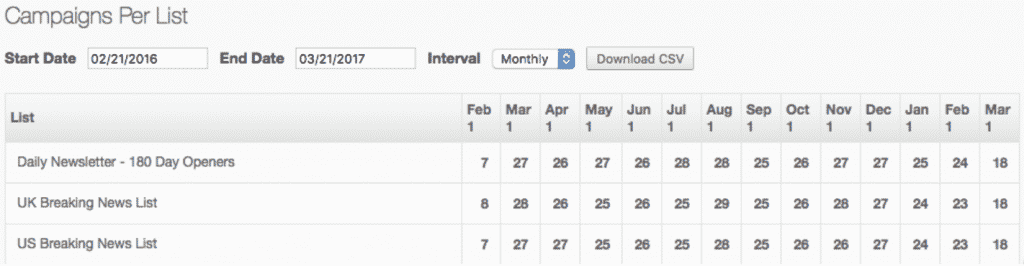
Monthly Totals
View your total sends by month for Transactional Emails, Mass Emails and Total Emails Sent
Campaign data for any of the above reports cannot be exported after 540 days.


