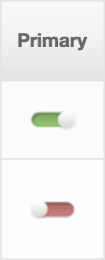When you create and manage Lists, you classify each as either Primary or Secondary. Primary Lists are reported on automatically. Secondary Lists do not have any reporting provided. This page explains the setup and use for both types of lists.
For more information, see Lists Overview. Note that list names are capped at 150 characters. We recommend keeping them concise for easy reference. They also cannot contain the '$' symbol.Primary Lists
Primary Lists are your main lists of subscribers that you send to on a regular and periodic basis. If you wish to track the growth of a list, it must be marked as primary.
A few things to keep in mind:
- Primary lists track the daily changes in list growth and engagement in the Primary List reports.
- Usually, you will create one Primary List per separate email newsletter that you regularly send.
- You can have up to 50 Primary Lists. If you need more, please contact Support.
You can mark a list as primary during list creation:
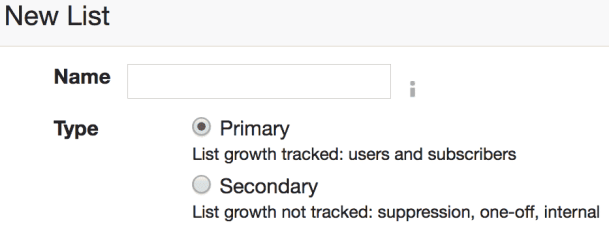
You can also change an existing list to primary by switching the toggle in the Primary column on the main Lists page to the right (green).
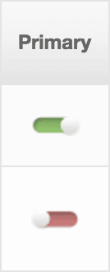
If the toggle is green, the list is primary and reporting will be provided. If the toggle is set to red, it will be a Secondary List and growth will not be tracked.
When members of your team access your account, only those with Account Admin permissions can change the list type after it has been created.
Secondary Lists
Secondary lists are lists for which you do not need growth reporting. Their growth is not tracked, so they will not show up in the Primary List reports.
Secondary lists are especially useful for:
- Suppression lists
- One-time sendlists
- Internal or dev-team lists
- Inactive Lists" to which you are no longer sending to but don't want to delete.
Mark lists as secondary during list creation on any list for which you do not require reporting, such as internal, test, or suppression lists.
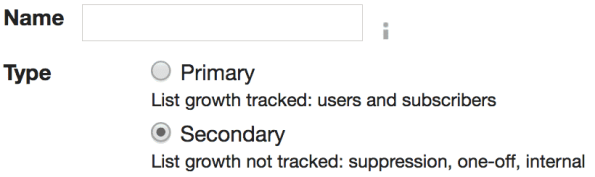
You can also change an existing list to secondary by switching the toggle in the Primary column on the main Lists page to the left (red).