As privacy legislation around the world, such as GDPR an CCPA, explicitly define and support the rights of individuals to control their personal data, Sailthru's software provides customers tools to respond to any data subject's legitimate request to delete or access their personal data.
If Marigold receives a deletion request directly from an end user, the request will be communicated to our customer who controls that data.
If you are a customer working toward compliance or account hygiene, you can delete user profiles via the UI or via the API.
If you use Mobile and need to fully delete a profile or profiles, first use the Mobile API to erase the device(s) and then use the API to delete the profile(s). If you wish to use the Mobile UI, go to the Settings section. From there, go to Logs (Devices) to search for and select the user(s) or device(s) by their unique identifier. To erase the user/device, select Erase from the menu in the top right corner of the screen.
Delete a user via the UI
Go to the requested user profile and located at the top right corner of the profile, there is a Delete Profile icon displayed:
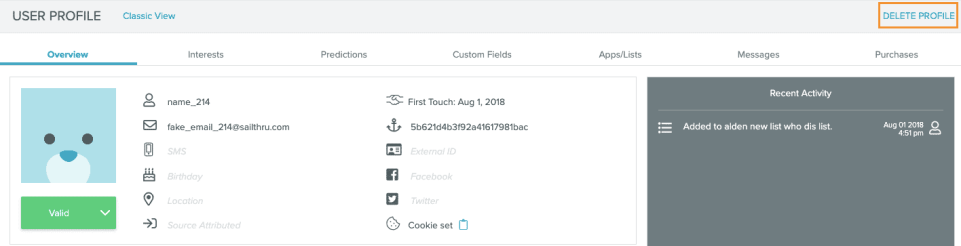
Click on Delete Profile and a screen will pop up asking if you are sure you want to move forward with this action.
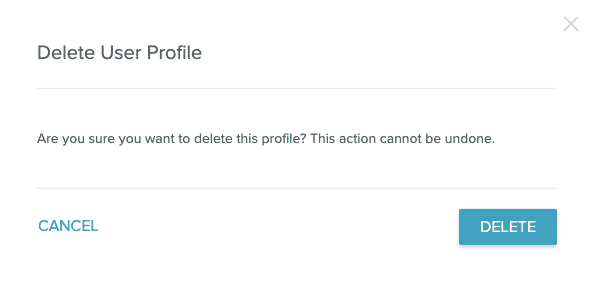
Click delete once more to confirm and the profile is now deleted.
Delete a user via the API
Delete functionality via the UI is limited to users with Super Admin access.
You can process a user deletion request by using the DELETE /user API call. This can be done for single users.
For Mass User Deletion requests, your Engineering team can write a script using the DELETE/user API call.Please note, our API rate limit for the /user API endpoint is 40/second. For more detail on our API Rate Limits, please see here.
Below is an example of how to delete a single user through the API Test tool in my.sailthru interface:- Go to the API Test tool in your account.
- Set the Method to Delete
- Set the Action to User
- Use the following syntax:
{"id":"example@example.com","key":"email"}
Replace "example@example.com" with the actual user email address.
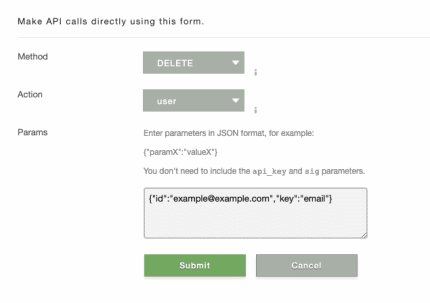
- Select Submit. The API response should be "ok": "true"This confirms that the user was in fact deleted from the account. Once the user has been deleted, the action cannot be undone via the UI or API.
Any purchases and scheduled sends associated with a "to-be-deleted" profile are immediately deleted upon receiving the delete request (revenue numbers are not affected) ALWAYS make sure that the correct user profile is being deleted.


