Actions
The action the flow takes when the prior conditions are met. Those prior conditions could be part of an entry, a wait, a check, or a test.
Send Email
Sends an email to the user using the specified template.
- To edit or preview the selected template, click the edit icon. Updates to creative take place immediately for all users who have not yet entered the step.
- In general, email sending should take place within minutes of the relative wait or scheduled send. There may be a delay of up to 60 minutes when there is heavy traffic.
Send Push/In-App
Send a push notification to the user's mobile device if the user has your mobile-enabled app installed.
- Select your app from the drop-down.
- Enter your notification copy text.
- You may add deeplinking key/values as well as additional custom field values by clicking "Key/Value Fields"
- These messages will increment the graph in Mobile under Analytics > Pushes Sent.
Use a Template in a Lifecycle Optimizer Flow
- Open an existing Lifecycle Optimizer flow or create a new one.
- Select the entry criteria.
- Add an Action. Select Send Push / In-App from the list of actions.
- From the Edit Action panel, select the App and the Mobile Template method.
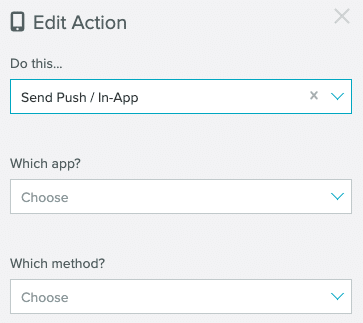
- Select your template from the Select template drop down menu.
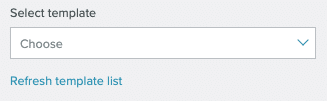
- The selected template's Title and Alert/Description text displays, in addition to the Expiry time frame if the template contains an In-App message.
Preview the template by selecting Edit/view template. This opens the template composer in a new tab.
If you make any changes to the template, re-select it to see the updates reflected in the text preview and Expiry time frame.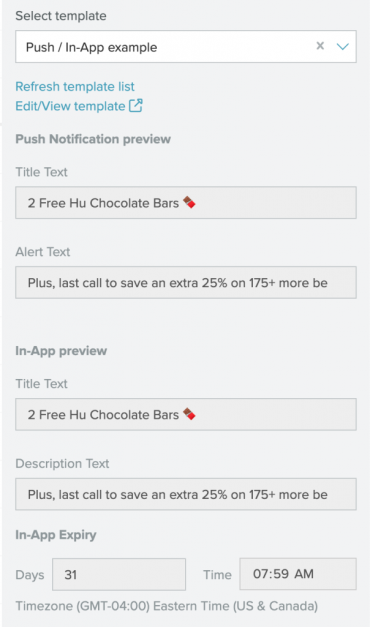
- Save the flow.
Add to List
Adds the user to the specified natural list.
- You cannot directly add users to a smart list. If you would prefer to add the user to a smart list, instead use Add Custom Fields to set a variable that is used in the smart list's criteria.
- A list by the entered name will be created if it does not already exist.
Remove from List
Removes user from the specified natural list.
Send SMS
Sends the selected SMS template. Once the Send SMS Action is selected, only SMS templates will be available in the template drop down menu.
Send Webhook
Set Custom Fields
Add or update custom field value on user's profile.
- Search and select from field names in use, or enter a new one that will be created.
- If a value for the selected field already exists for the user, it will be updated.
- Value type is automatically detected. To preserve leading zeroes in a number (e.g. zip code 01234), put the number in quotes ("01234") so that it is stored as text, rather than converted to the number 1234.
- To set the value of the field to the current date-logging the day that this step is reached for the user-click the calendar icon in the value box. When the step is reached, the value is stored as the current date in YYYYMMDD format.
- Note: While not required for this feature to work, it is a best practice to end the name of any custom field that stores dates with the suffix "_date" in order to display the value a date on your User Lookup page in the UI. (For example, you might name a field welcomeseries_exit_date.)
Increase/Decrease Custom Fields
Updates the existing value of a custom field on the user profile, adding or subtracting your specified number.
- If the value does not already exist, or is not a number, it will be evaluated as a 0. For example, if the value of field "score" is "none," and you choose to add 5, the new value will be 5 (0+5).
Remove Custom Fields
Removes specified custom field name and value from user's profile.
Set Opt-out Status
Update the opt-out status of a user profile. There are four options available in the status drop down:
All
This opts the user out of all messaging, including transactional messaging. The user profile will show the user's opt-out status as Optout (All). optout_all in the API
Basic
This opts users out of all marketing messaging. They will still receive limited transactional messaging. The user profile will show the user's opt-out status as Optout (Marketing). optout_basic in the API
Blast
This opt-out status is deprecated as of 2018. Use the Basic status in Lifecycle Optimizer.
None
The user will receive all messages.
Remove Content Watch
Automate the removal of content watch items from subscriber profiles triggered from the Content Changed entry step. If you're removing the content watch for a specific piece of content, then you can use this step with any Entry type.
Note: You must have the Content Watch API enabled to use this Action step.
- Open an existing Lifecycle Optimizerflowor create a new one.
- If starting from a new flow, add an Entry and any other steps you need.
- Add an Action step and select Remove Content Watch.
- Select from the list of content types under Remove content watch for...
- Select filters and conditions for the Content Watch subscriptions you wish to remove.
- Save your flow. Any users passing through this step will have the watch removed.


