Mobile is a marketing automation platform for engaging your mobile app audiences through highly targeted and personalized messaging.
Mobile offers audience segmentation and rich, creative messaging options–push messages, in-app pop-up messages, and in-app message streams–along with in-depth app usage and messaging analytics. Review the sections below to learn how you can drive the most success for your app with Mobile.
Contents
Described below are the four main sections of the Mobile suite, which correspond to the sections of our documentation. For complete technical information on integrating Mobile with your mobile app, you’ll also need to use our Developer Documentation.
|
Compose and send new marketing messages to your app users. Reach users through Push Notifications, In-App Messages, and an In-App Content Stream. |
|
|
Follow the performance of your apps–including app opens and campaign impressions in real-time–through a variety of Analytics dashboards. |
|
|
Create reusable, dynamic segments of your users based on an array of user attributes to then target these segments with audience-specific messaging. |
|
|
Set preferences such as app name and app icon, subscribe to email updates about your app, configure team logins, manage developer API access and app association with your Mobile account, and view logs of app opens and sent notifications. |
In our Reference section, you can also learn about Using Mobile and look up mobile terms in the Glossary.
Getting Started
- Once you’ve created your account or your administrator has added you to your company’s account, you will receive an email with your login information.
- Visit mobile.sailthru.com and log in to your account.
- After logging in, you’ll arrive on thePortfolio page. You can see an overview of your audience by:
- New Users – Users who have installed the app(s) in the last 7 days.
- Returning Users – Users who installed your app(s) more than 7 days ago and have used the app(s) in the last 30 days.
- Unengaged Users – Users who haven’t used the app in the last 30 days and have used the app within the last 120 days.
- Lifetime Installs – Total users who have ever installed the app(s). Since this is a lifetime metric, it is not counting uninstalls.
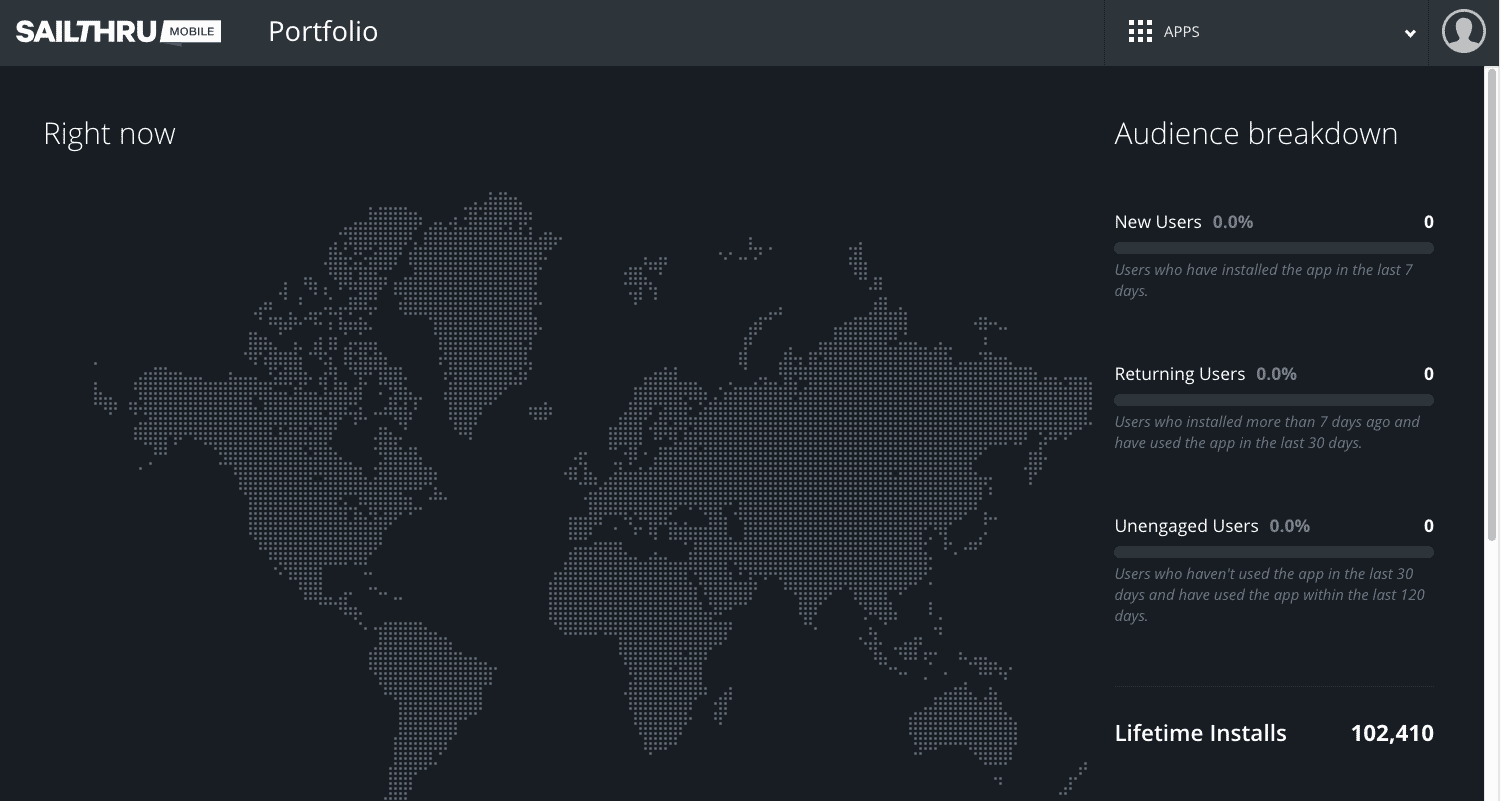
- Click the Apps Menu to:
- Search for an app by name.
- Click the app name from the list.
- Click Create App to add approved apps to Mobile.
The Apps drop-down menu is accessible from all screens, allowing you to easily switch to other apps you have in Mobile.
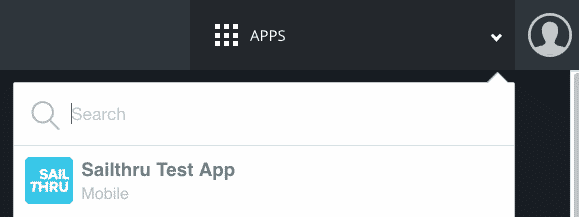
- Selecting an app will take you to the Analytics pages for that app, and you can then use the menu to access and manage Messages, Audiences, and Settings. For more information on creating an app, see Mobile Settings.
- Use the navigation menu to the left to access the sections of the Mobile interface: Messaging, Analytics, Audiences, and Settings.


