Create a Connection Profile
Connectors are used to integrate Loyalty with other Marigold applications and with third-party platforms. Connectors contain the information needed to manage the integration such as API endpoints, login credentials, etc. The collection of settings and properties are saved as a reusable asset called a Connection Profile.
Navigate to Admin > Integrations > Connectors and set the value as either an FTP or an Amazon S3 connection profile.
Example FTP Connection Profile
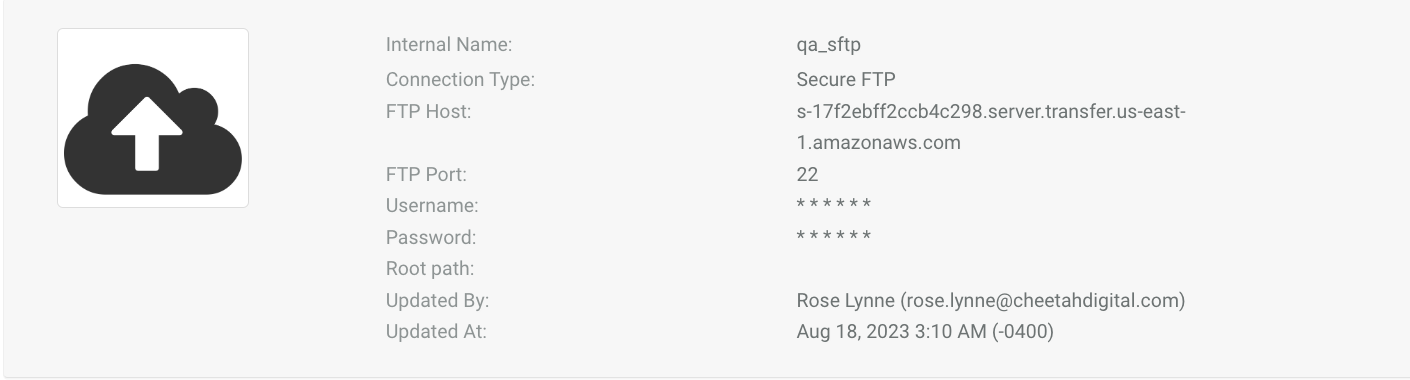
Internal Name: The name given to the FTP profile, typically a user friendly name for the connector
Connection Type: The connection type, such as Secure FTP. There are other types for other integrations such as Oracle Responsys, Salesforce Marketing Cloud, etc.
FTP Host: Hostname where the file will be sent
FTP Port: Port number
Username: Username, provided by provisioning team
Password: Password, provided by provisioning team
Root path: Root directory
Updated By/At: The individual who updated the connector and at what time
Example S3 Connection Profile
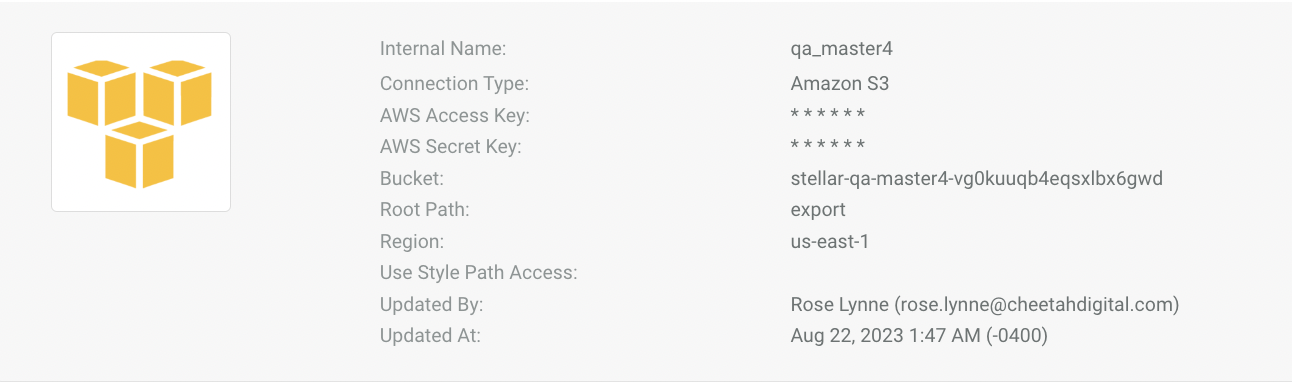
Internal Name: The name given to the S3 profile, typically a user friendly name for the connector
Connection Type: The connection type, e.g., AWS. There are other types for other integrations such as FTP, Oracle Responsys, Salesforce Marketing Cloud, etc.
AWS Access Key: Specific to AWS connection profile, this can be obtained from SRE
AWS Secret Key: Specific to AWS connection profile, this can be obtained from SRE
Bucket: Specific to AWS connection profile, this can be obtained from SRE
Root Path: Root directory
Region: The AWS-specific region
Updated By/At: The individual who updated the connector and at what time
Note: Several of these values will need to be set and coordinated with the Marigold Loyalty Technical services/Provisioning team to help clients set this up.
