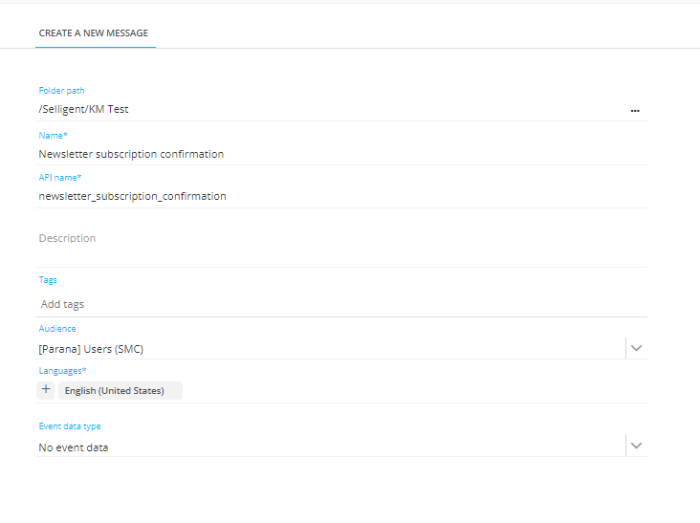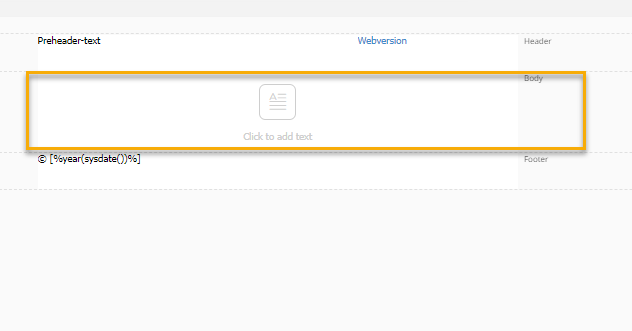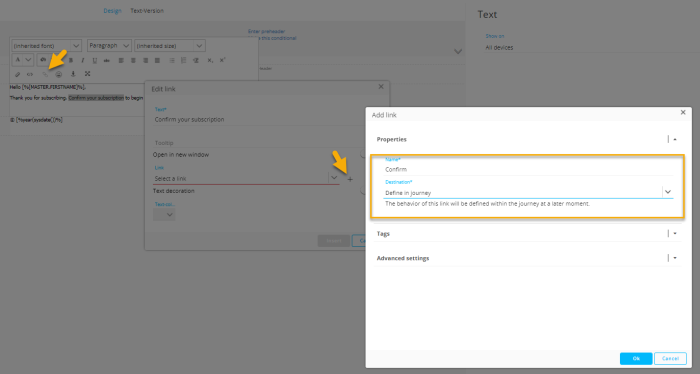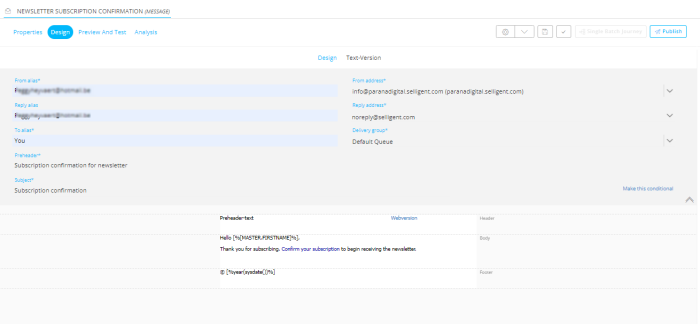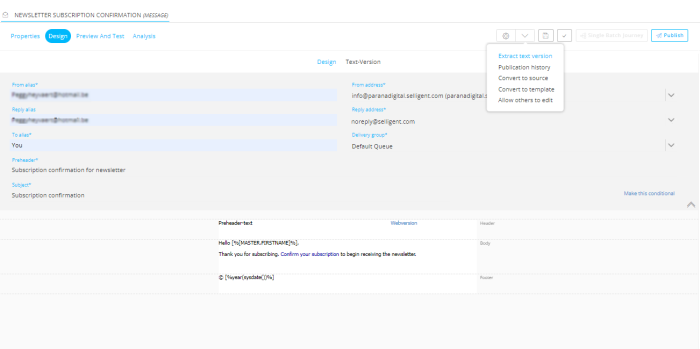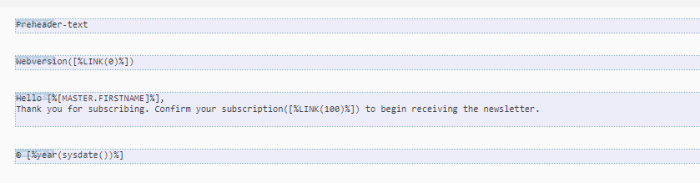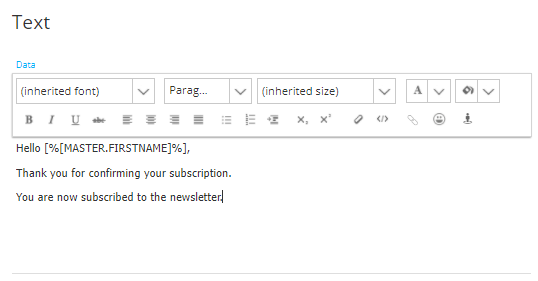The confirmation email
The confirmation email is a basic email with only the necessary information in there.
1. In the Content Editor, select the same folder as the 'Newsletter subscription form' and create an email. Give it a name 'Newsletter subscription Confirmation'.
2. Add to the body of the email a 1 column block and in that block a Text Component:
3. Add the following text:
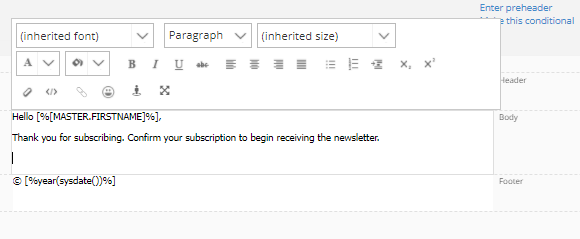
4. Select the text 'Confirm your subscription' and from the top edit bar, select the "Insert link" icon to create a new link. You can shorten the link name to 'Confirm' and select the option selected 'Define reaction in the journey'.
5. Fill out the email header:
6. From the 'Actions' drop down in the top bar, select 'Extract text version'.
The text version contains the necessary links.
7. Don't forget to save, validate and publish your email.
The confirmation page
Create a second page 'Newsletter subscription Confirmation page' in the same folder. Add the following content:
See also: