Reach users on the most relevant channel and automate SMS sends with Lifecycle Optimizer flows.
Create SMS-first flows to enhance your reach, incorporate SMS as a new channel alongside push notifications and emaill, or edit an existing flow to include SMS. To learn more about how you can reach additional customers by adding SMS into your automated journeys, get in touch with a member of our team.
SMS Tips
- Before creating or editing any flow to include SMS messaging, create SMS templates for your flow.
- If you wish to use a List Entry or a Check, create a list in Audience Builder targeting SMS-able profiles and save it as a natural list.
- Use a Custom Event Field or a Custom Profile Field to mark SMS profiles. These can be used for both Entries and Checks.
Create an SMS Flow
Create a new SMS flow just as you would any Lifecycle Optimizer flow. When selecting an Action, select Send SMS and the SMS template you wish to use.
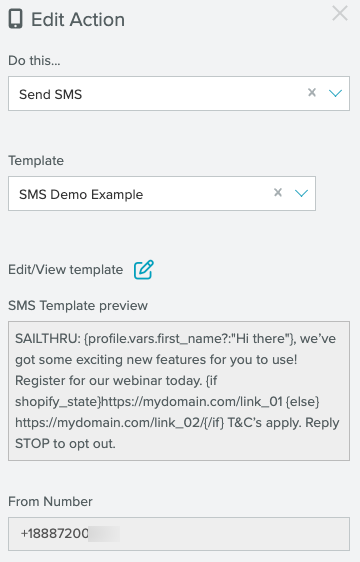
We currently support the sending of SMS messages to and from the following regions:
North America (US & Canada)
Europe (UK)
Oceania (Australia)
SMS as a Channel
Use SMS as one channel in your flow. The best way to use SMS as one channel of your messaging is to branch a flow. Using any Entry type, add a Check to the flow. Any Check step can be used to create a multi-channel flow, even ones that seem specific to email or mobile.- If a user hasn’t opened an email after a wait period and they have opted into SMS, you can send a follow-up SMS message instead of another email. (Check: Email Opened)
- Check for a SMS-specific Custom Event or Profile Field. Send users on the appropriate journey from there. (Check: Custom Event Field or Custom Profile Field)
- If a mobile user has also opted into SMS messaging, check their push status. If it’s Disabled, send an SMS message.


