Build custom templates in the SMS Template Editor to deliver curated messaging.
The Template Editor
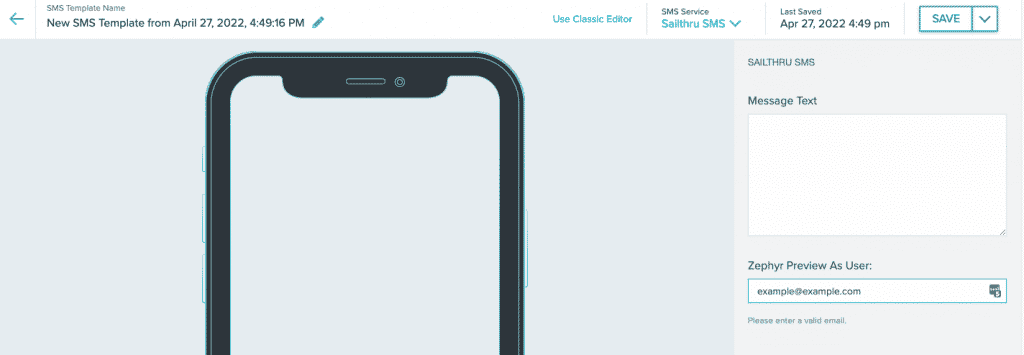
The SMS template editor includes a Message Text textbox, a way to preview the message as a specific user (Zephyr Preview As User), and a preview of your message as you draft it, using your SMS service. If you use more than one SMS service, you can change the service shown by selecting from the drop-down menu:
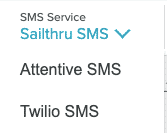
Depending on the service you use, you'll have different options available for your template.
Built-in SMS
Built-in SMS allows you to use Zephyr to personalize your SMS messages. You'll see the preview length in characters and how many SMS messages may be sent.
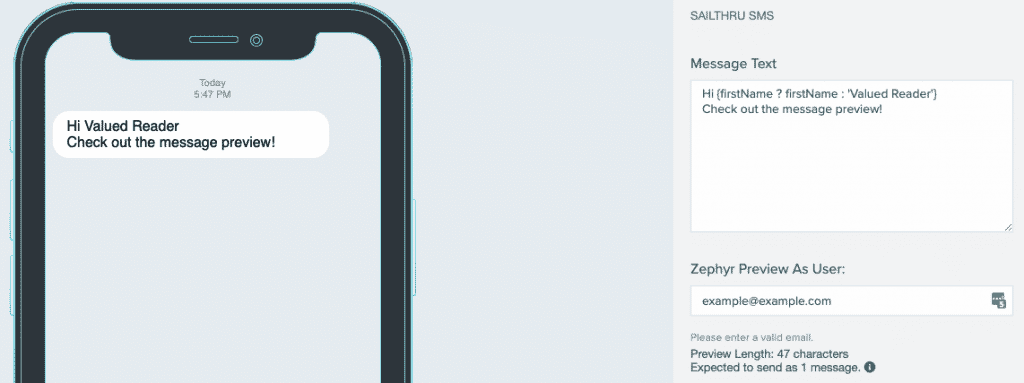
When you add an email address with a valid first name to the Zephyr Preview As User text box, the preview shows your message with the Zephyr value. In this case example@example.com doesn't have a first name in the system, but the message included a fallback value.
Link Shortening and Tracking
Shorten and track long URLs in SMS messages.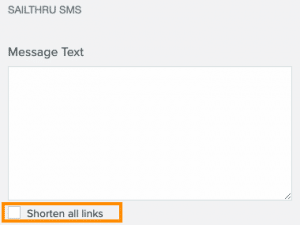
To shorten and track a link:
- Paste a URL in the message box. Note: The pasted URL will require http:// or https://.
- Select the Shorten all links checkbox.
- You'll see a shortened link that uses the sthru.io domain in the preview. This is the domain that will be used for all shortened links.
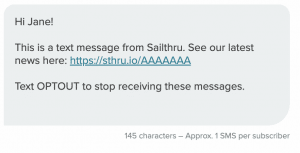
- If you wish to use UTM tags, you must apply them manually.
 in the header metrics. Select Clicks from the drop-down menu.
in the header metrics. Select Clicks from the drop-down menu. From SMS
Use the From SMS drop down menu to select your From number. If there are multiple numbers enabled on your account, you'll be able to select one from the list.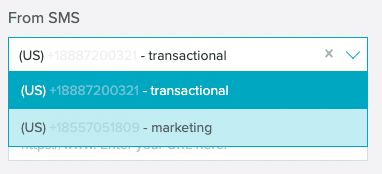
MMS
Send MMS messages with Sailthru SMS. Note: Media files added to MMS messages must be 4.9MB or smaller. The entire MMS message can't exceed 5MB. To send MMS messages, you must use a publicly hosted URL for a GIF, JPG, or PNG file. Paste the URL into the MMS Media URL box.

The image or GIF isn't shown in the preview pane. To see a preview, use the SMS Campaign Builder.
Attentive SMS
Attentive SMS includes Zephyr personalization, MMS options, and Attentive campaign tracking. Note that Attentive has a 500kb max file size for media if you're creating MMS messages.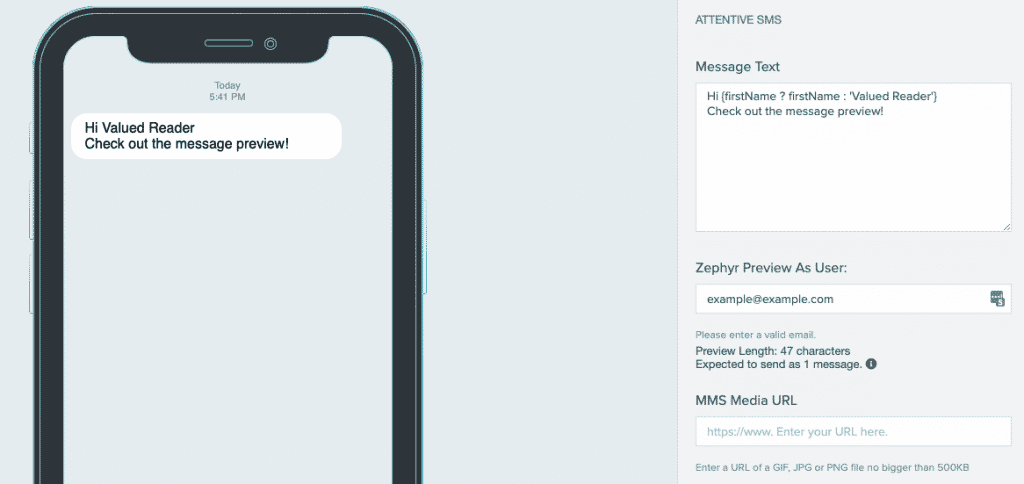
Build a New Template
Select Templates from the Messaging menu in my.sailthru to open the Templates List page.- From the Templates List page, select the New Template drop down menu at the top of the page.
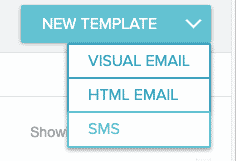
- Select SMS from the list of template types. The SMS Template Editor opens.
- Give your SMS template a unique name. If you use more than one SMS service, select the one you wish to use from the SMS Service drop down menu.
- Draft your template content in the Message Text textbox. Note the preview length and the expected number of messages.
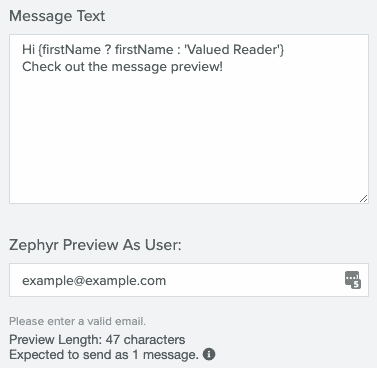
- Check your message preview to ensure any personalization is correct.
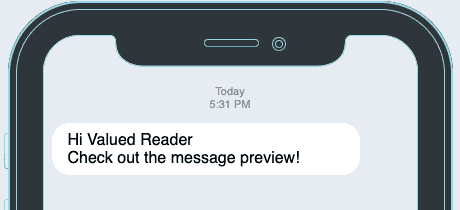
- Save your work. Your SMS template is now ready to be used in a campaign.


