Leverage Artificial Intelligence modeling to build drip series based on predicted user behavior and create flexible Lifecycle Optimizer flows that respond to changes in user behavior over time.
Unlike a rules-based approach, the algorithms for Predictive Entries look at each user individually to find those most likely to perform an action within your user base.
Improvements
Lifecycle Optimizer's predictive entries are expected to trigger more frequently, as a result, customers may notice that when using the predictions, their audience sizes may show noticeable increase or decreases from these improvements. These fluctuations follow latest user behaviors.Notes:
- To use Predictive Entries, you must have Predictions enabled on your account.
- If there is not enough content to meet the personalization and zephyr settings, the system will fall back to recommending content using the popular algorithm, ignoring any filtering rules and cancel/assert statements.
Predictions
Create flows for four customer behaviors that the system predicts will happen in approximately the next week:
| Entry | Behavior | Description |
|---|---|---|
| Prediction: Disengage | Disengage | Reach out to users before they disengage with your messaging. Offer them a way to opt down instead of out or give them a way to engage with you on another channel, like an app. |
| Prediction: Purchase | Purchase | Find the customers who are most likely to purchase and concentrate your efforts on them. |
| Prediction: Optout | Optout | Proactively step down the number of emails sent to a user or suppress them entirely when it's likely they'll opt out of your messaging. |
| Prediction: Site Visit | Site Visit | Encourage your most engaged users to visit your site and take action. |
How Predictive Entries Work
Predictive Entry algorithms replace hard coded rules and allow Marigold Engage by Sailthru's Artificial Intelligence modeling to learn from user behavior. Each night Predictions generates predictions for how likely each individual is to perform certain key actions, such as engage with email, optout, or make a purchase. We monitor how these predictions change for each person over time and when they become highly likely to perform one of these actions a flow can be triggered using Predictive Entries.
Recipes
The Predictive Entry Recipes are designed to assist you in leveraging models optimized for your users. At different points, depending on the recipe and the entry type, the recipe includes a Set Variable step. This adds a flow-specific var in a Custom Field to the user's profile. Use the Custom Field within Audience Builder to create Snapshots or Smart Lists.
Recipes include Test steps to help evaluate performance. Each Test step includes a holdout group, important for evaluating the effectiveness of both the prediction algorithm and your messaging. The holdout group, also called a control group, is a subsection of users who will not receive any messaging from the flow. With a holdout group, especially as part of an A B C test, you see if your users are responding to one of your messages or if they're returning naturally to purchase, engage with your messaging, or opt out or down.
Any of the available Recipes can be customized. You can add steps, like a Check, or set an additional user var.
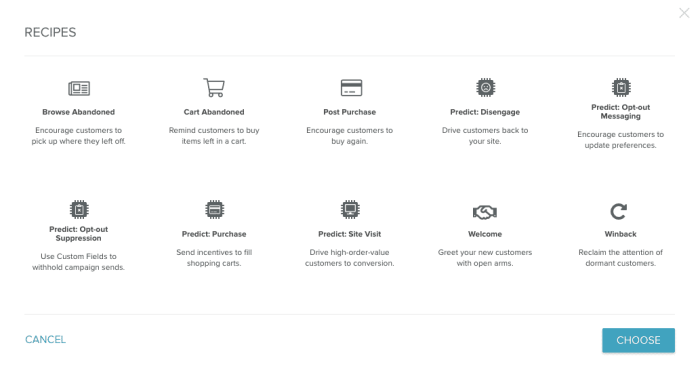
Recipe Types
| Recipe Name | Description |
|---|---|
| Predict: Disengage | Drive users back to your site with the Predict: Disengage recipe. |
| Predict: Opt-Out Messaging | Encourage your customers to update their messaging preferences with the Predict: Opt-Out Messaging recipe. |
| Predict: Opt-out Suppression | Use custom fields to withhold messaging from users with the Predict: Opt-Out Suppressions recipe. |
| Predict: Purchase | Send incentives to customers most likely to purchase to fill shopping carts with the Predict: Purchase recipe. |
| Predict: Site Visit | Drive high-order-value customers to your site with the Predict: Site Visit recipe. |
Recipe Breakdown
Entry
| Disengage, Opt-Out, Purchase | Site Visit |
|---|---|
| The Disengage, Optout, and Purchase Recipes all begin with a var set after entry and a test step. Setting vars at different points in the flow allows you to create Snapshots or Smart Lists based on these users. | The Site Visit Recipe includes a Check step for the Average Order Value prediction. By default, this is set to 100 dollars, but you can adjust the value, the prediction, or remove it completely. If the predicted average order is below the set threshold, then the user exits the flow. If the predicted value is over the threshold, then the user moves to the next step. |
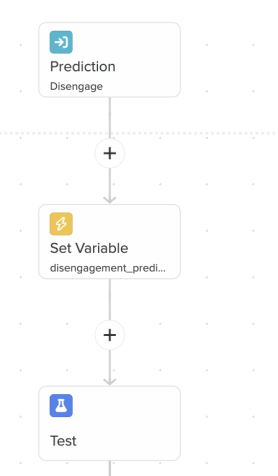
|
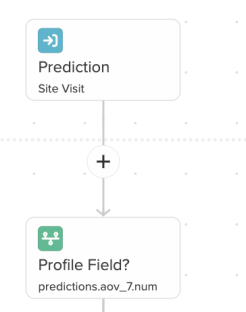
|
Test Step
After the Entry steps, the Lifecycle Optimizer flow includes a Test step:
| Disengage, Optout Messaging, Purchase | Optout Suppression | Site Visit |
|---|---|---|
| Disengage, Optout, and Purchase include an ABC Test. The additional test section functions as a control or holdout group so you can see how your messaging tests against no messaging. | The Optout Suppression Recipe adds two user vars at the beginning of the A and B branches. One var marks the branch name, and the other var sets their suppression list status to true. After a Wait step, they are removed from the suppression list, allowing you to see if a break helps to lessen optout rates. | Unlike the other Recipes, the Site Visit Recipe employs an AB test. The initial Check step already winnowed out users who might not be your best audience based on predicted order value, so the flow tests your messaging against a control group receiving no messaging. |
Action Step and Exit
Your users move through the Test step before they hit the last Action Step and exit the flow.
| Disengage, Optout, Purchase, and Site Visit |
|---|
| When users complete the steps in the Test step, they move to the Action step. All the Recipes set a user var at this point. The value set is a Date Stamp. Once the var is set, the user exits the flow. You can add more steps before and after the Action step, as your use case requires. |
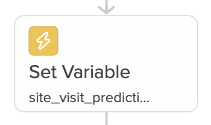
|


