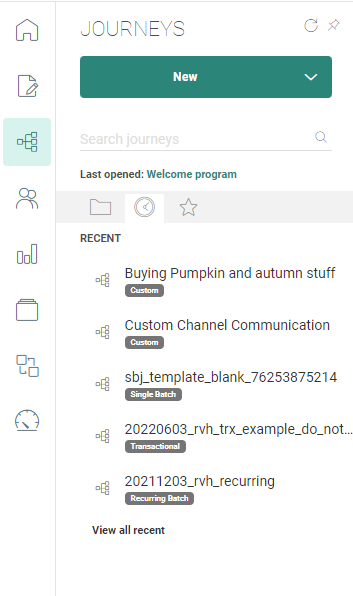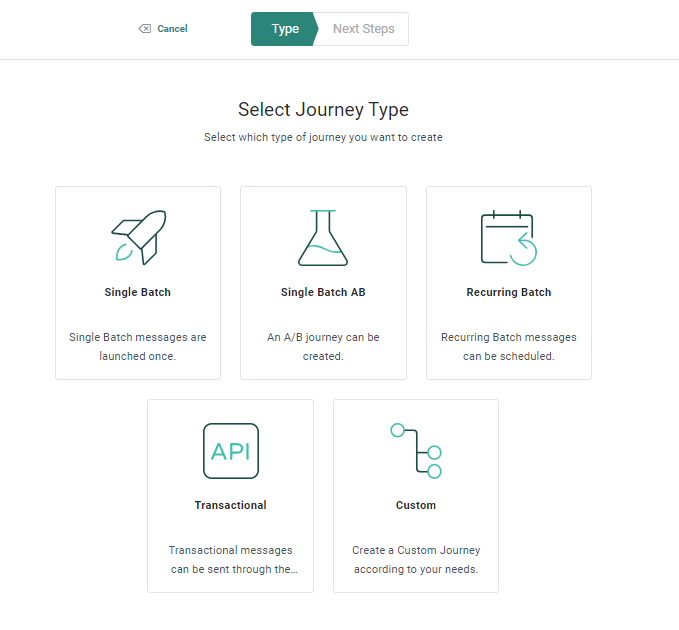You can create journeys from several locations
- From the Journey fly-out menu at the left navigation bar
- From the Journey Start page
- From the Create journey option on the toolbar of the Home page
Click the New button.
Several types of journeys can be created.
Note: Depending on the permissions set for the current user, some of the above types might not be available. If the user has read-only rights for all journey types, no New button is available.
An overview:
Transactional Journey — A Transactional Journey sends a transactional message by using the API methods. Only one Transactional Journey can be created per transactional message. A transactional message typically holds transactional fields that can be fed through the API and used as personalization in the message. A typical example is sending an order confirmation.
Single Batch Journey — Single Batch Journeys use non-transactional messages and templates. These messages can be used as many times as required in a Single Batch Journey, each with different target audiences and scheduling. Single Batch Journeys can either be scheduled for execution at a given moment in time or launched through the API.
Subject Line A/B Journeys are created by using two or more subject lines in an email message, sending the message to a test audience, picking the subject line with the best result, and sending the email with the best subject line version to the remaining audience. The best result can be based on different criteria such as the number of clicks, views, revenue generated, or orders.
Custom Journeys — This is a journey that is designed in a graphical way by the user, from a list of available journey components. The user decides on the different actions in the journey and the events that lead from one action to another. Custom Journeys allow greater flexibility and support sending multiple communications over multiple channels, more complex paths and business logic, as well as responding to events. A typical example of this is a registration flow.
AB Journeys are created by using two or more messages, send these messages to a test audience, pick the one with the best result and send this best version to the remaining audience. The best result can be based on different criteria such as the number of clicks, views, revenue generated or orders.
Recurring Batch Journeys are journeys that can be executed at recurring moments in time. A typical example is a birthday campaign where an email is sent to all the contacts having their birthday today. This journey is executed every day for a selection of the contacts in the audience.
Note: When you define a scheduled launch time on a journey, the time is expressed in your time zone. The journey will be launched in the time zone of this user at that specified time.
When a user with a different time zone views the journey, the scheduled time will be translated to their time zone, to reflect the local time.
Internally, the system uses a universal time zone, to make it possible to translate times to localized versions for every user. This means that updates by one user will be correctly represented in the local time zones of all other users.
Example:
User A has a time zone that is set to UTC -5 (Eastern Standard Time).
They schedule a journey to be launched at 6:00 local time (UTC -5).
User B has a user time zone that is set to UTC +1 (Romance Standard Time).
They see a scheduled launch time of 12:00 for that same journey, as their local time has a 6 hour difference compared to user A.
The steps to create the journey depend on the type:
- Create a Single Batch Journey
- Create a Recurring Batch Journey
- Create a Transactional Journey
- Create a Custom Journey
- Create a Single Batch A/B Journey
- Create Subject Line A/B Journeys