Journeys Release Notes
The latest Journey Designer releases and features.
Expression Builder Release Notes (November 13, 2024)
The Expression Builder allows you to create conditions based on customer data and behavior, guiding customers through specific paths in your journeys.
New features include:
-
Create Complexity: Now create complex conditions with ease. No more going to the “Advanced” section. Now just combine conditions with AND/OR groupings to create complex, tailored expressions.
-
Auto Format: Now you don’t need to remember the spring expression language. Build expressions with Beginner, Intermediate, and Advanced modes to suit your skill level.
-
Validation: This will allow you to know on the go if the expression is going to work or not. Validate data types and use logical expressions to refine customer interactions.
Integrated across Decision Steps, Start Steps, and Update Journey Steps, the Expression Builder offers greater control over customer segmentation and journey outcomes, enabling you to deliver a personalized experience at every stage.
Auto Layouts (November 13, 2024)
Listening to customer feedback, we wanted to make sure that the experience of building a journey - which is a stage which all users will go through - was as seamless as possible. Key points from the feedback were that
-
There was too much manual adjustment needed to create a neat and clear layout which could be shared with stakeholders
-
The “hit” area when dragging connectors between steps needed some work to make it more accessible.
With Auto-Layouts, connectors now automatically form 90-degree angles to keep the canvas neat, eliminating the need for manual adjustments. The hit area for creating connections is also expanded, allowing users to drag and drop connectors anywhere on the destination step, making journey creation smoother and more intuitive.
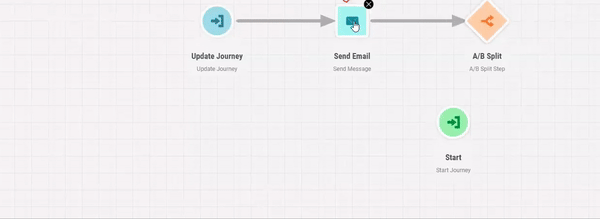
Note: These improvements will only take effect when editing existing journeys, leaving current setups unchanged until modified.
Event Simulation (April 10th, 2024)
Introducing Event Simulation, a dynamic tool empowering users to anticipate and respond to real-time customer actions within their Journeys. Now, gain insights into Journey responses to customer behavior through:
-
Simulating customer behavior triggering journey initiation and progression.
-
Personalizing event data, including cart totals, to refine journey experiences.
Explore all journey events conveniently listed in the Journey Simulation tab. Here, you'll discover the attributes that shape personalized journeys, easily editable to customize and enhance your experience. Additionally, leverage Event Subscription and Webhooks to fine-tune journey inputs effortlessly.
You can also find our video series about Journeys Simulations here.
Duplicate Step (February 6th, 2024)
Most journeys tend to follow the same pattern - send, wait, send, wait - and as a result, you might find yourself spending more time than is needed.
The new Duplicate Step option on the Journey Canvas helps this scenario by not only allowing you to add the same step en masse, but also duplicating settings in order to save you time editing each of your steps.

You can either right click on the step you want to duplicate, and use the “Duplicate” option you want on the menu, or select the step and press CTRL + D. This will attach the step to your cursor, and you can use it like a stamp by clicking for each new step you want to place.
To exit duplication, you can either press ESC or double-click.
Journey Endpoint - Update Display (February 6th, 2024)
Imagine you want to orchestrate a series of actions or messages for your customers. You need a tool that not only helps you define these actions but also ensures that everything runs smoothly. That's where Journey Endpoint - Update Display comes into play.
Now, the various pieces of information you need for a webhook are all mashed up, and we separated them into two fields. With Journey Endpoint, you now have a clearer webhook experience, ensuring a seamless copy and paste ritual.
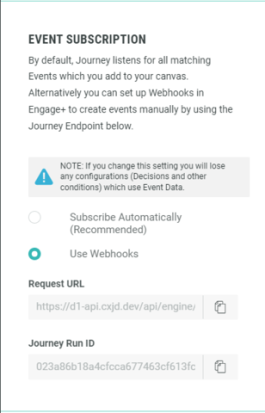
New Year Release (January 8th 2024)
Happy 2024 to everyone! To bring in the New Year, we’ve a big release which includes a number of usability and functional changes. Rather than posting each individually, he’re a summary of everything that we’ve been working on for the last few months:
Our New Library
This is probably the biggest change, as in 2024 we want to make the library more comprehensive, in order to give you more examples of how to build for specific use-cases, and how to use new functionality as it comes out.
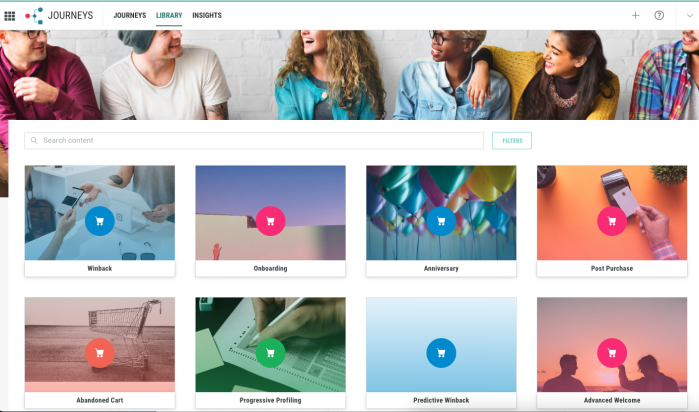
This updated library is not only prettier, but it also will allow us to scale and add more content, whilst making it easier for you to navigate and find what you are looking for -
- Every template is now categorized as a tactic for Relationship Marketing (you’ll notice the different colors, as well as the filters), meaning that we can provide recommendations based on the outcome you are trying to achieve
- The library is searchable, and filterable
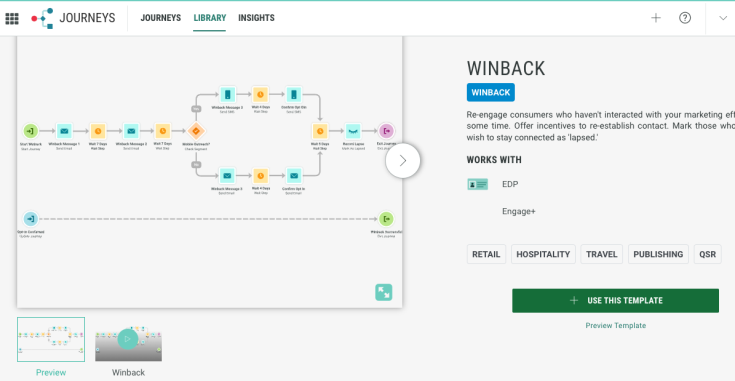
Now when you view an individual template, we’ve tried to make better use of available real-estate:
- Providing an at-a-glance summary of the template
- A media carousel, including a video of how to use the template
- Additional tabs, filled with useful information about the template
Journey Timezone
Previously we’ve allowed an entire account to be run from a default timezone - either UTC, a timezone you choose, or the ability to use a customer attribute to define the timezone.However, in some instances, you might need the ability to run an individual journey from a different timezone, so we’ve added this to the Journey Settings tab of each journey.
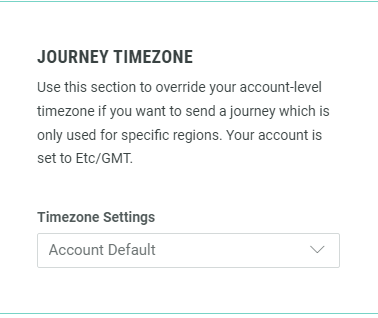
Simulate and Send
If you want to test out your campaigns as part of a journey, it is now possible to run the simulation under Journey Simulation and choose to actually send a campaign to a recipient.
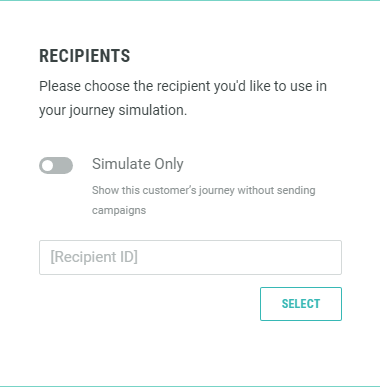
Please be aware that this will send to the recipient you choose, so if you use this option, make sure that you’re not sending it to a customer!
Edit Title
A quick little usability improvement, removing the need to open the edit pane every time you want to change the title of a step.
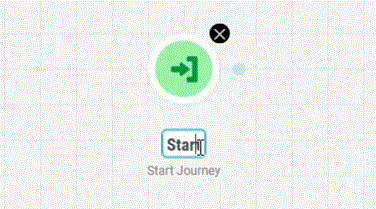
Simply click the area to highlight the text and start typing (if you want to completely replace the title), or double click to append to an existing title.
This does not apply to Wait, Wait Until, or Countdown steps, whose title are defined by the duration you input.
Right-Click Action
We’ve overridden the browser right-click so that we can provide a more useful shortcut to actions you might want to perform on a step. In addition to keyboard shortcuts, you can right-click on steps on the canvas in order to open a menu, which also includes a helpful reminder of the keyboard shortcut for you power users out there!
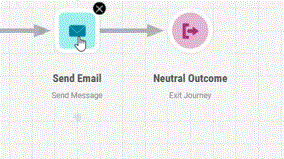
We’re expecting this list to grow over time - those of you more eagle-eyed readers may notice the “Duplicate” action, which for now is greyed out deliberately so that you are aware that it is on the way… ;)
Add Step to Connector
This is one of our favorites, partly because of how smoothly it works, but also because of what this means in terms of the potential for editing your canvas.
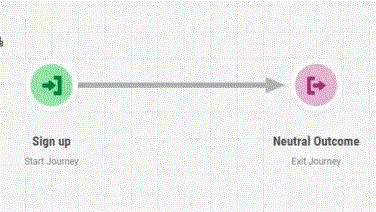
We hope that this means that you’ll be able to build, and experiment, with greater ease - try this out with your next Journeys project by adding your Start, Updates, and Exits, connect the steps so that you’d “bookended” your journey, and then drag the intervening steps onto the existing paths.
Expanded Folder view
Some customers have commented that, when they have a large folder structure for their campaigns, the folder menu when selecting a campaign can become difficult to read.
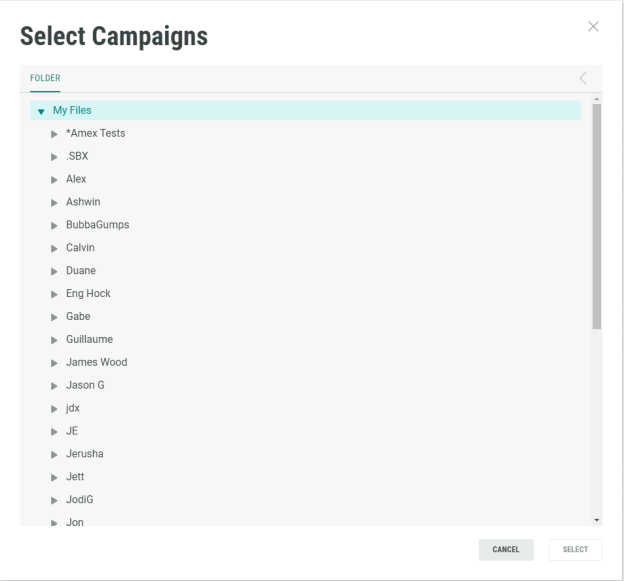
To resolve this, the folder view is full-width of the selector modal.
Pre-filling steps details
We’ve done some tidying up of some of the things which might cause frustration, or add time to the creation of a new journey, by addressing some of the required fields you have to edit every time you add a step:
- All steps apart from Wait, Wait Until, and Countdown have a default name, so that when you save you won’t end up with hundreds of warning messages
- In some instances, then default will take on the name of an event or campaign
- You no longer have to choose an icon for Start/Update Steps
- We’ve removed the “Outcome Label” field from Exits, as this wasn’t used by any systems
- “Advanced Decision” steps have been renamed to “Decision” steps, given that it is the only decision step available.
Enter from Journey
In order to help get a better picture of how journeys feed into each other, we’ve now added a read-only view of any journeys which Exit to the journey you are editing.
This appears on the canvas, and when you open the edit pane of a Start Step
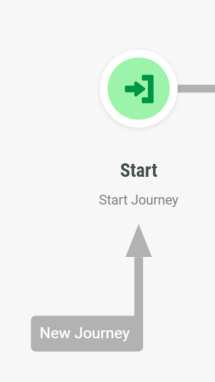
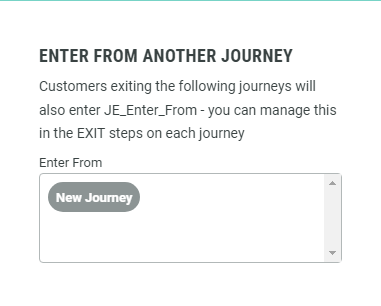
Event Subscription (October 5th, 2023)
We know that webhooks is difficult to get your head around, and we never intended for this to be a permanent solution - however, it still has its uses and will continue to be supported in the future.
To solve for this complexity, Journeys is now plumbed into a piece of shared architecture which is used across Marigold - the Event Stream. Event stream allows all apps to talk to each other in a consistent language which allows each system to understand what information it is receiving.
Currently, Journeys and Engage+ are integrated into the Event Stream, and you’ll use Engage+ to define the events which you want to create - you can find documentation about how to do this [here]
Once you have created a new Event Map in Engage+, it will automatically appear in Journeys when you have the Event Subscription set to LISTEN AUTOMATICALLY.
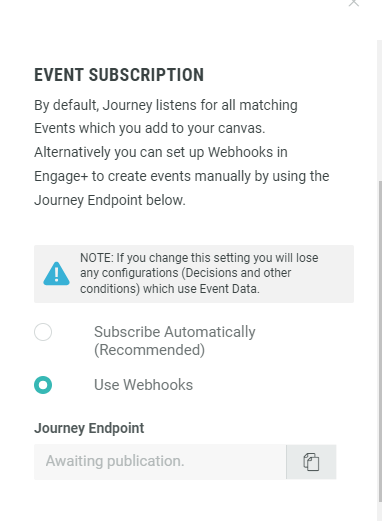
Once you have this, you’ll see that you can select an event to Start and Update your journey, as well as listening for other events to trigger an early exit from a wait step.
You’ll also find that if you need to make conditions (such as in a Decision step) based on Event Data, you’ll be able to select attributes from the events that you are using.
Exit to Journey (October 5th, 2023)
This is something that has had us excited for some time now, as it simplifies what you need to do in order to create a journey which has multiple behavioral objectives which you want to achieve.
Exit to Journey is a setting which can be found in each exit step, by simply toggling the START ANOTHER JOURNEY option and selecting the journey that you want.
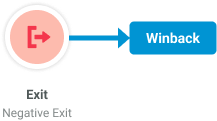
You can only select a journey which is already running, so if you don’t see the journey in the selector, check to make sure that it is live.
Journey Designer is now Marigold Journeys (September 8th, 2023)
A sign of things to come…!
Across the company, we have been gearing up to formally present our new brand to our customers, Journeys is just a little bit ahead of the curve!
The tweaks are very subtle, but you’ll notice that we’ve updated our terminology so that:
- Journey Designer becomes Journeys (with a lovely new logo)
- Cheetah Messaging becomes (spoilers!) Engage+
Don’t be confused when you see this terminology or slight tweaks to colors and icons - the product will still be the same product you know (and hopefully love), and there will be more details on the rebrand over the coming few weeks.
Validation for Countdown Journeys (September 8th, 2023)
Countdown steps are getting a lot of interest from our customers - particularly in the travel, hospitality, and retail sectors. We wanted to to a little bit of work to ensure that your journeys wouldn’t break if you try to use this valuable feature, which is unique to Journeys, and we haven’t seen anywhere else on the market.
Did you know that you can mix Countdown Steps with Wait/Wait Until steps? It’s useful way to portion out a journey into steps - for instance, within a 1 month period before a customer’s birthday, you might want to send out a load of content, spaced out weekly, but fast-forward through the experience using the Early Exit option if they engage with the content you send out and push them to make a purchase.
To help get your head around the timey-wimey complexities of mixing counting up with counting down, we’ve added some important rules to make sure that your journey won’t falter.
For more information on Countdown Steps, head over to Building a Journey>Adding Wait Durations
Journey Insights (September 3rd, 2023)
This month, we’re quietly releasing an integration into the new Marigold Analytics Service, which will allow you as a marketer to be able to consolidate reporting across the entire Marigold Suite. Your account will be transferred to using this service, though the UI will be switched off by default as we want to get customer feedback before we have this available by default.
Journey Insights adds two sections for your account:
- A top-level overview of all of your journeys, which uses your positive, negative, and neutral exits across all of your journeys in order to measure how you are doing overall against your objectives.
- An individual journey insights option which you can view from the left-hand side panel where you would go to get your Journey Metrics
Because Journey Metrics is valuable as a tool for understanding how the topology (or “shape”) of your journey affects customer behavior, Journey Insights does not replace this, and we intend to add more traditional analytics to this space.
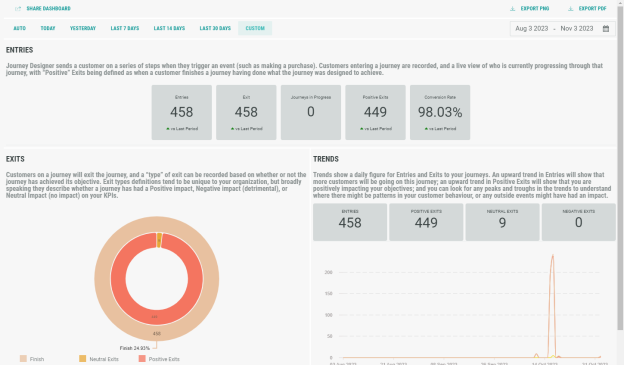
For more information about journey reporting, visit Publishing and Monitoring your Journey
Updates to Activity Logs (August 16th, 2023)
Following feedback from users who were testing out their journeys, it became clear that there needed to be a way to be able to troubleshoot errors when a journey is run.
We’re planning some more improvements to the journey logs settings, but needed to get something out to you as quickly as possible, so now:
- Under Journey Logs>Activity Logs, if there is an error which prevents the customer from moving to the next step, the log record will display in red
- Clicking on the record will open up the details of what went wrong so that you can resolve the issue
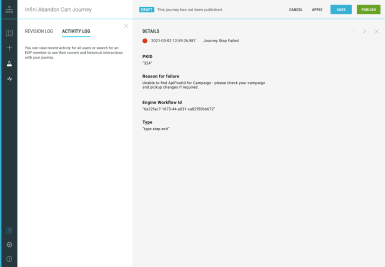
Please note, that Journeys will only provide errors if a customer is unable to move to the next step. Examples might include:
- A Decision step is unable to process the value of an attribute on which it makes a decision
- A campaign step is unable to communicate with Messaging successfully
- An update profile step is unable to write to the table
You should be able to pre-test all of these using the Journey Simulation tool in order to troubleshoot most of this, but you’ll need to investigate in Messaging if the following issues occur:
- A customer didn’t start on a journey, or a trigger didn’t update their journey (to troubleshoot this, you’ll need to look into your webhooks you use for that journey)
- A customer didn’t receive a campaign (as long as Journeys successfully sends the request to Messaging, it will simply move to the next step)
For more details about Simulation and Testing, head over to Testing Journeys: Using Simulations.
Email Preview (August 4th, 2023)
As with last release, we’ve been working on updated campaign previews, and we’ve updated the Email preview to provide a much better experience.
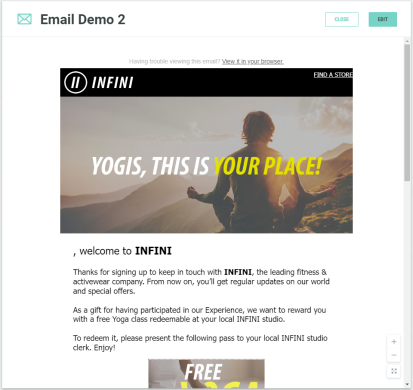
For further details about creating an Email campaign to use in your journey, head over to Building a Journey>Adding your first steps
Push Notification Preview (August 4th, 2023)
This one is a favourite of ours, showing how a Push Notification will look if you add it to your journey. There are, of course, caveats to the display settings, according to how you configure your app, and right now the preview is limited just to how it will look on the homescreen.
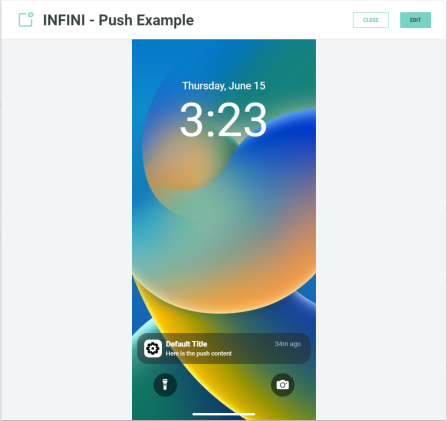
Not all customers have Push as a channel available on their Messaging instance, so make sure that you have this enabled by speaking to your Customer Success Manager
For further details about creating a Push Notification campaign to use in your journey, head over to Building a Journey>Adding your first steps
Search for Attribute (August 4th, 2023)
We’ve had a few users explaining that the current selection of attributes from a customer table is difficult to use on tables with a lot of columns.
To solve this, now you can search for a particular attribute when you are personalizing the journey for your customers. This affects the following:
- Decision Steps (using the Member Attribute conditions)
- Start/Update Journey Steps (using the Member Attribute conditions)
- Journey Target Date (using the Member Attribute target date setting)
SMS Preview (July 25th, 2023)
We’re trying to make the experience of selecting a campaign to add to your canvas as intuitive as possible, and our team have been working on some updated campaign previews - we’ll be releasing others within the next few weeks, if you have an SMS campaign in your journey, as of today you’ll notice the lovely new preview that we have given you!
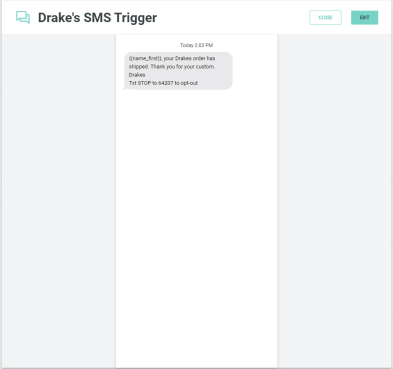
As with the previous campaign preview, you can also use the Edit button to jump straight into the correct campaign in Messaging to edit it (we recommend that you have CheetahID on your account in order to make this as seamless as possible.
For further details about creating an SMS campaign to use in your journey, head over to Building a Journey>Adding your first steps
JSON Validation Tool (June 20th, 2023)
We know that using Webhooks for Events is not as easy as we’d liked, and we are working on a much easier approach to this. In the meantime, here’s a little something to take some of the pain out of creating the JSON to add to your webhook.
This tool is a field where you can paste the JSON you intend to use, and perform validation checks:
- Whether or not the JSON has been formatted in a way that Journey Designer can understand
- Whether or not any properties (Target Date, Conditions) which are used by your journey are present in the event data
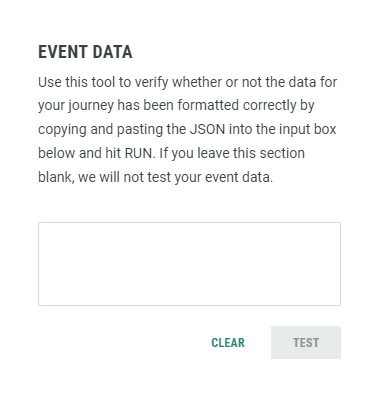
Event Data can be found by visiting the Journey Simulation tab for your journey.
More details about setting up events can be found here under Configuring webhooks for Events.
***BIG UPDATE*** Messaging Mode (May 31st, 2023)
Well, we said that we were working on something big, and this has been in the works for the last 6 months…! We’re delighted to say that Journey Designer can now be used with Cheetah Messaging in order to
- Trigger a Journey
- Provide customer data
- Action steps directly using Messaging sends
We’re slowly making this available to customers who express an interest before we roll it out more widely, and you won’t notice an enormous difference in the UI, although the main changes in functionality that you’ll notice are -
- Updates to the way Events (actions) are handled - we’re conscious that with Webhooks, the set-up process for Events to get the customer on the journey and listen to their behavior is not ideal, so we’ve been at pains to create some clear documentation with examples of JSON that you can copy and paste into your Webhook. We are working hard on a better way to do this, which will be more intuitive for you in the future.
- Table-based Journeys - because every campaign in Messaging needs a unique identifier, we’ve taken the decision to run a Journey from a single table, which needs to be the same table as your campaign - otherwise the system will not know who to send the campaign to!
- Removal of Segmentation Decisions, Lapsed, and Custom Action steps - because of the way that Messaging works, we’ve taken the decision to remove these steps. If you need to mark a customer as lapsed, you can still use the Update Profile step to update an attribute on your send table, and build a process within Cheetah Messaging. A similar thing can happen with Custom Actions - although as a best practice, we highly recommend that you try and keep your logic on the canvas, so that any stakeholders can see what is happening at-a-glance
Our online help is up-to-date, and you can read all about it here:
- How to Build a Journey using “Messaging Mode”
- How to Test your Journey before Publishing
- How to Publish and Report on your Journey
- How to Configure Campaigns and Webhooks in Engage+
Additionally, our Product Training team have produced an excellent series of videos which cover the build of a new journey
Edit Campaign (May 9th, 2023)
We’ve been quiet lately, but don’t worry, something big is coming soon, we promise. Until then, here’s something that we’ve been working on which will make things a little easier on a day-to-day basis.
Switching between apps can be a pain, as you need to find what you need to edit first, or constantly have both Journeys and Messaging open in separate tabs.This update will allow you to find the campaign in your journey, and navigate directly to the same campaign in Messaging to enable you to do this.
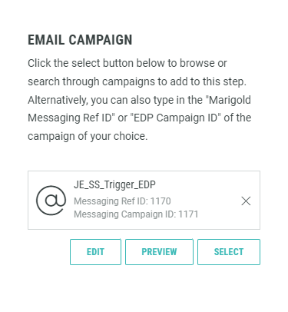
To use this, you’ll need to ensure that you are logged into Messaging and open a campaign step in your journey. If you already have a campaign selected, this is available in the step pane - but you can also edit directly when choosing the campaign.
EDP Activity Recognition (February 8th, 2023)
We’ve listened, and frankly, setting up a new activity in EDP is a fiddly process and wrought with complexity. As a result, a journey can now listen automatically to an Activity from EDP as soon as it is created, rather than going through complex steps to make it available.
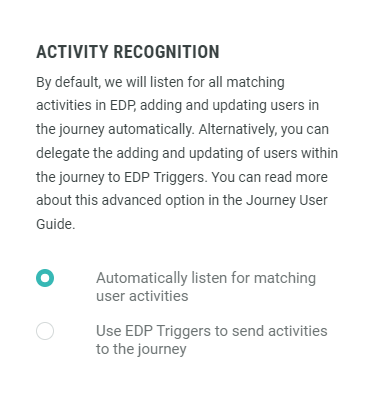
EDP Activity Recognition can be found under Journey Settings for each of your journeys - all new journeys will default to this, but your existing journeys will not be updated unless you do this yourself.
Ask your Customer Success Manager to upgrade your Journey Designer account to Version 10 to enable this.
Late Arrivals (February 2nd, 2023)
Countdown steps are a great way to add waits when you’re planning a perfect marketing window between the customer making a purchase, and the date that the purchase will be redeemed (such as a travel booking or table reservation). However, if the customer books last minute, that overton window will be missed.
Late Arrivals allow you to skip steps or even create a completely new path if the customer makes their reservation without enough time to send out campaigns - you can even string late arrivals together in case the customer misses more than one.
You can also use Countdowns with regular Wait Steps - just make sure that the timings all add up!
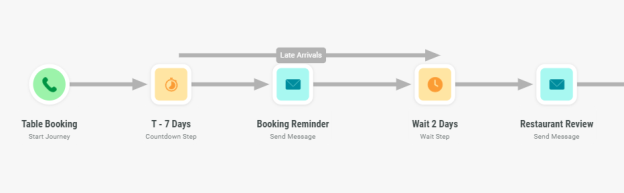
Late Arrivals can be found by adding a Countdown step from the Add Step panel on the Journey Canvas.
Details of how to use this setting can be found here under Adding Wait Durations
Early Exits (February 2nd, 2023)
Early Exits help marketers to push customers more aggressively towards their objectives, by fast-forwarding the customer through the journey if they exhibit certain behaviors - such as clicking a link in a campaign. This is a way for you to encourage faster completion of the journey if the customer is engaged with the content you are sending.
This isn’t designed as an alternative to the Update Journey Step, but a way to progress a customer down a path more quickly, with the option to either send the customer faster to the next step, or send a completely separate set of content to them.
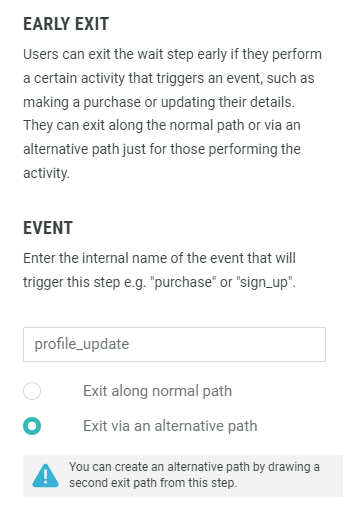
Early Exits can be found by adding a Wait or Wait Until Step from the Add Step panel on the Journey Canvas.
Details of how to use this setting can be found here under Adding Wait Durations
Email Preview (January 12th, 2023)
Ever get confused because you can’t remember naming conventions for your campaigns? We’ve help on the way with a new preview button when you select your campaign - simply open up a Send Email Step, choose a campaign, and hover over it to reveal the option to open a rich preview in a modal.

Send SMS Step (October 20th, 2022)
As with our previous release, we have a new channel available, so that you can send an SMS to customers as part of your journey. This is ideal if you don’t have a mobile app, but want a faster, more direct way to contact a customer with more urgent comms.
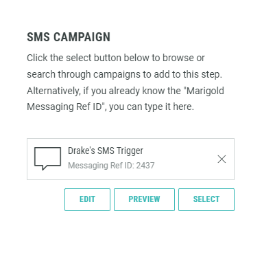
SMS can be found on the Add Step panel on the Journey Canvas. You’ll need to have SMS as a channel in Messaging to use this step.
Details of how to use this step can be found here under Adding your first steps/Configuring Email, SMS, and Push Notifications.
Send Push Notifications Step (October 13th, 2022)
We’ve added another outgoing channel to allow you to send push notifications for customers - this is a great addition if you want to create a multi-channel journey based on your customer’s channel preferences, particularly if you have a mobile app.

Push Notifications can be found on the Add Step panel on the Journey Canvas. You’ll need to have Push as a channel in Messaging to use this step.
Details of how to use this step can be found here under Adding your first steps/Configuring Email, SMS, and Push Notifications.
Undo/Redo (September 22nd, 2022)
This one really needs no introduction! When you're trying out ideas or making changes to a journey, you can now undo and redo changes using the icons on the canvas or via the following keyboard shortcuts:
- Windows: Undo CTRL+Z, Redo CTRL+Y
- Mac: Undo CMD+Z, Redo CMD+SHIFT+Z
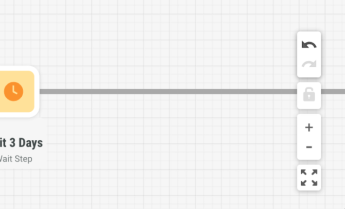
Step Notes (September 22nd, 2022)
Have you ever looked back at something you did a while ago and can't, for the life of you, remember why you did it the way you did? Well, Step Notes are here to help!
You can now add notes to steps in a journey to capture important things about them, such as:
- Things you need to do before finalizing the journey
- The reasons you choose a particular approach
- List of ideas for enhancing the journey at a later date
To add notes, simply click on a step on the canvas and add your note in the settings panel. When a note exists, you'll see a little sticky note on the canvas and hovering on it will display the note. Happy note taking!
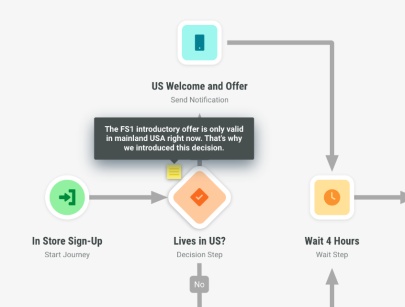
Expression Builder (September 15th, 2022)
Advanced Decision Steps direct people down different paths based on sophisticated rules. This helps you ensure your journey intelligently adapts to the needs of each and every user, helping build a more personal and relevant experience for each person.
In this release, we have introduced an easy-to-use Expression Builder for Advanced Decisions. The Expression Builder not only helps you build a valid expression, but also helps you discover useful attributes to include in your decision. You can discover and include user attributes such as profile information, traits, preferences and propensity scores. You can also discover and include other data related to activities a user performs, such as purchases, abandoned carts, and flight check-ins.
To get started, add an Advanced Decision step to your journey canvas and then click on it to bring up the setting panel. Here, you can find and then add one or more attributes, and combine them with logical operators.
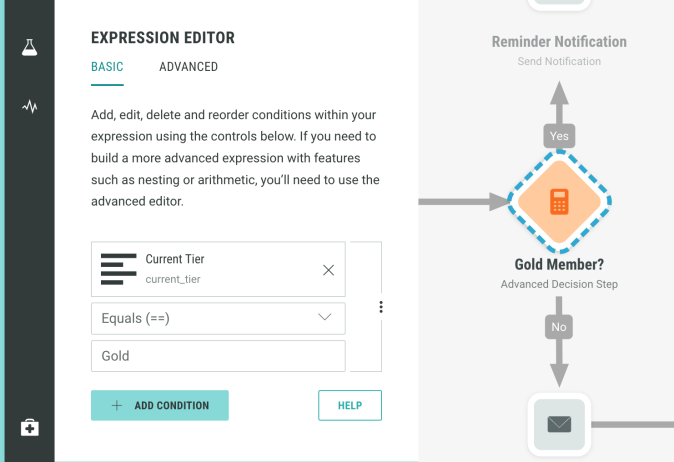
Further details are outlined in the online help guide, available by clicking "Help" under the builder. If you have any questions, please reach out to your Customer Success Manager or our Support team.
Save Work In Progress (September 7th, 2022)
Designing more sophisticated journeys that provide engaging, personalized experiences for each user isn't something that should be rushed. To support you as you try out ideas, collaborate with colleagues and sketch out flows, you can now save a journey no matter whether details are filled in, your paths are connected or your canvas looks pretty!
When you save a journey that isn't complete, we'll outline what is still to be done but save it anyway. On the list screen, we'll indicate if a journey isn't complete and, on reopening it, we'll remind you of things to take a look at.
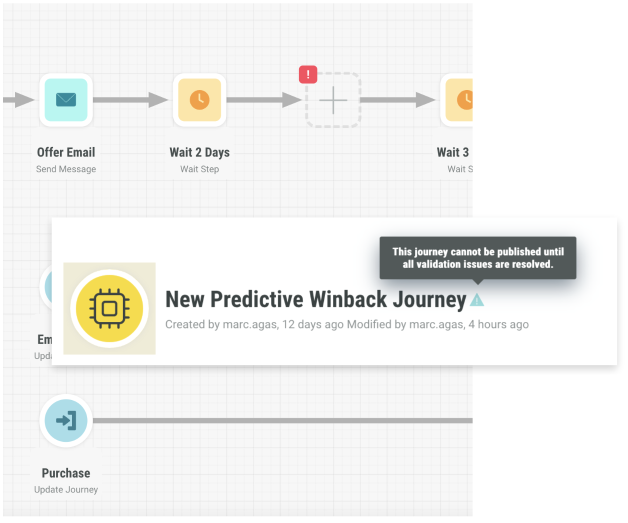
So, what are you waiting for? Your journey sketchpad awaits... play, test, brainstorm and then, when you're ready, finalize your journey so it's ready for publishing!
Journey Activity Log (August 25th, 2022)
Journey Designer provides a number of ways to review decisions taken and action performed within a journey. In addition to real-time analytics that provides a summary of audience-level behavior, you can deep dive into the experience of an individual user using the Activity Log. This is particularly helpful when you are building, testing or reviewing a journey.
To access the Activity Log, click on the "Log" icon in the left-hand menu and select "Activity Log". You can review recent activity across all users, during a specific time window or drill down to an individual user by searching for them by name, email or user id. The Activity Log will provide a summary of the decisions taken and actions performed and, for each item listed, you can click through for further details.
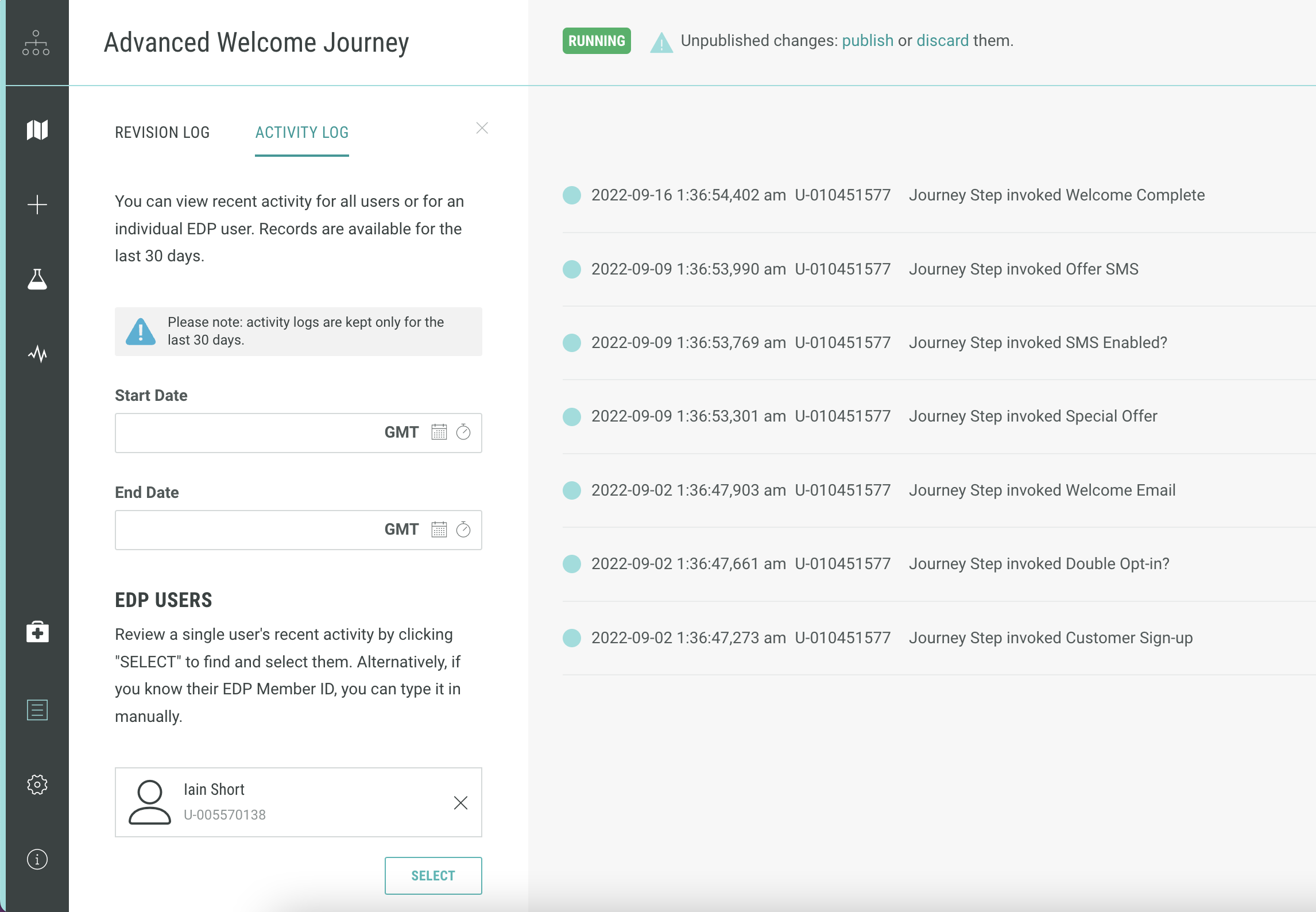
Journey Routing (June 21st, 2022)
For customers building more advanced journeys, we've adjusted what happens when a user travels through a journey and arrives at the same step multiple times:
- Start steps:A user already in a journey cannot join again.
We ignore any signals to add a user to a journey if they are already in it. However, a user can be in different journeys simultaneously and they can rejoin/restart a journey once they have left it. - Update steps: Users can only be moved to an Update step once.
Journeys can listen for secondary user activities, such as a purchase, and then move the user to the relevant Update step. For each Update step, we'll do this the first time the user performs the matching activity but we won't do it again if they repeat the same activity. - Other steps: Users can revisit other steps, if the journey map requires this.
If the journey map routes a user back to a step they have already been at, we'll process it as normal, using the latest information we have about the user. For instance, if they arrive at a decision step as a member of the required segment, they'll be routed to the "match" path. Later, if they are rerouted back to the same step but are no longer a member of the required segment, they'll be routed to the "no-match" path.
If you have any questions, please reach out to your Customer Success Manager or our Support team.
Journey Revisions (June 9th, 2022)
To encourage experimentation, we're introducing a set of tools that give you the confidence to try things out, safe in the knowledge you can always get back to a previous version if you need to.
Journey Designer automatically keeps a record of changes people make to journeys, whenever they save one. In the Journey Revisions Log, you can now browse these historical versions of a journey and, for each version, see highlights of what was changed.
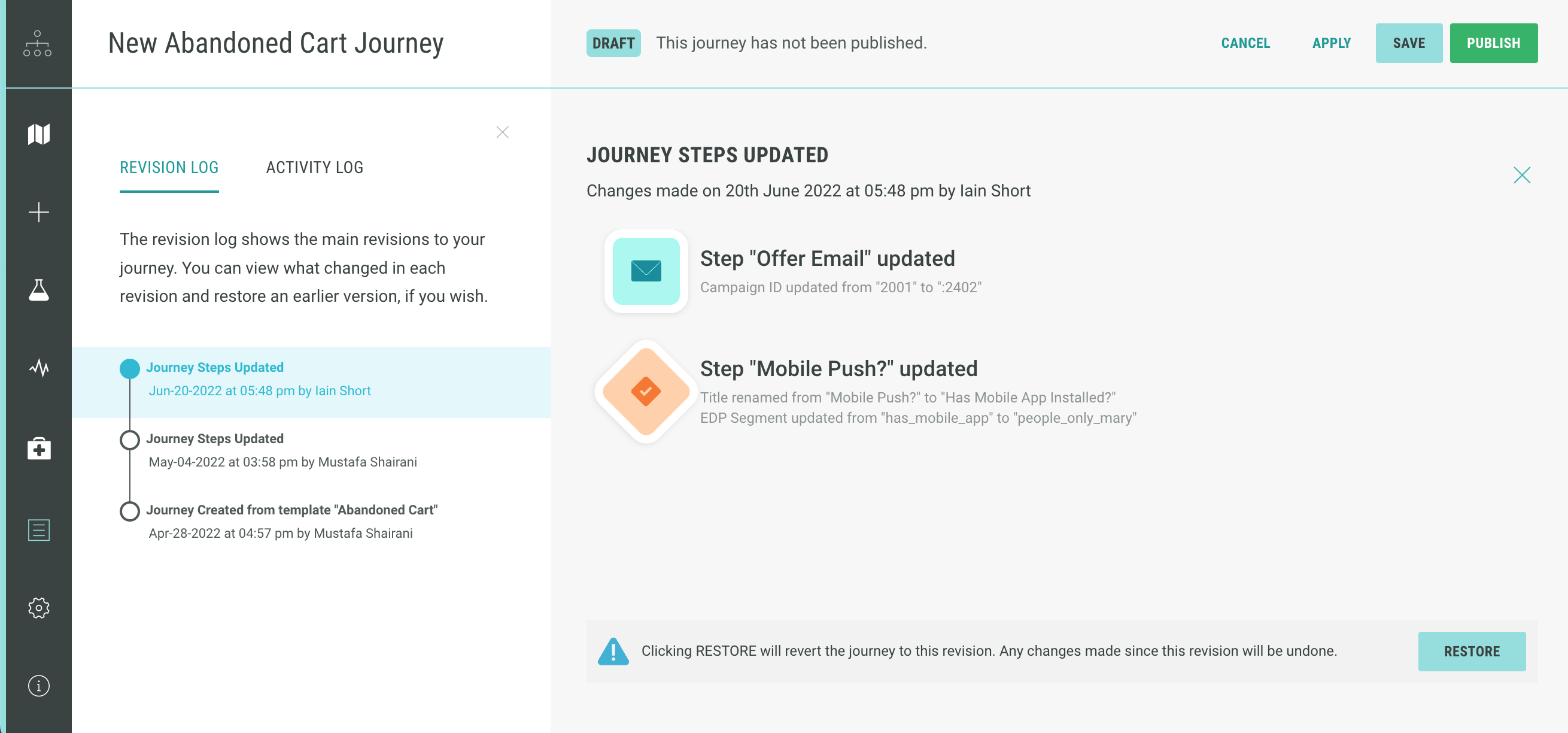
Should you want to revert to an earlier version of your journey, you'll find a convenient "Restore" button which will reset the current working version to be the same as the version you've selected. You can then either publish it right away to bring the live version in sync or use the restored version as the basis for further experiments and refinements.
Happy Experimentation!
Wait Until (May 25th, 2022)
Introducing our new “Wait Until” step, that lets you introduce more contextual, human-friendly scheduling into your journey.
With standard wait steps, users wait a concrete amount of time, for example, 24 hours or 2 days after arriving at a wait step. While extremely powerful, this does mean that exactly when the next action takes place is dependent on when the user began waiting. For example, a user who begins an onboarding journey at 11pm on a Friday might move to the next action 2 days later, at 11pm on a Sunday night... this may or may not be the best day or the best time of day to move forward.
With "Wait Until" steps, you can now use more human-friendly scheduling. For instance, you could setup the step to wait until 5pm, until tomorrow at 9am, Wednesday at midday, and so on. It's perfect for having a user join a journey at any time but move forward to the next step at the right time for the next action. For example, you might want to send a user a list of lovely country walks on Friday at 3pm, rather than simply 24 hours after they joined a journey.
Ready to give it a go? Edit your journey and head to the "+" menu. You'll find "Wait Until" listed right there, alongside all of our other action, decision and wait steps.
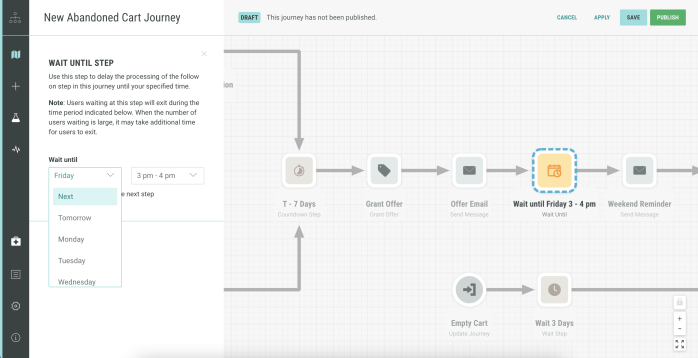
Countdown Step (April 20th, 2022)
Introducing our new “Countdown” step, that helps you engage a user as they get closer to a target date or event. It’s perfect for journeys that need to countdown to a date or event that is important to individual users, like their birthday, an anniversary or a hotel/flight booking. To use countdown steps, you will need to choose how the target date is determined, which you can do on the Journey Settings tab. Then it’s simply a matter of adding one or more countdown steps to your journey and choosing relevant wait periods e.g. “2 weeks before target date” or “3 days before target date”. Users arriving at a countdown step will be held there until the appropriate time before the target date or event. They will then continue along the journey path as normal.
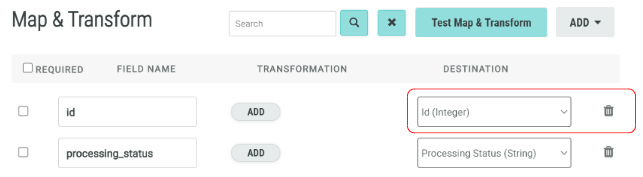
Journey Simulation Enhancements: EDP User (April 20th, 2022)
Introducing enhanced Journey Simulation & Testing. In addition to simulating scenarios based on the segment membership of a simulated user, you can now also choose real EDP users and run them through the simulation. Furthermore, you can now choose to test the journey actions that your users encounter while traveling through the journey simulation. This will help you better understand the behaviour of your journey with real or test users and ensure that all journey actions are working as intended (e.g. send email, grant offer).
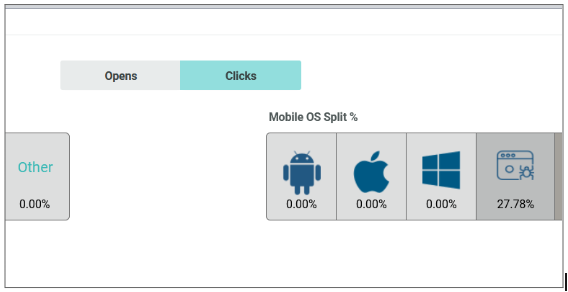
Advanced Decision Step (April 7th, 2022)
Decisioning in journeys is now more powerful and flexible, allowing you to direct users down different paths based on sophisticated rules. This helps you ensure your journey intelligently adapts to the needs of each and every user, helping build a more valuable and personal relationship with each person.
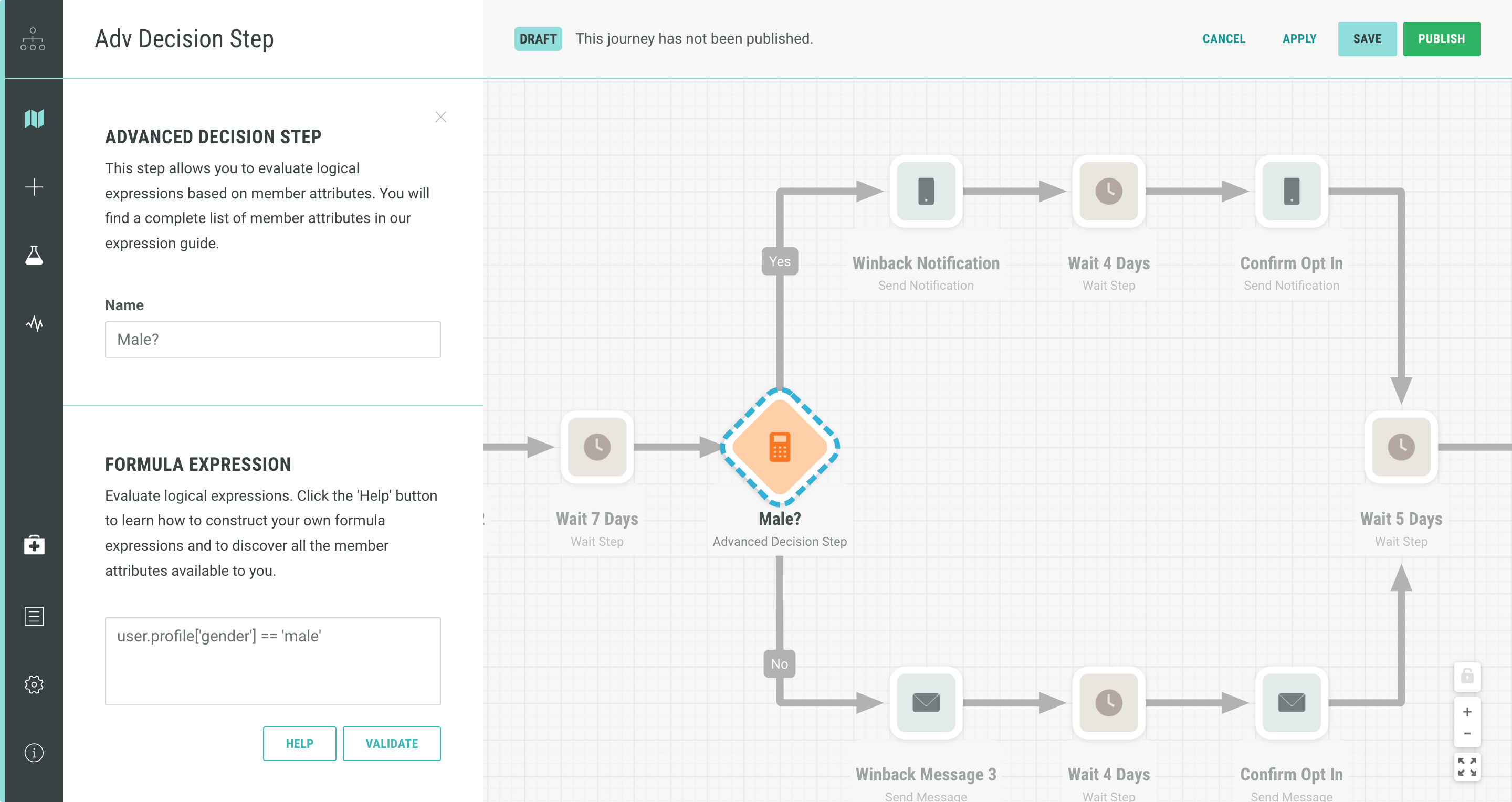
Using the Advanced Decision step you can construct your own rules to evaluate each user passing through the journey. The outcome will decide which path each user takes. You can construct your expression using Member Attributes, User Activities and Journey Attributes and combine them with arithmetic, relational and logical operators.
To get started, add an Advanced Decision Step to a journey. You’ll find a handy “How To” guide right there with instructions and example expressions.
Journey Validation (April 07th, 2022)
We have improved validation so that you can quickly and easily identify any problematic elements in a journey map. All problematic elements in a journey will now be highlighted with a warning icon next to them, helping you understand any issues and ready your journey in record time.
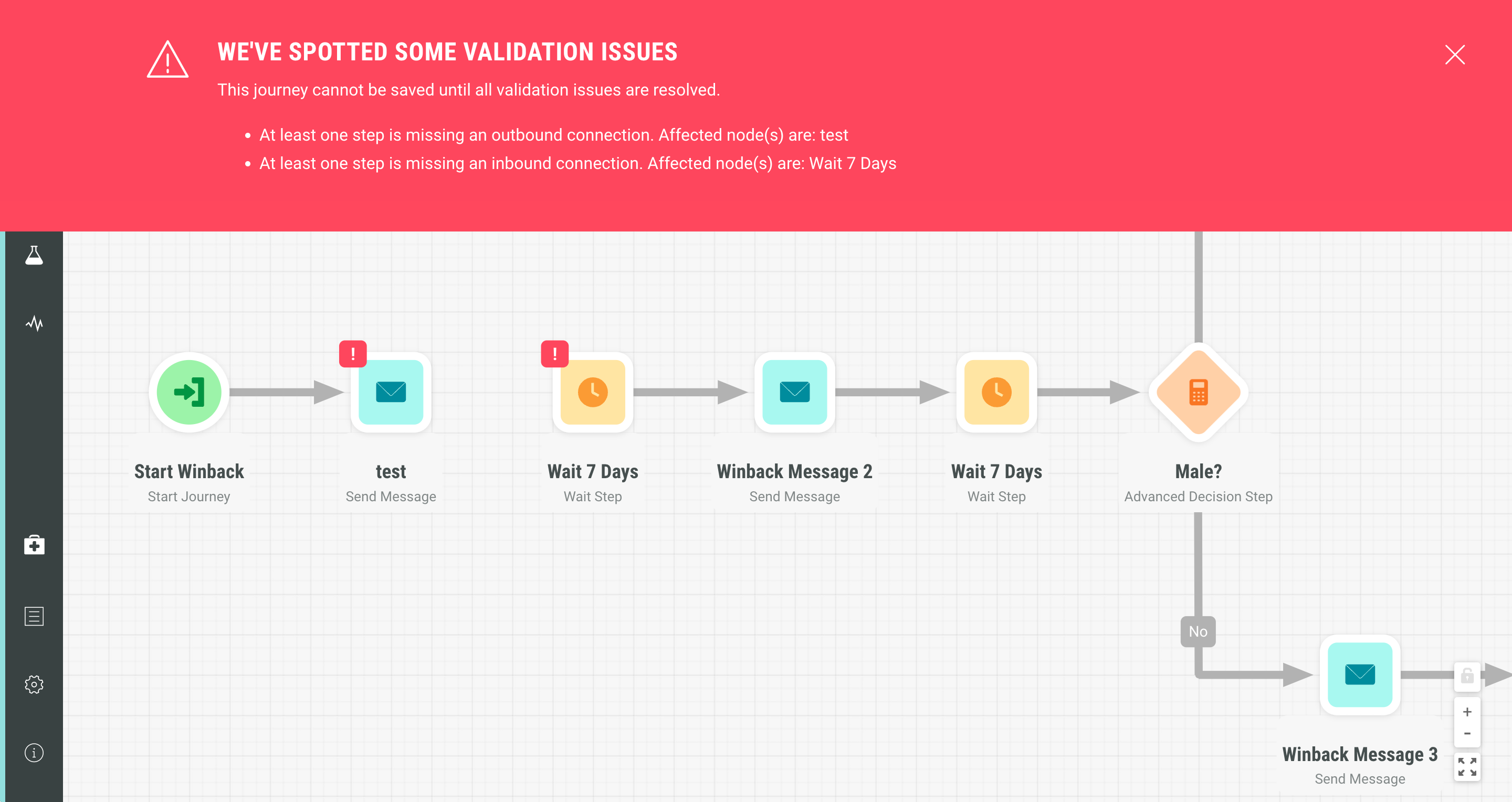
Journey Activity Logs (March 30th, 2022)
Want to find out your journey participants' current and historical interactions with your journey? With this release you will be able to view journey activities for the past 30 days for all your journey participants or the participant of your choice. You can also view activities & actions between your chosen dates.
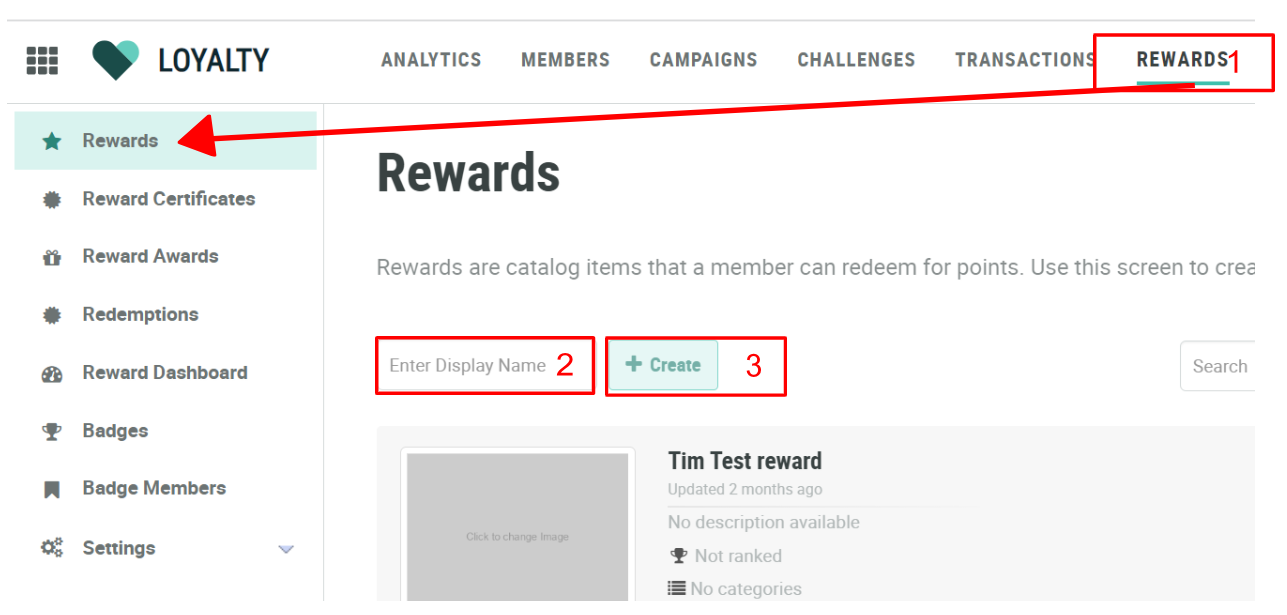
Using Journey Activity Logs you get the confidence that the journey is operating as per your design by offering an accurate sequence and detailed view of all journey activities. Click on the "Activity Logs" tab available via the "Journey Logs" menu, third icon from the bottom on the navigation bar to access this new capability.
Journey Cloning (March 01st, 2022)
We are constantly looking to find ways to improve your operational efficiency. Journey Cloning provides you with the quickest way to duplicate an existing journey and use it as the starting point for a new one. It copies over the configuration as well as content references so it's easy to focus on just the changes you need for your new use-case. You'll find the clone option next to each journey in My Journeys.
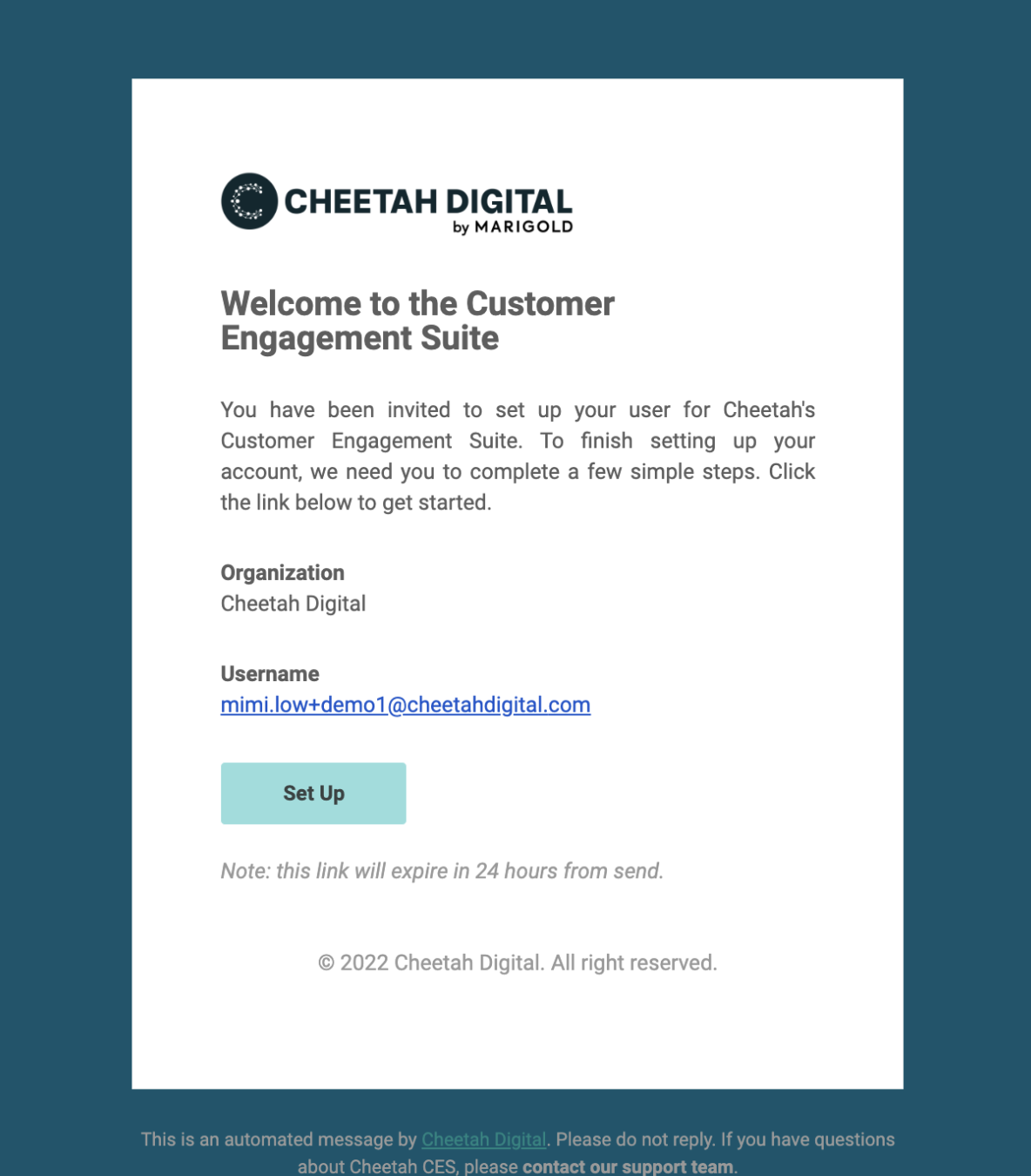
Journey Health Check & Campaign Selectors (January 25th, 2022)
Welcome to our first release of 2022. We hope you've enjoyed everything new in Journey Designer this past year. It's easier to be productive when you're confident about your journey designs and how they have been set up. With this release, we have made it really easy to review the health status of all your journey assets and dependencies; we call it, "Journey Health Check". You can access it via Journey Editor by clicking on the medical bag icon, fourth from the bottom.
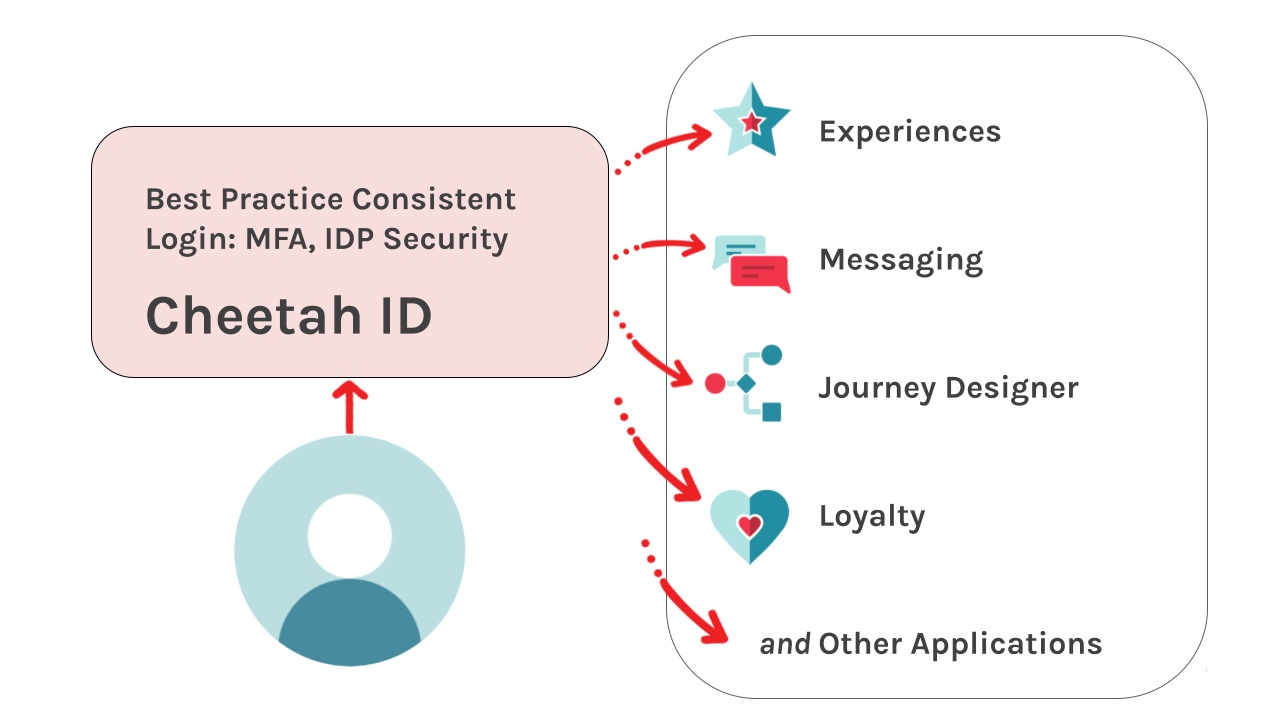
We have also rolled out campaign selectors with this release making it easier to search, browse & select messaging campaigns without having to leave the Journey Designer application.
Advanced Welcome Journey, Improved Decision Metrics & Online Help (December 23rd, 2021)
We’re excited to share some great new features with our final release of 2021. With this release, we have added a new Journey Template, “Advanced Welcome Journey”, to the Journey Library. It serves as a more sophisticated version of the Onboarding journey. This journey aims to promote interaction with your brand by targeting consumers that have just been acquired. You can use this journey to get your consumers engaged and opted-in straight away, which will in turn help drive future purchases and engagement.
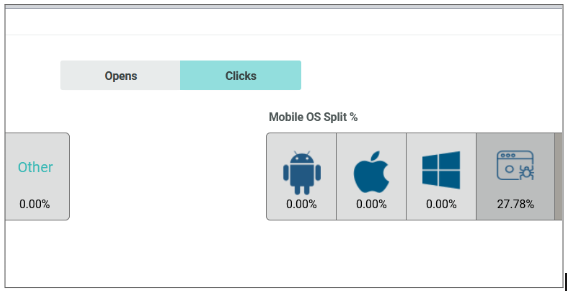
With this release, we have further improved our Journey Metrics capabilities. Now you can analyze the impact a decision step has on the outcome of your journey. For users who have already completed their journey, you can see how they flowed through your chosen decision step and which exit they took at the end of their journey. Clicking on any decision step in a journey will quantitatively showcase how the journey audience splits across each decision branch towards their respective exit steps. This can help you understand the relative performance of each decision branch in driving your desired outcome.
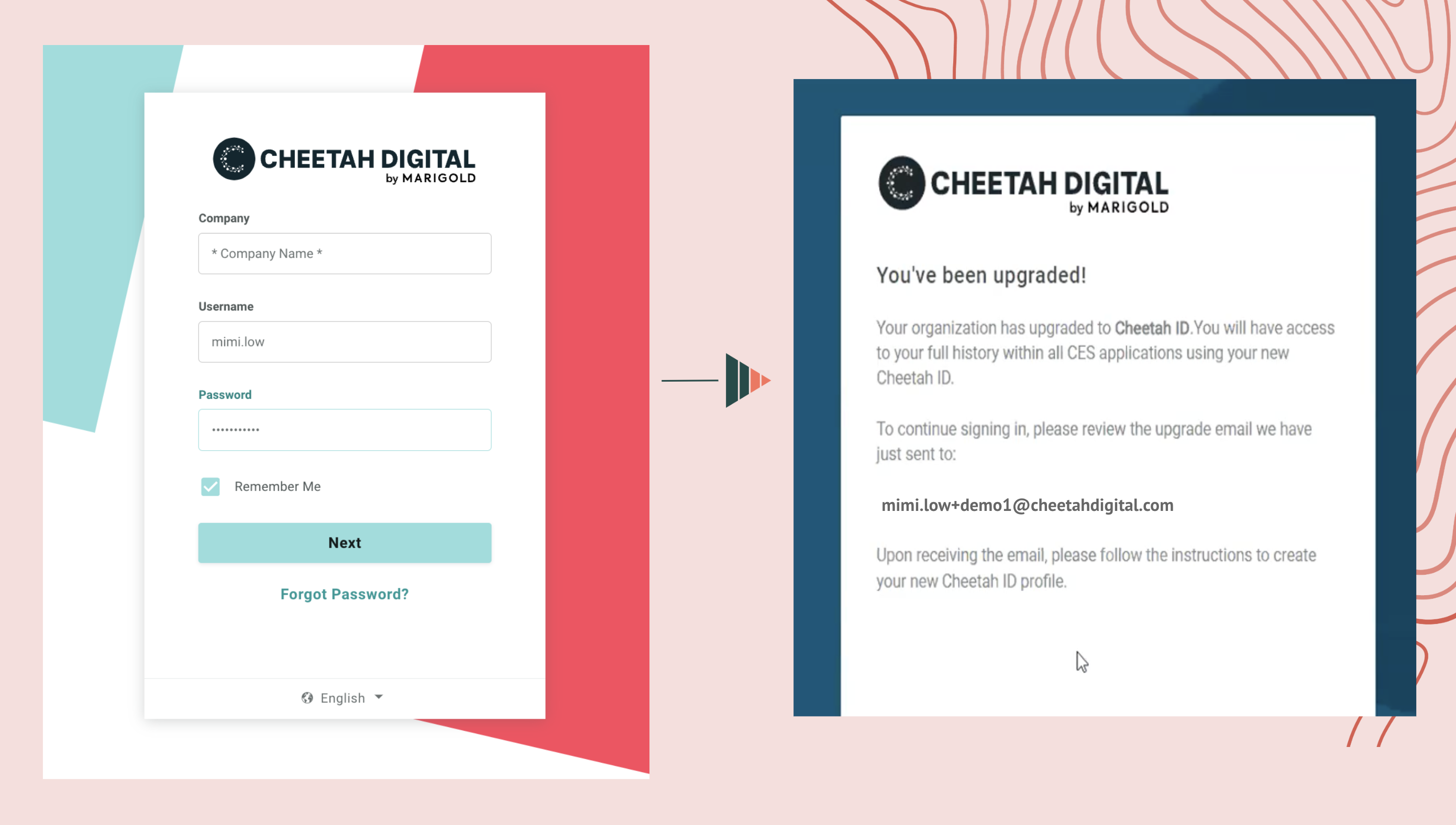
Finally, this release also makes it easier for you to access help. We have replaced static PDF-based companion guides with dynamic online content that stays updated in real-time as new capabilities and features roll out. You can access online help by clicking on the question mark icon in the top right corner of the screen.

🎅🏼 At this special time of year, we'd like to express our sincerest appreciation for you – our customer – for your continued support. May your holidays and New Year be filled with joy! 🎄
Source and Destination Journey Metrics (November 09th, 2021)
For each action and wait step in your journey, you can now explore where users arrived from and where they went next. This can be particularly useful in understanding the impact of actions on user behavior and to what extent a step helps move users towards your preferred goal. The metrics are updated in real-time and you can use the date filters to understand the impact of changes to your journey. Explore the metrics for your journey by heading to the Journey Metrics section and then clicking on an action or wait step.
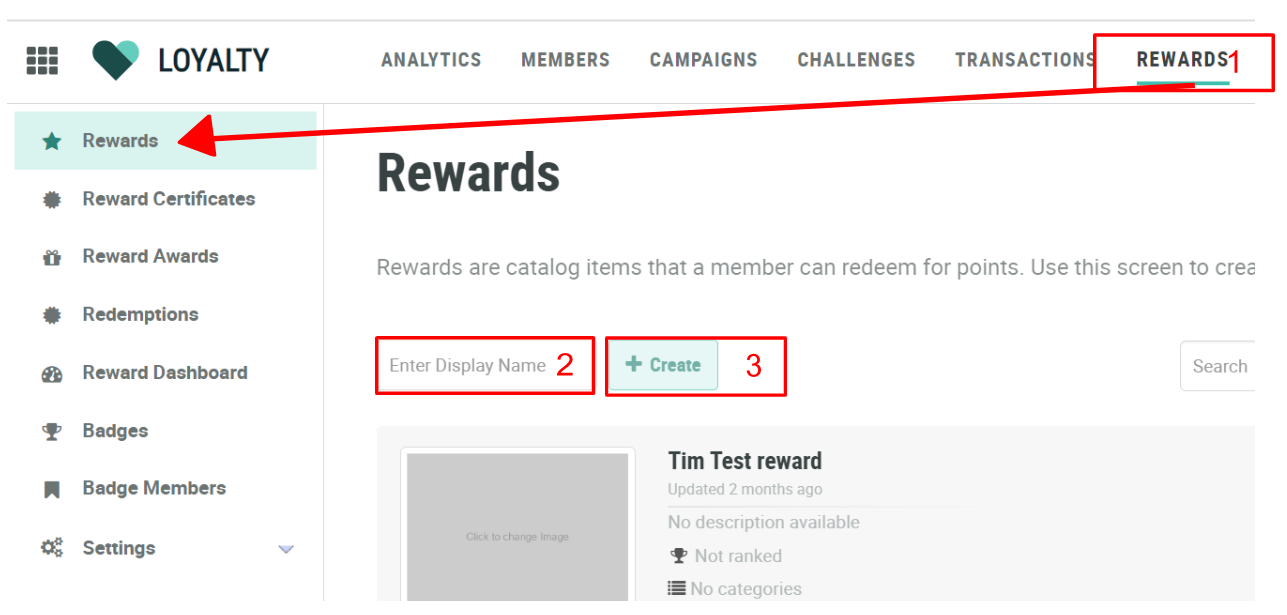
A/B Split Decision Step (August 19th, 2021)
With this release, we have introduced a new decision step called A/B Split Decision. This enables you to control the percentage of users that are sent down each journey path either by specifying a numeric percentage value or by using a slider. With our follow-on release, you will be able to analyze outcomes and, as result, gain insight into the performance of each journey path.
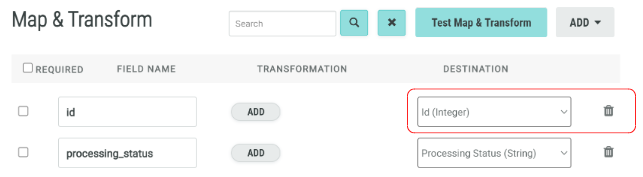
Self Service Journeys (August 02nd, 2021)
Today’s consumers want so much more and their expectations to be treated as an individual by brands are at an all-time high. As such, there's a need to create personalized experiences tailored to each consumer so that they feel special and important. With this in mind, we are excited to announce the release of Self-Service Journeys.
With Self-Service Journeys, we have made it much easier for marketers to design, build and launch sophisticated multi-step journeys. You don’t need to be a developer or a designer to use Journey Designer. With Self-Service Journeys, you can readily create and design ideal customer experiences using an easy-to-use drag-and-drop user interface and in a few simple clicks.
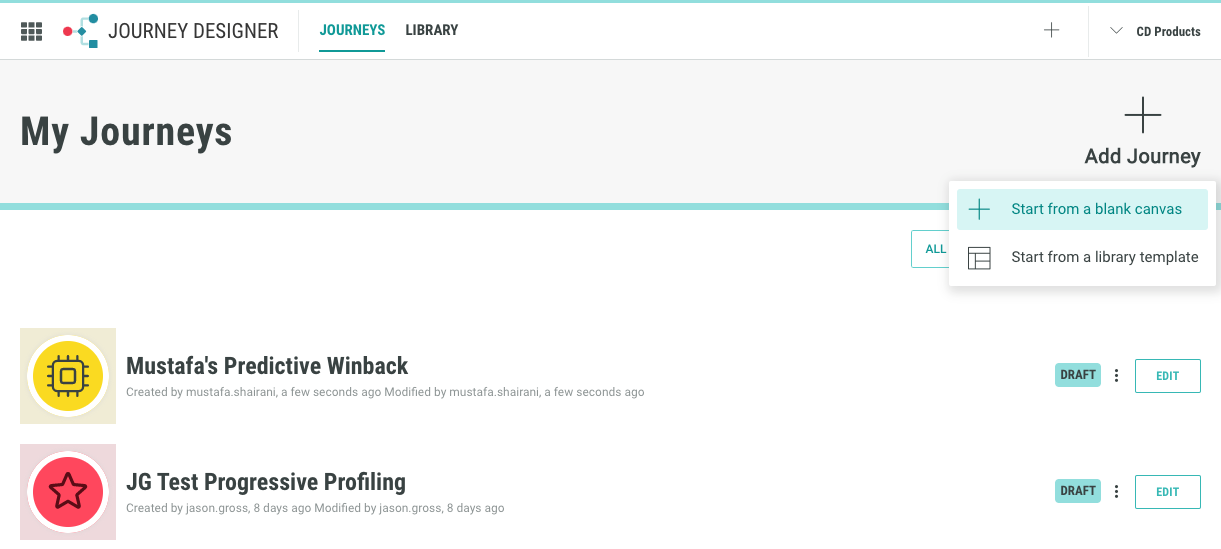
This release of Self Service Journeys will allow you to:
- Build new journeys from scratch
You can start building marketing flows using a blank canvas by clicking on the “+” icon on the top right corner of “My Journeys”. This will allow you to simply drag-and-drop any number of steps and in any order you like to build marketing flows that are relevant to your customers’ needs.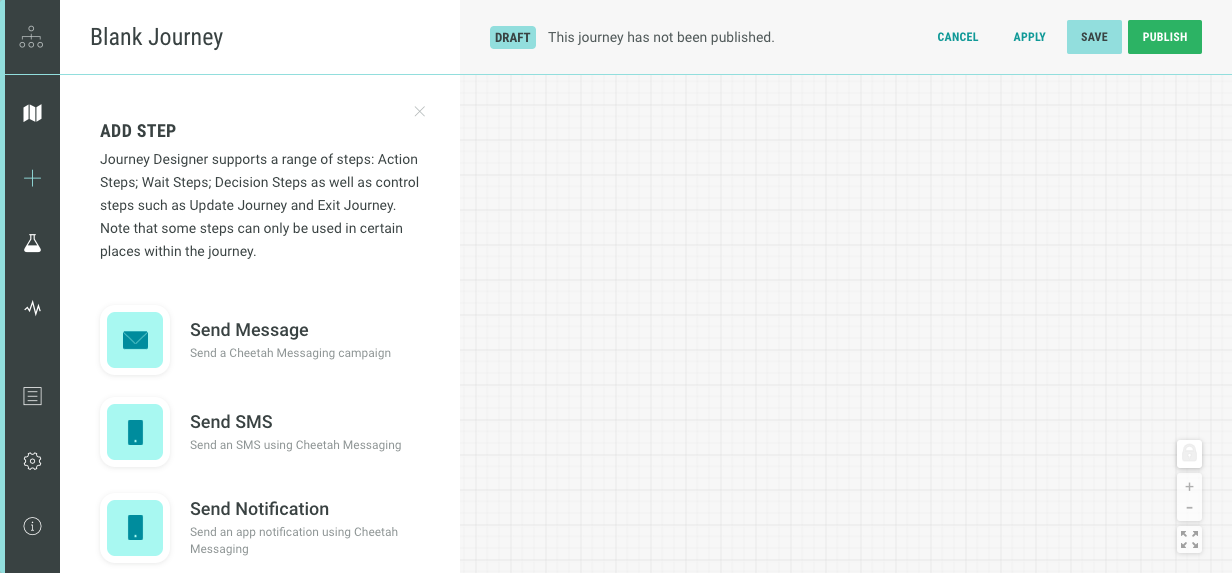
- Build new journeys using any standard journey template
Alternatively, you can choose the “Start from a library template” option to use any of our existing journey templates from the library as a starting point. This will create a brand new instance of the journey template, ready for you to modify as per your needs.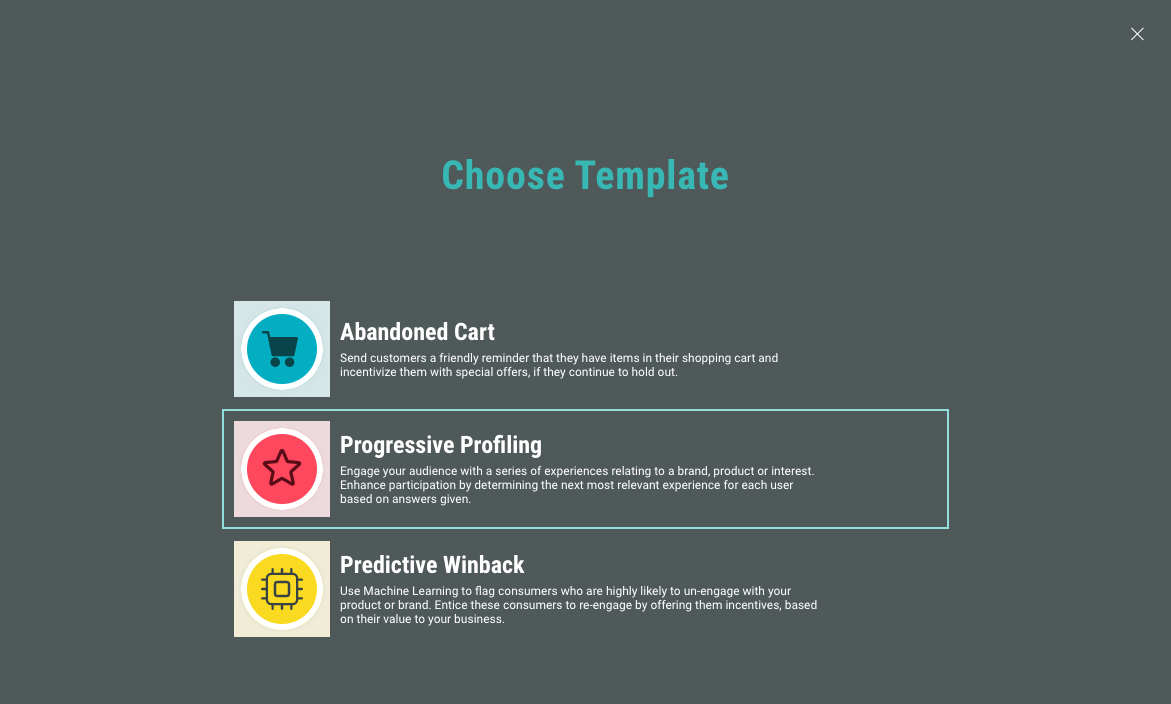
- Modify existing journeys
You can also make changes to any of your existing journeys. You can add or remove steps and change the flow of your marketing experience by unlocking the canvas (bottom left). Please remember to republish your journey to ensure your changes are available to customers.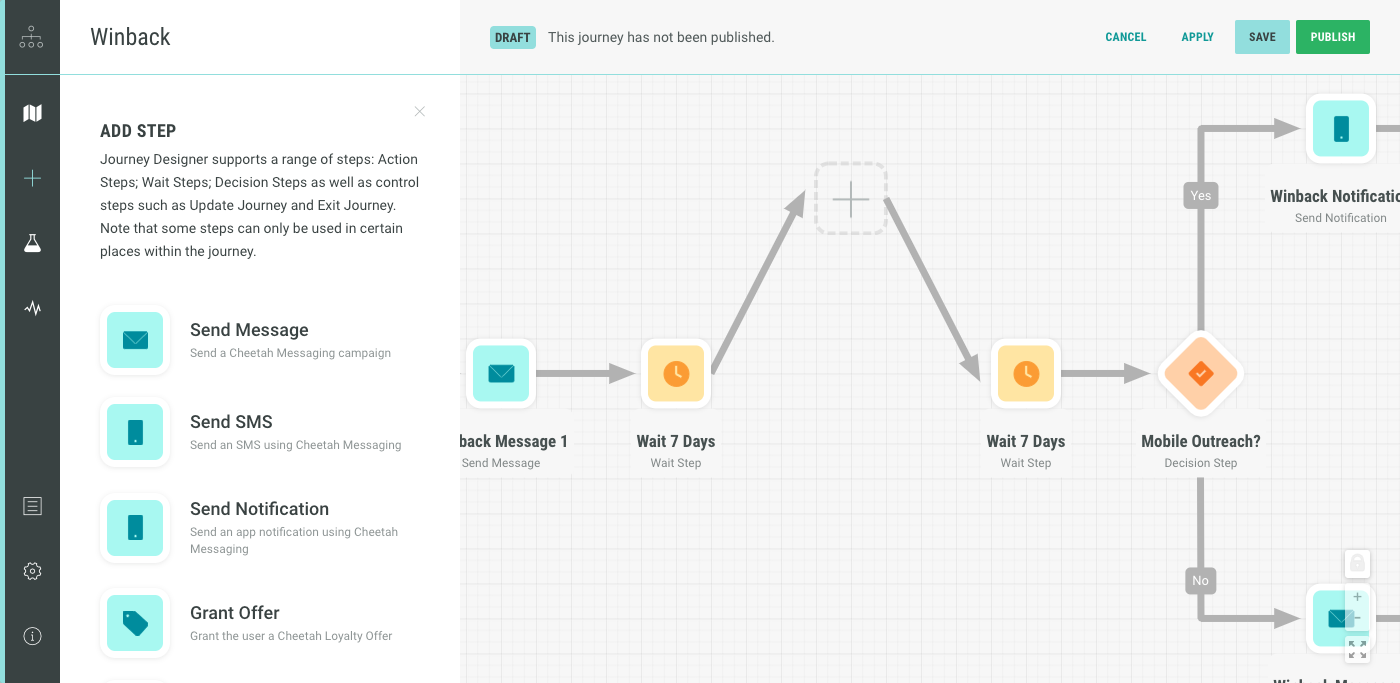
We have also made sure that the process of building journeys is intuitive and helps you along the way:
- Basic Journey Validation
You can now feel assured that the journey you build will have all the necessary components it needs to work. As you build your journey, Journey Designer will provide meaningful and easy-to-understand guidance when it identifies issues in your journey map.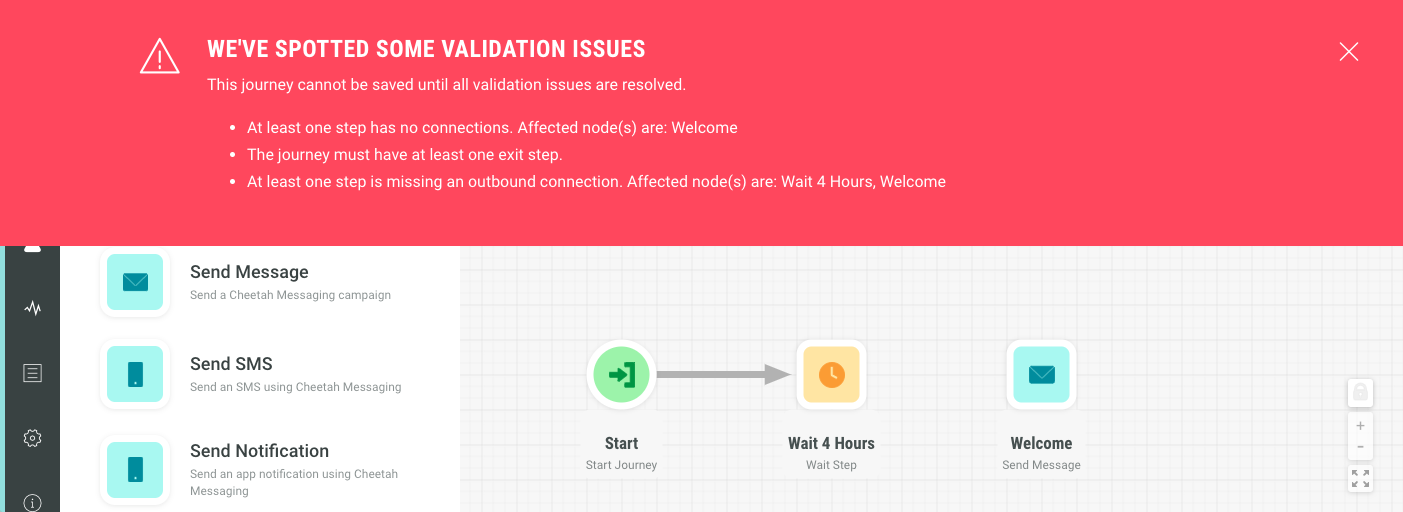
- Contextual Help
As you interact with steps and connections, will also provide relevant hints to help you perform the required operations e.g. it will inform you of keyboard shortcuts to delete a journey connection or how to create an anchor point to reshape a connection path.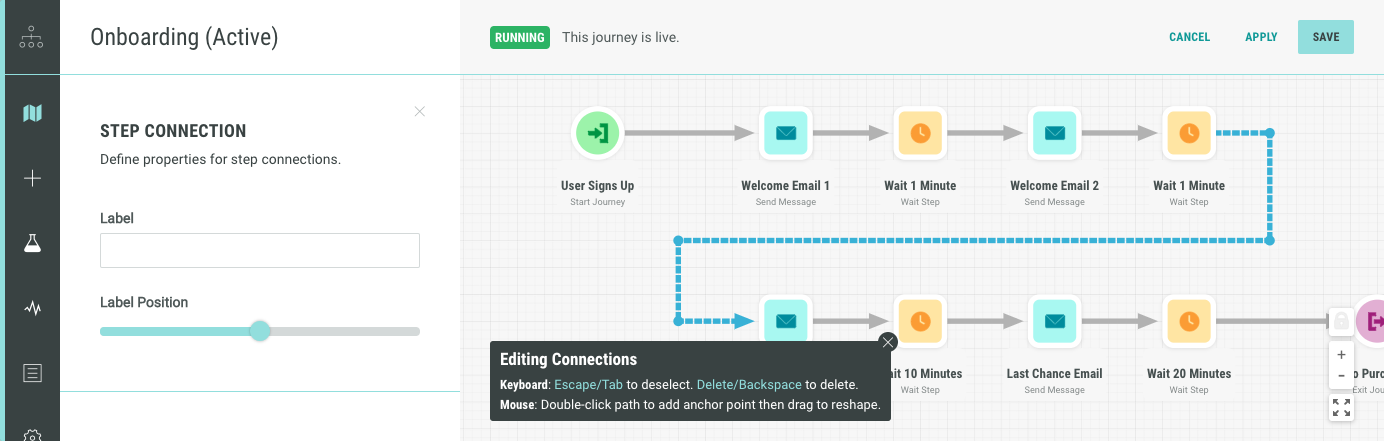
- Journey Step Connection Enhancements
We have also made it easy for marketers to organise and structure their journey maps by allowing them to: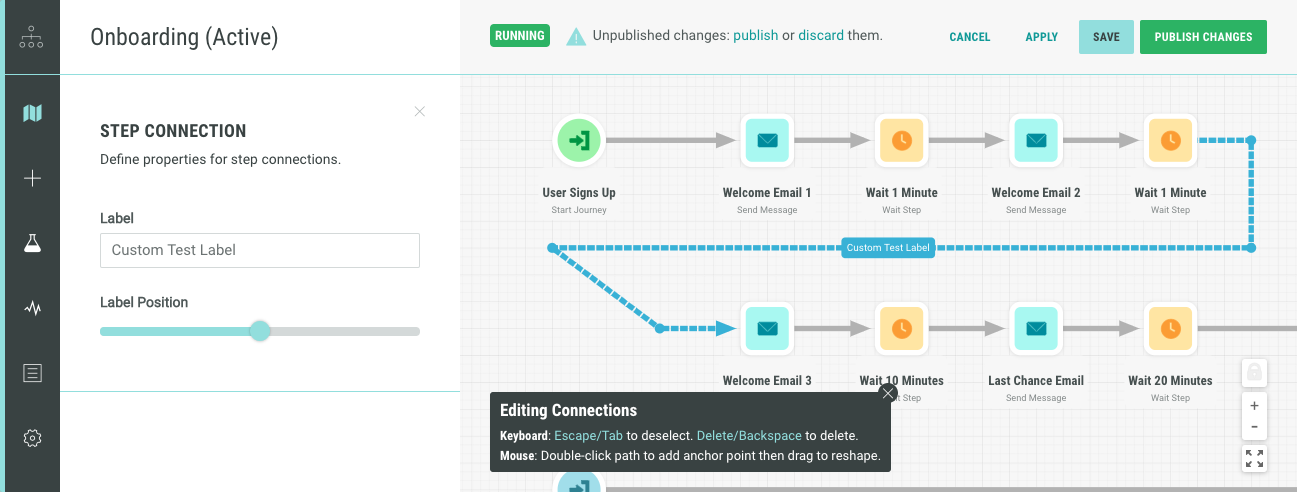
- Reshape connections
- Add connection labels
- Set a connection’s label position
If you’d like to find out more, please take a look at our Introducing Journey Designer article.
Under-the-hood improvements (July 13th, 2021)
- Identifying and storing changes made to a journey map as a Journey Revision.
- Updating how journey metrics track users in a wait step. Instead of only counting users exiting from a wait step, we now also count the number of users who enter a wait step so that we can improve visibility in Journey Metrics.
- Instead of relying solely on a user’s profile for their locale information, we will use a user’s browsers’ locale data to determine language choice in the Journey Designer console
Run multiple journeys simultaneously (June 23rd, 2021)
With this release, users can run multiple journeys of the same type simultaneously. The platform will warn you if there’s a chance that more than one journey might be listening to the same activity. We've also added support for Japanese. Our console is now available in Japanese as well as English! We’ll be adding more languages in the coming months. Finally, we’ve also improved how we calculate Journey Metrics for the wait step. Users will now be counted as they enter the wait as opposed to counting them only after they exited the wait step.
Journey Logs (June 17th, 2021)
We have added new details to the Journey Logs screen. In addition to User Activity logs that let you see an individual user’s progress through the journey, you can now see a list of Journey Revisions including changes to your journey and workflow events, like publishing.

We have also improved the warning messaging used for operations like “Delete”, “Stop” and “Publish”. The updated messages more clearly indicate the outcome for each of these operations.
Journey Time Series Metrics (May 04th, 2021)
We've introduced a date-range selector on the Journey Metrics tab. The date-range selector allows you to view journey metrics between dates of your choice. You can specify a date range yourself or choose a predefined shortcut like “Yesterday” or “Last 7 Days”. To avoid confusion, Journey Metrics will take into consideration your local time zone.
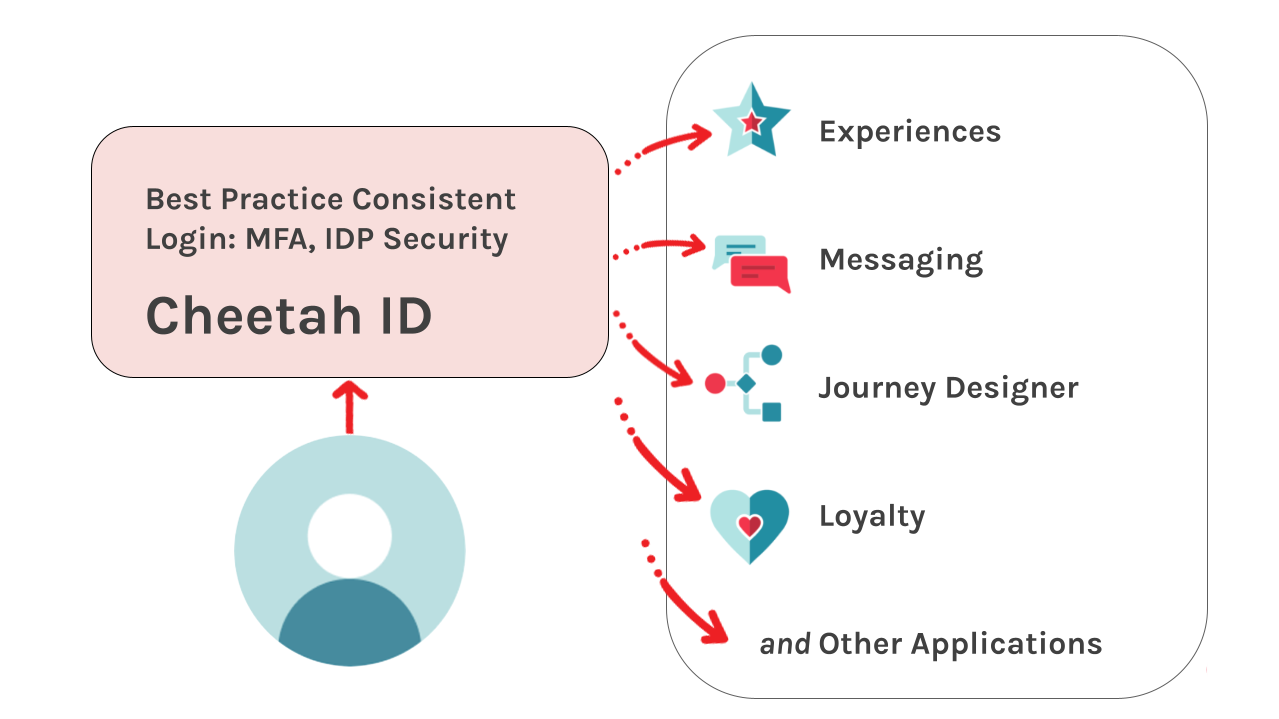
In this release, we’ve also made it easier to switch between Example Data and Live Data for Journey Metrics. By default, live metrics will automatically refresh every 2 mins but will increase or decrease its refresh rate depending on how busy your journey is. When we’re automatically refreshing the metrics, you’ll see a LIVE label on the top right corner of the screen.
Journey Simulation (March 25th, 2021)
With this release, we are introducing a Journey Simulation tab in the Journey Editor. The Simulator will help you preview how a user will travel through a journey and all its individual steps, allowing you to validate that the journey works, the way you have intended it to. You can also test how different characteristics such as a user’s segment will affect the user’s experience and the path they will take.
In addition to that, Journey Simulator allows you to interact with different activities along the journey, allowing you to trigger ad-hoc user actions (e.g. purchase or empty cart) that may impact the route the end-user may take at the end.
Predictive Winback Journey (February 17th, 2021)
With our latest Journey Designer release, we have added a new journey called “Predictive Winback” to our library of journeys. This journey is a more sophisticated variant of the existing Winback Journey that incorporates data models powered by Machine Learning (ML) within the EDP.
As with the base Winback Journey, the goal of the Predictive Winback journey is to entice a disengaged consumer or member to resume their relationship with your product or brand. Machine Learning model identify consumers with a high probability of unengaging and grants them offers, based on their value to the business.
Support for EDP Business Units (January 18th, 2021)
You can now deploy independent journeys for each of your EDP Business Units. Journey Designer accounts can be mapped to EDP Business Units and, in such cases, each journey will be available only to those interacting with that business unit and will only process activities related to that business unit (for example, reacting only to abandoned carts for one of your brands).
Reach out to your account team if you'd like to find out more.
Journey Operational Logging (January 11th, 2021)
Using the new logging tab in Journey Designer, you can now access detailed information about journey publishing and deployment, individual decisions and actions taken for each user and any errors encountered. You can search for an EDP Member to filter actions and see a detailed breakdown of their route through the journey and identify if they are still in the journey or have exited. Useful when testing your journeys, checking in on progress and handling any operational or support requests.
Journey Metrics (November 29th, 2020)
We've introduced a new metrics tab to Journey Designer. It provides a visual overview of the journey with core metrics overlaid so that you can check on the volume of users entering the journey, passing through each step, and exiting with negative, neutral and positive outcomes. The visualization automatically updates as new information is received so that you can watch progress and confirm everything is moving along as expected after launch or making changes.
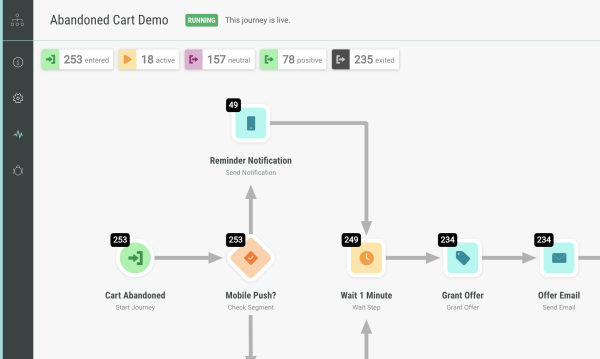
The Swiss-Army Knife of Journey Steps (November 9, 2020)
Introducing our latest Journey step, the Custom Action. Custom Actions let you define your own actions for the journey to perform, allowing you to integrate third-party services or custom processes in EDP. They allow you to edit the marketing details within Journey Designer itself which are then processed by a custom Activity Trigger in EDP. The Activity Trigger is able to handle the technical integration of a third-party and other technical requirements.
Reach out to your account team if you'd like to find out more.
Journey Designer arrives in the App Switcher (August 14, 2020)
There's a great deal to talk about and we look forward to introducing you to the full power of Journey Designer right here in the CES Help Center. We'll highlight newly published content in this article, so check back regularly.
In the meantime:
- If you've already licensed Journey Designer:
- Open the Cheetah App Switcher in the top-left of your console screen
- Click on the Journey Designer tile to switch and start exploring!
- Check out the Journey Designer User Guide
- Get an Overview of the Standard Journeys
- Explore each journey in more detail with our series of Companion Guides
To find out more about Journey Designer, existing customers should reach out to their account teams. If you're not a Cheetah Digital customer yet, don't worry, we're here to help: talk to an expert.
Thanks!
The Journey Designer Team.
