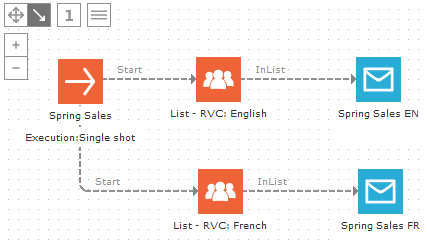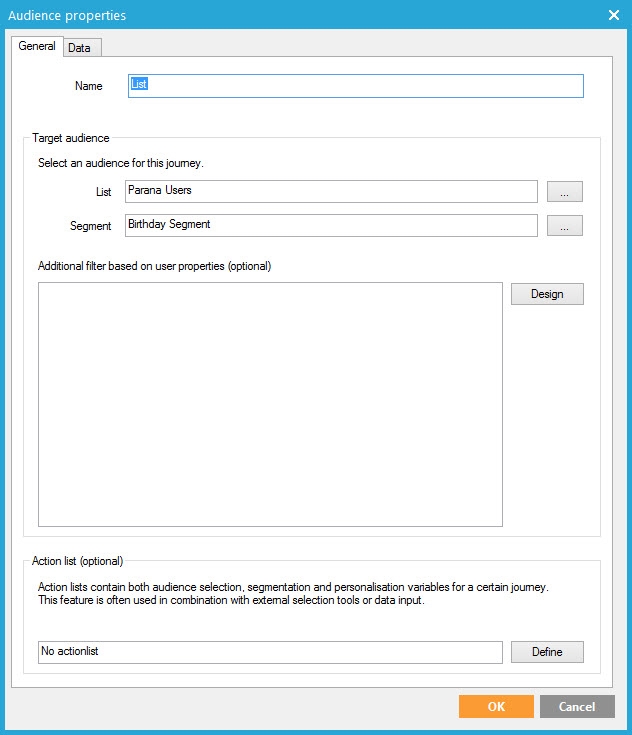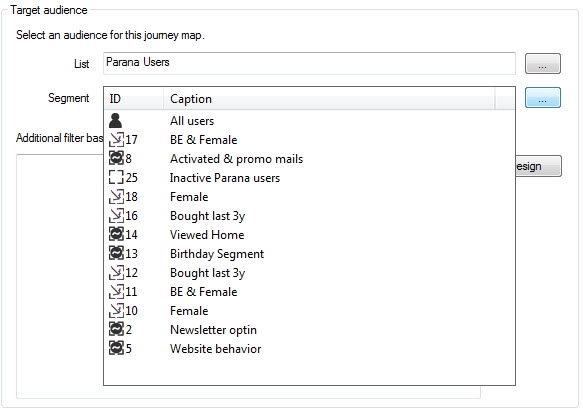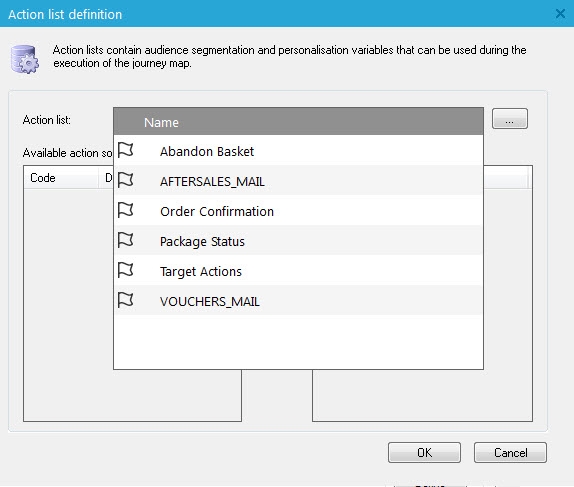Audience Component
An Audience component introduces the target audience into your journey. You can send your messages to the entire Audience list or to an audience segment that is a subset of the Audience list narrowed down using user-defined filters. This can be a predefined segment on the Audience list and selected in the journey. You can also create your own additional filters on the Audience component to make an even smaller audience segment.
Within a journey, multiple audiences can be used. For example, the audience can be segmented by language, so they can be sent messages in their specific language.
TIP: Always start a new journey with an Audience component. This ensures that the targeted population is identified for later data storage and other processing actions.
Events
The Audience component can trigger one event: In List.This event represents the targeted population, which will be the entire Audience list, an Audience Segment, or a data selection created with a filter).
Example: In
the following journey, the next component is an Email component, so the
targeted population will receive the defined email. This journey also
includes a comment and an additional Report
component to check if the target audience is correct.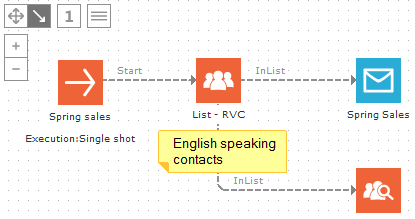
Properties
- Properties
- Data
Properties
The'General'tab is used to select the target audience and if available, the segments. In addition a filter can be defined.
Target audience
1. Enter a name for the Audience component.
2.From the 'List
3. When an audience list is selected, segments for this list are displayed in the'Segment'drop-down menu. If you do not want to send to the entire audience list, select an audience segment here:
NOTE: Segments can be based on information in the Audience list, but they can also contain information from any list linked to the audience list, 1-on-1 or 1-on-many. Data from SQL Tasks, Selligent Site, social data or taxonomy data are stored in linked lists. But segments can also be created directly from Selligent CI and Selligent CDM. Or an external CRM system (SalesForce, MS Dynamics) through the CRM connector). See Segments under 'Lists' for information how to create these segments.
4. Click the Segment to be used for the selected audience.
NOTE:Here
only one segment can be selected. If more than one segment is needed,
use the filter designer to combine segments as a filter on the Audience
components. See the next paragraph. Another possibility is to use several
Audience components, one for each segment and link it to the same Email
component.
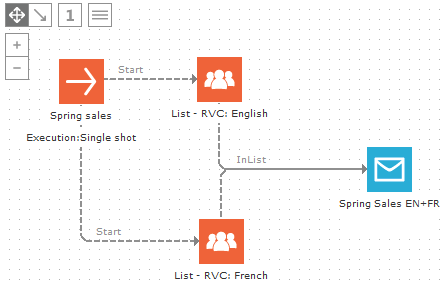
NOTE:the component name, the audience list name and segment name are displayed on the journey canvas.
Technical Note: When selecting a static segment which contains “States” (SalesForce only, through the CRM Connector), the state list appears just below the selected segment and allows selecting contacts with a certain SalesForce state.
5. In addition, it is possible to define a filter on the selected contacts from the audience list and/or segment. This filter is based either on the properties of the contact or on a previous contact interaction. Click 'Design' and use the filter designer to create your selection
Action list
An Action list is used to store the 'actions' that must be executed in a journey thatsends out 'action emails', sometimes in marketing referred to as "triggered" emails. Each time the contact does something (action), an email needs to be sent. E.g. the contact orders an item, abandons his basket, doesn't pay his invoice on time. The journey will send this email (e.g. the order confirmation email) each time the contact has a new record in the action list. This means that the contact can be targeted multiple times within a single journey. The journey checks for an action code and only processes records from the action list with a certain action code. Data from the action list can be used to personalize the email. Although the action list is linked 1-to-many (1:N) to the audience list (1 contact, many order confirmation mails), the action lists acts as if it is an extended profile (1:1). See Action lists for more information.
When an Action list is used, you need to indicate which action code should be checked for. Press the 'Define' button to access the configuration page.
You can either select the option ‘Not using action lists’ or select one of the action list relations.
When an action list is selected, Selligent detects the action codes, defined on the action list and makes these available for selection here. These action codes are used to filter the records in the action list and include only those having the selected action code.
NOTE: By using action codes, it is possible to create one single action list for different purposes (basket abandon, order confirm, etc.) and only use the actions relevant for the current journey by filtering on the action code.
Example:
Following is a journey for which the Audience list has a linked action
list 'Abandoned basket'. The action code is selected is "AB_BASKET":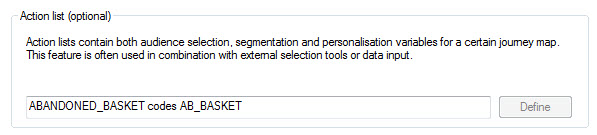
This journey will be executed every ten minutes and an email is sent to
contacts with new action records with the code "AB_BASKET".
So each time a contact has a new action record with that code, this journey
will send them the same email within the next 10 minutes. The content
of the email can be altered based on the action record data that is being
processed at that time.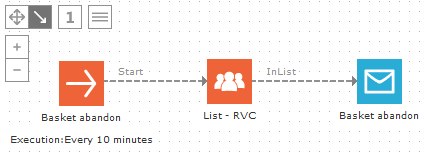
NOTE: Ten minutes is the minimum setting for a scheduled journey.
Data
Profile extensions
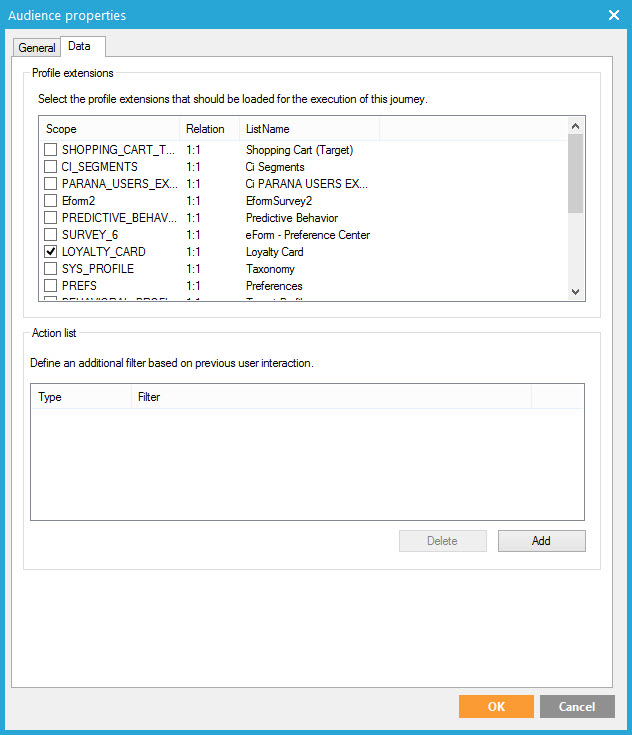
The'Data'tab provides an overview of all profile extensions that are linked 1-to-1 to the selected Audience list.
On this tab, you can indicate whether this additional data list must be loaded in the journey to extend the contact's profile information. Thus, if you need to display data in an email from a profile extension or use the profile extension in the journey, e.g. to store data with a Data component, you must select the profile extension here.
NOTE: Data lists are used to store data that is only needed in specific instances. Data lists can be used to store the results of a contest or survey, for example. See List types and Creating links with other lists for more information.
To use a profile extension check the box in front of the related data list.
Action list
The Action List section at the bottom contains one or more filters that include or exclude contacts based on previous contact interactions. You can include or exclude contacts that interacted with previous emails or pages.Click the'Add'button to access a dialog listing all possible email interactions (clicked, viewed, sensor clicked, etc.). The field at the bottom of the dialog is used to determine if contacts performing the selected interaction must be included or excluded.
NOTE: Usually the same selection is made on the previous tab 'General'. In the Filter Designer, create the selection on the 'History' tab.