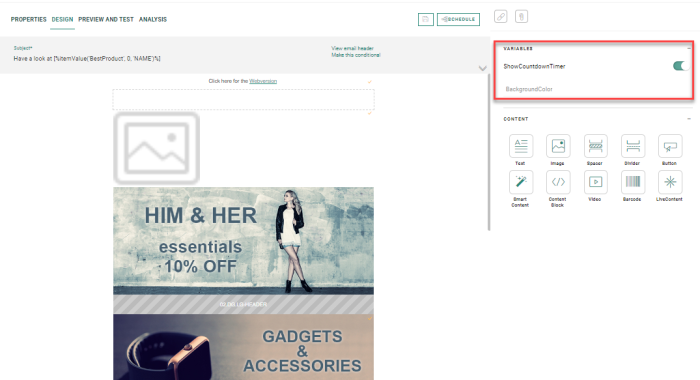With variables, the journey creator using a specific content can determine what the final message will look like. Although no layout changes can be made when the journey is created, with variables it is still possible to modify colors and other elements such as fonts. For instance, the user can select the color to be applied to the background of the message, or the font in which text is displayed.
When these variables are used in visibility constraints, specific content can be hidden based on matched criteria. For instance, you could add a constraint using a variable 'Promo?' to display only a specific section if the user decides this is a promo email.
Also, variables can be used as personalization in text. The journey creator can select the value they want and it is immediately displayed in the text.
When variables have been defined in the template, the journey creator is presented with these variables when preparing the journey and can make a choice from a list of possible values. Only variables that are actually used in the message will be listed for the user to choose values from.
All used variables are displayed at the right hand side of the message.
Examples:
- Select a color for the background. The selected color is applied to all components where the background uses the variable
- Select a font type from a list. The selected font is applied to all text that uses the variable in the font definition
- Answer a question, yes or no to determine if a specific content must be displayed. For instance only display a promotional discount image if this is a promo mail. By using the variable in the visibility constraint of the component, the content is hidden/shown
- Select a value from a pick list and use that to personalize the text. For instance, select the month and use this to dynamically update the edition version of the message. In this case, the variable is used as a personalization field in the text.
The user can select a value for each one of these variables. The default values are applied when the user does not select a value.
Example:
The following boolean type variable has been defined on template level: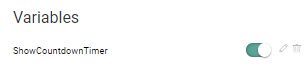
When the user creates a journey based on this template, they will
be presented with this variable and can make a choice by selecting
the corresponding option.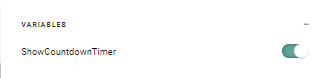
Wherever this variable is used in the template, the selected value is applied.