In this example, we are going to create an email to announce our Spring sales. This basic email will have a generic header and footer, and only the content will change for the recurring yearly sales or holiday events.
We can create a simple template for this email that an online marketer or web editor can use to create the email message in Express for each new event. In this way, we can be sure that the company information and other details stay constant in each message.
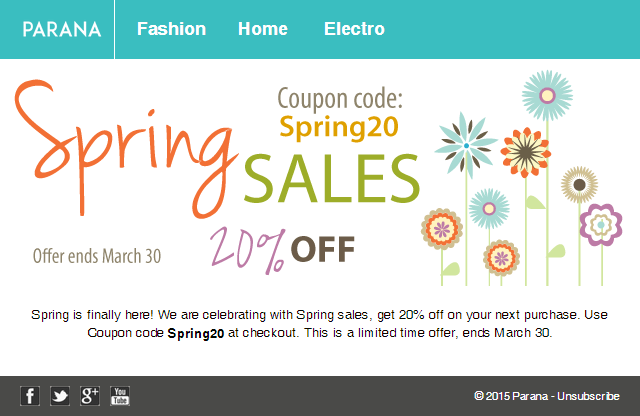
Steps to take when creating the template and email message:
- Import HTML
- Create a backup
- Message properties
- Email header (link to the general topic with an in depth explanation about the email header. Setup the email header in the example and return here when done)
- Add personalization and check the sensors
- Text version
- Test the email
- The email checklist (link to the general topic. The checklist is handy to see if you thought of everything when creating the email. Return here when done)
Now your email is ready. The next part explains how to add sections and requires some basic knowledge of HTML. You can also skip this and go straight to creating the journey.
Sections
Because this basic email has a generic header and footer, only the middle
part, the visual and content, changes. We want to duplicate this email
for other yearly promotions and leave the header and footer the same and
only change the middle part. If we put the header, middle part, footer
and css in different content
sections, we only need to focus on the middle part. This way we can
rest assure the other parts will remain the same.
Presume the entire middle part should be different for another target group.
We can now easily add a second 'middle' part and put constraints on both
sections to show the content to one group or the other, while the other
sections remain the same for both groups.
Next, we will add a dynamic section in the middle part that will only be displayed to our contacts who have a loyalty card. We will remind them that, in addition to the spring discount, they can also redeem their loyalty points to get a further discount.
Before we start, this would be a good moment to duplicate the current email,rename it "Spring Sales - Sections" and continue working on the duplicate.
NOTE: This next part requires some basic knowledge of HTML. We are going to cut/paste from the source code into the different sections. The 'Design' tab is a nice WYSIWYG editor, but it is not as robust as dedicated html software like Adobe Dreamweaver. For complex mails you will need to use the source tab and have HTML knowledge.
Topics to cover:
The journey
Finally, we are going to create a basic journey to send out our email, selecting only the English speaking contacts.

